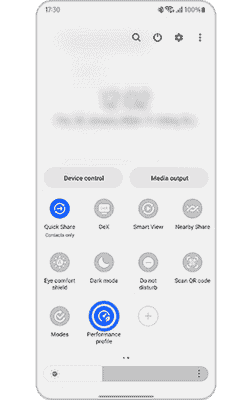Samsung issues tips on how to use Light Mode in the newly launched Galaxy S23 ; Here are the steps you need to follow
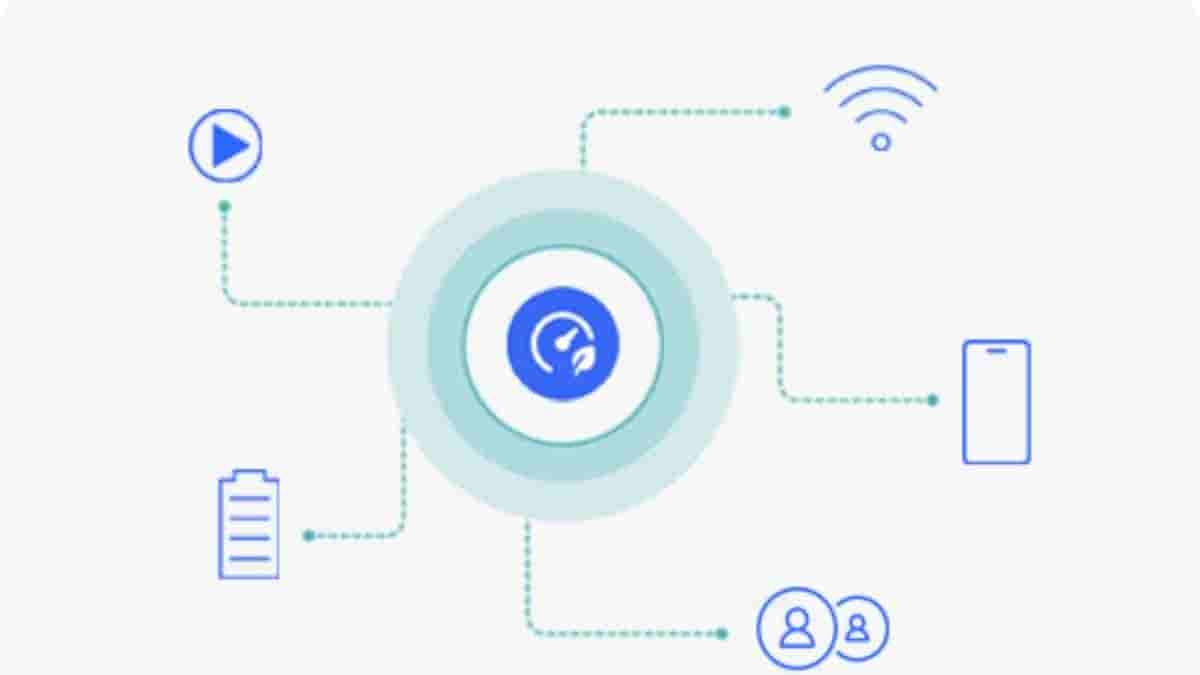
Samsung unveiled the Galaxy S23 series in the month of February. The smartphones came with a Light Mode feature to provide improved battery life. This mode was introduced with Galaxy Z Fold 4 and will be supported in Z series and S series models released after the Galaxy Z Flip 4, Galaxy Z Fold 4, and Galaxy S23.
What is Light Mode?
According to Samsung this function improves the phone’s performance by adjusting its processing speed and ensures optimum battery consumption. While enabling the light mode, your device will use less power compared to normal mode with no impact on usage. You can continue to browse the internet, and social media, make phone calls, or play videos. The only time this mode doesn’t apply is if any gaming app is running on your device.
Below are the steps mentioned to activate Light mode through settings and also through Quick Panel.
Steps to activate Light Mode
Step 1: Open the ‘Settings’ menu
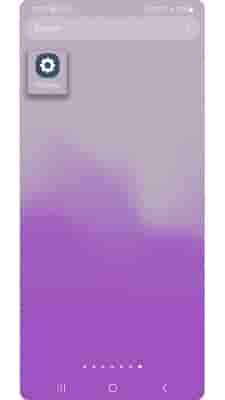
Step 2: Tap on ‘Battery and device care’
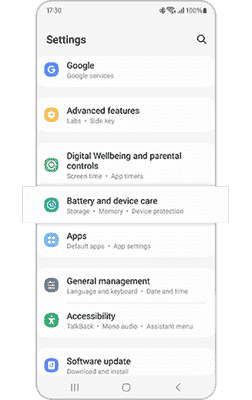
Step 3: Tap on ‘Battery’ settings
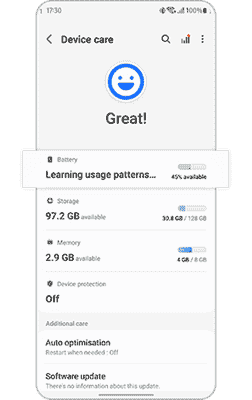
Step 4: Tap ‘More battery settings’
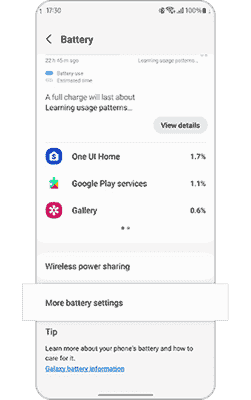
Step 5: Tap ‘Performance profile’
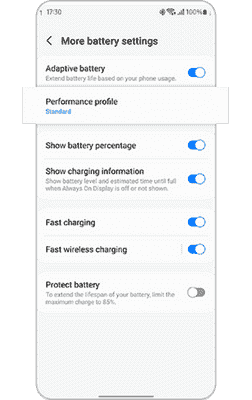
Step 6: Tap ‘Light’
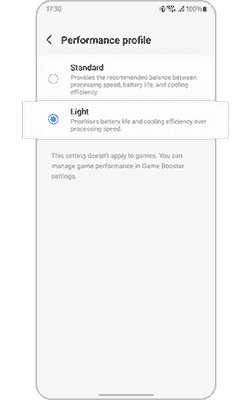
Steps to activate Light Mode in Quick Panel
Step 1: Swipe down the main menu to open the quick panel and Tap Add button
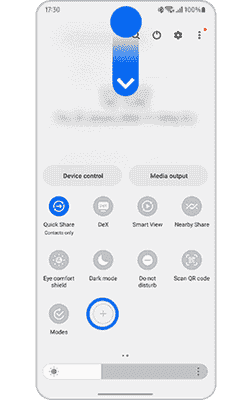
Step 2: Press and hold ‘Performance profile’ and drag it onto the quick panel

Step 3 : Tap ‘Done’
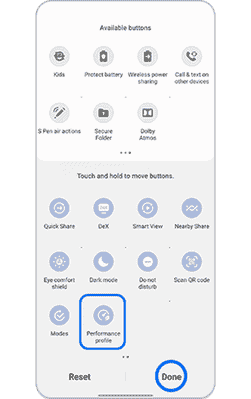
Step 4: Tap ‘ Performance profile’ to turn on or turn off