Check out the latest Global Information Collection function of Realme UI 5.0; tips to enable screen capture and screen recognition

Realme UI 5.0 official version was released at the beginning of this month in China. This latest custom skin arrives with powerful and efficient features that enhance the experience of Realme users. One of the features is the Global Information collection function which helps to recognize and save texts from pictures to notes, photo albums, and transfer stations.
This function does not display the entrance by default but users need to turn on Screenshot and Xiaobu Screen Recognition. Screen capture and screen recognition will limit the triggering of the global information collection function entrance.
Steps to enable Screen Capture and Screen Recognition:
Screenshot
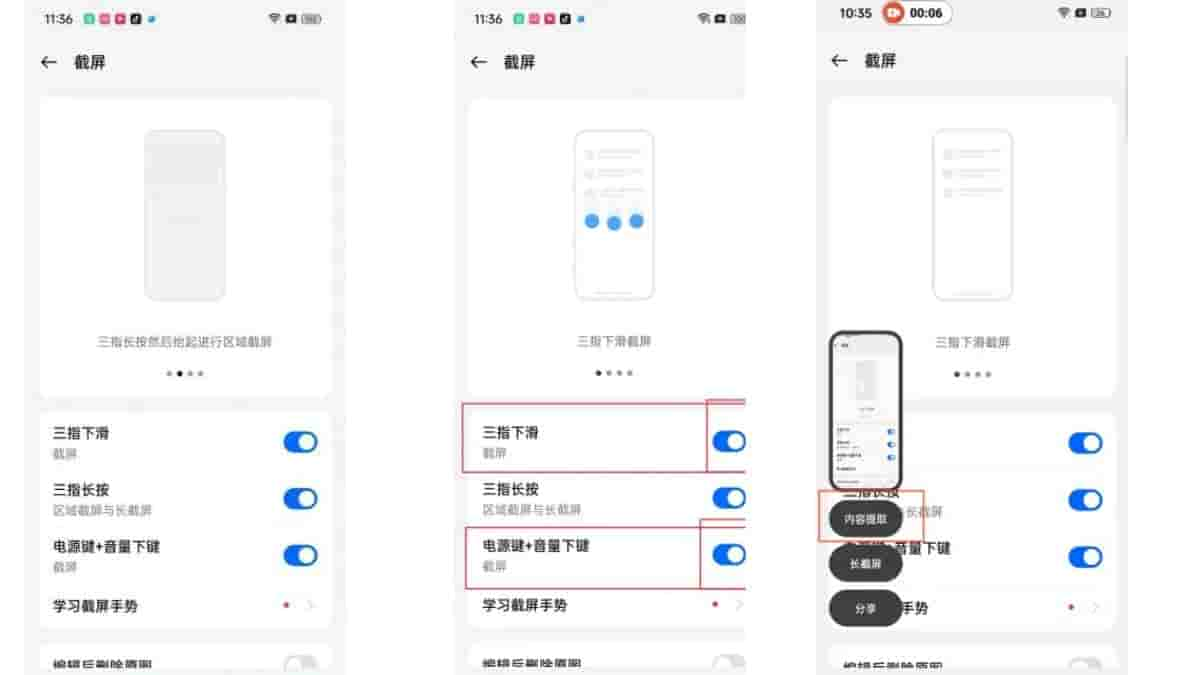
- Go to Settings>Other Settings>Screenshot and turn on Screenshot
- Turn on the three-finger slide switch or turn on the power key + volume down key switch
- There are two methods to trigger the content extraction entrance-
a.Trigger a screenshot by sliding down with three fingers and the content extraction entrance will pop up
b.Use the power button + volume down button to trigger a screenshot and the content extraction entrance will pop up
- Once enabled you can take screenshots to experience new features
Xiaobu Screen Recognition
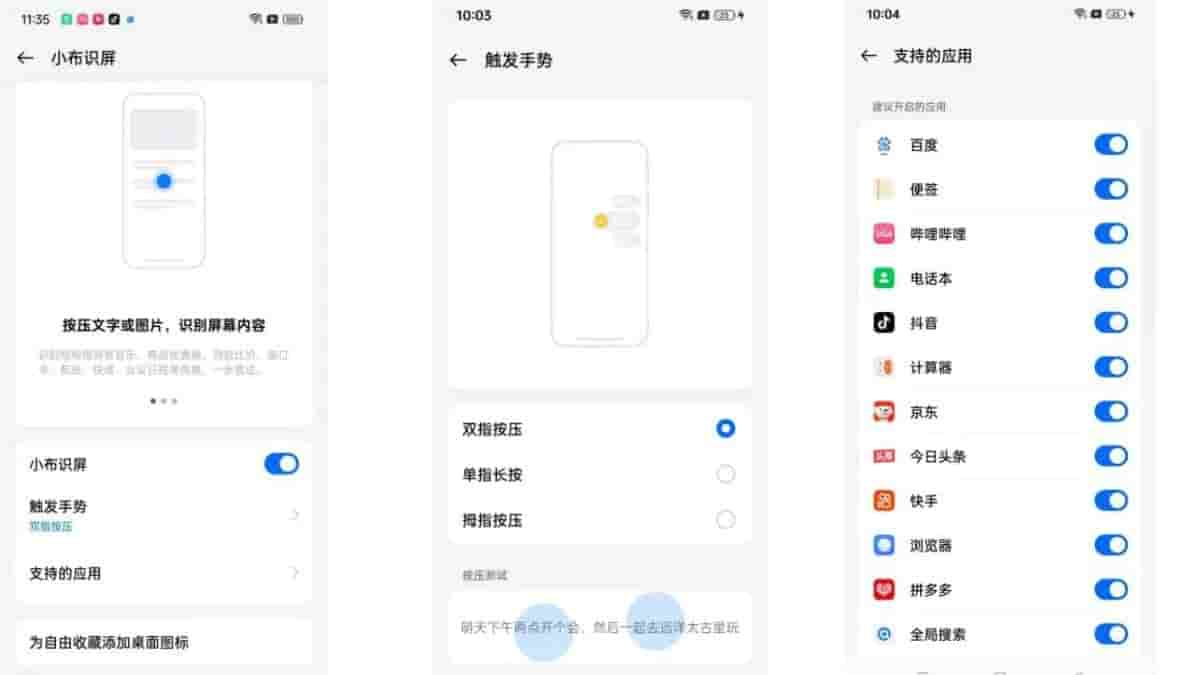
- First, go to Settings>Xiaobu Assistant>Xiaobu Screen Scanner and turn on Xiaobu Screen Scanner
- Turn on the trigger gesture. There are three trigger methods
a.Press the screen with two fingers to trigger screen recognition and the content extraction entrance will pop up
b.Long press the screen with a single finger to trigger screen recognition and the content extraction entrance will pop up
c.Press the screen with your thumb to trigger screen recognition and the content extraction entrance will pop up
- Set up applications that support Xiaobu’s screen recognition
- After setting up, you can press the screen to use the new function
Use of Specific Functions
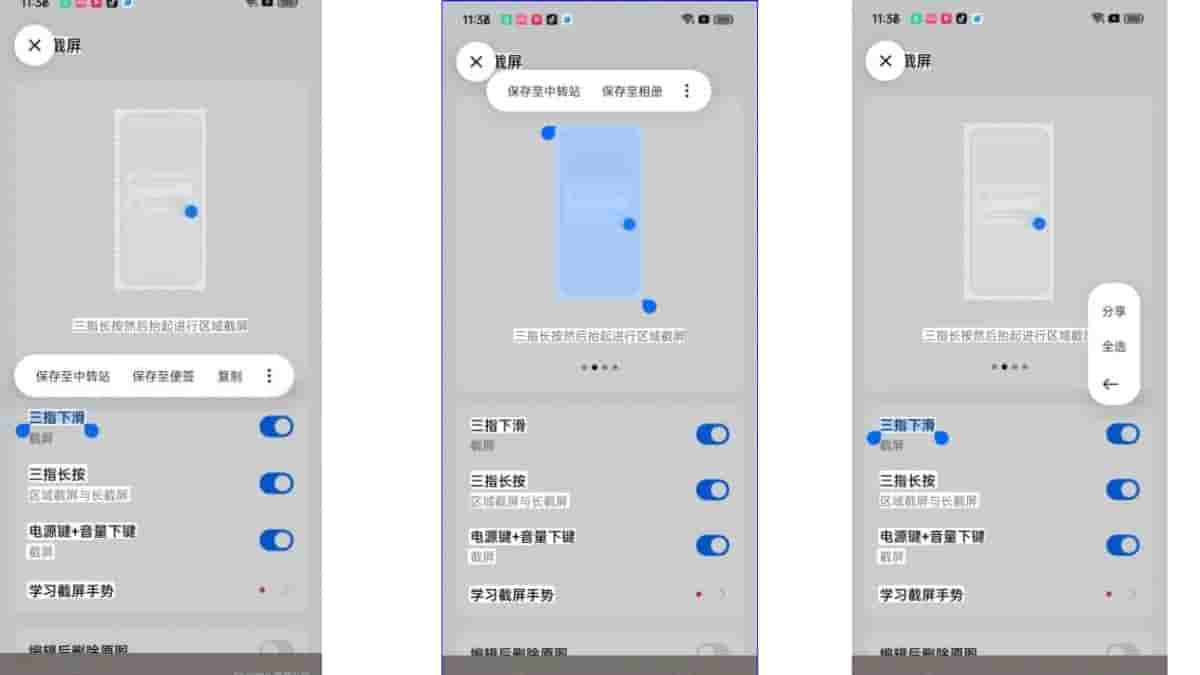
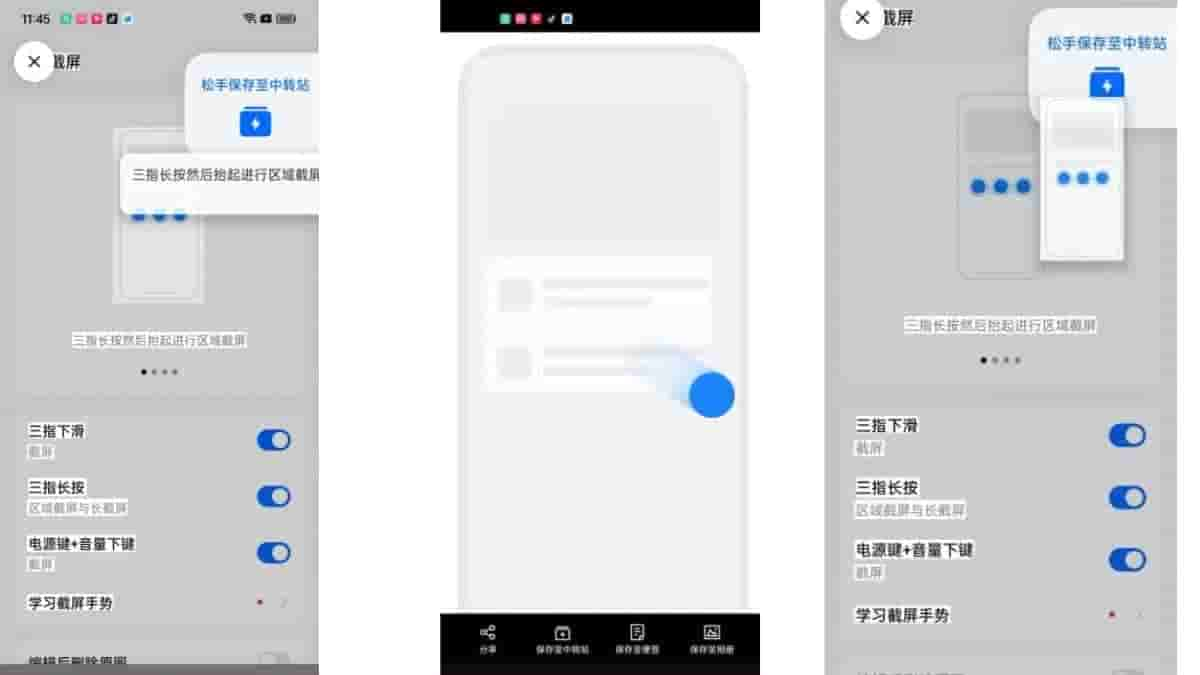
- Click to extract the content, long press the selected text, and operation pop-up window will appear
a.There are Save to Transfer Station, Save to Notes, Copy and More buttons
- Click the More button to share and select all buttons
- Click to extract the content, long press to select the image and an operation pop-up window will appear
a.The difference from long pressing text is that it has the function of saving to the album but there is no copy function
- Click to extract the content and click on the picture
a.There are buttons for sharing, saving to transfer station, saving to notes, and saving to photo album
b.Swipe left or right to select other pictures to save
- Click to extract the content, long press to select the picture, and drag the picture to the transfer station to save or share it
- Click to extract content, long press to select text, and drag the text to the transfer station to save or share


