Check how to fix “Power surge on the USB port – Unknown USB Device needs more power than the port can supply” error on Dell laptops here
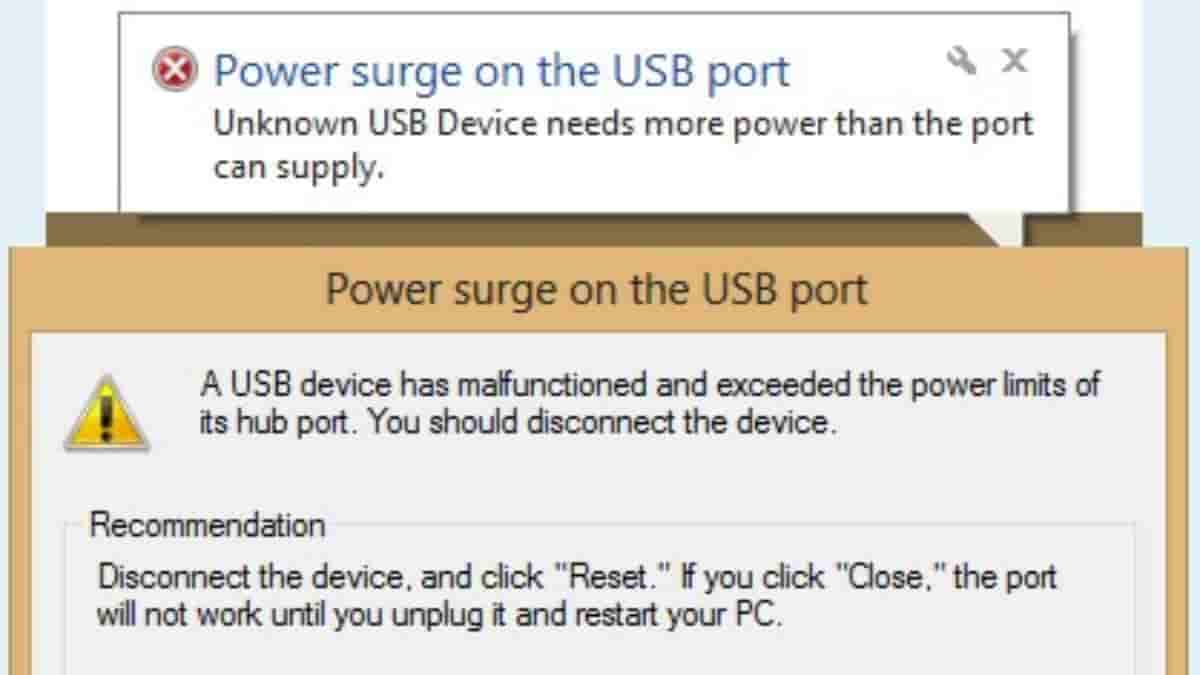
If you are a Dell laptop user with Windows 10 Pro 64 installed, you might have come across an error that states, “Power surge on the USB port – Unknown USB Device needs more power than the port can supply”. This article will give you a detailed walkthrough of how to solve this error.
On expanding the above-mentioned error, a new message appears which states, “Powe surge on the USB port – A USB device has malfunctioned and exceeded the power limits of its hub port. You should disconnect this device.”
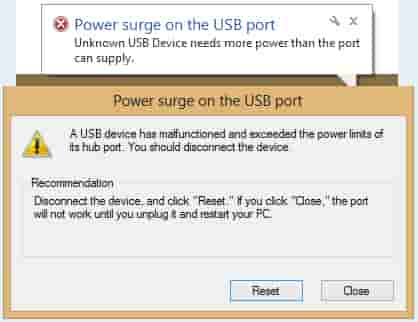
The cause of this error is the USB device causing a power surge message when plugged into the USB port. The products that are affected by this issue as listed on the official support page of Dell are Inspiron, Latitude, Vostro, XPS, and Latitude E7450.
Now let’s go through the solution for the same.
First of all, you will have to follow the on-screen directions. The on-screen directions initially command:
- Disconnect all USB peripheral items, then Click the Reset button on the screen using the system touchpad and touchpad buttons.
- Once reset, it is recommended that you reboot the system then reconnect the USB device and see if the error recurs.
If the issue doesn’t get solved, after following the above-mentioned steps, follow the below-mentioned steps:
- You will have to type cmd in the Windows search bar and then press Enter. This will open a command prompt.
- Next, type exe -id DeviceDiagnostic and press Enter. This will open the Windows Troubleshooter.
- After that click on Hardware and Devices and select
- Next, click on Run the Troubleshooter and choose to run the tool as an Administrator.
- Click Next and follow the on-screen instructions to complete the troubleshooting process.
Following that, if no issues are discovered, uninstall and reinstall all the USB controllers by following the below-mentioned steps:
- First of all, disconnect the USB device from your laptop.
- Press the Windows Logo + R keys on your keyboard type msc in the Run Command box and press Enter. Doing this will open the Device Manager.
- Next, expand the Universal Serial Bus Controllers.
- Then, Right-click every device under the Universal Serial Bus Controllers After that, click on Uninstall to remove them one by one.
- After uninstalling, restart your PC and Windows will reinstall the USB controller drivers automatically.
- Then plug in the USB device and check if your issue is solved.
However, if the issue persists with a specific device, even after following the above-mentioned procedures, the device probably requires more power than the USB port on your PC is capable of providing. Thus, you can use a USB Hub which comes with a dedicated power source. You will have to connect the Powered USB Hub to the system USB port and the USB device to the powered USB Hub.
You can run the Diagnostic Test on your USB Ports by browsing the official Dell USB Diagnostics page, and following the prompts mentioned there.


