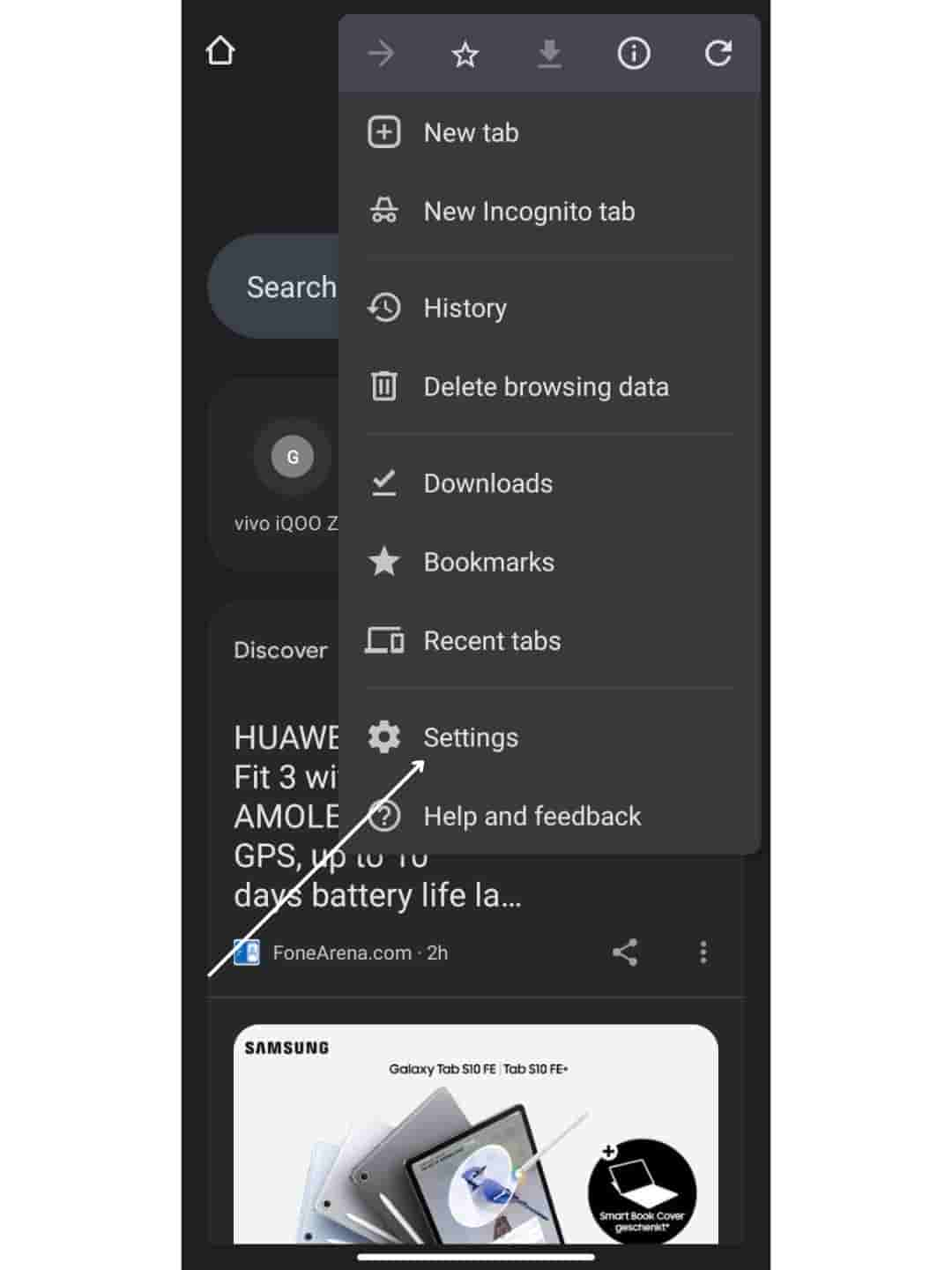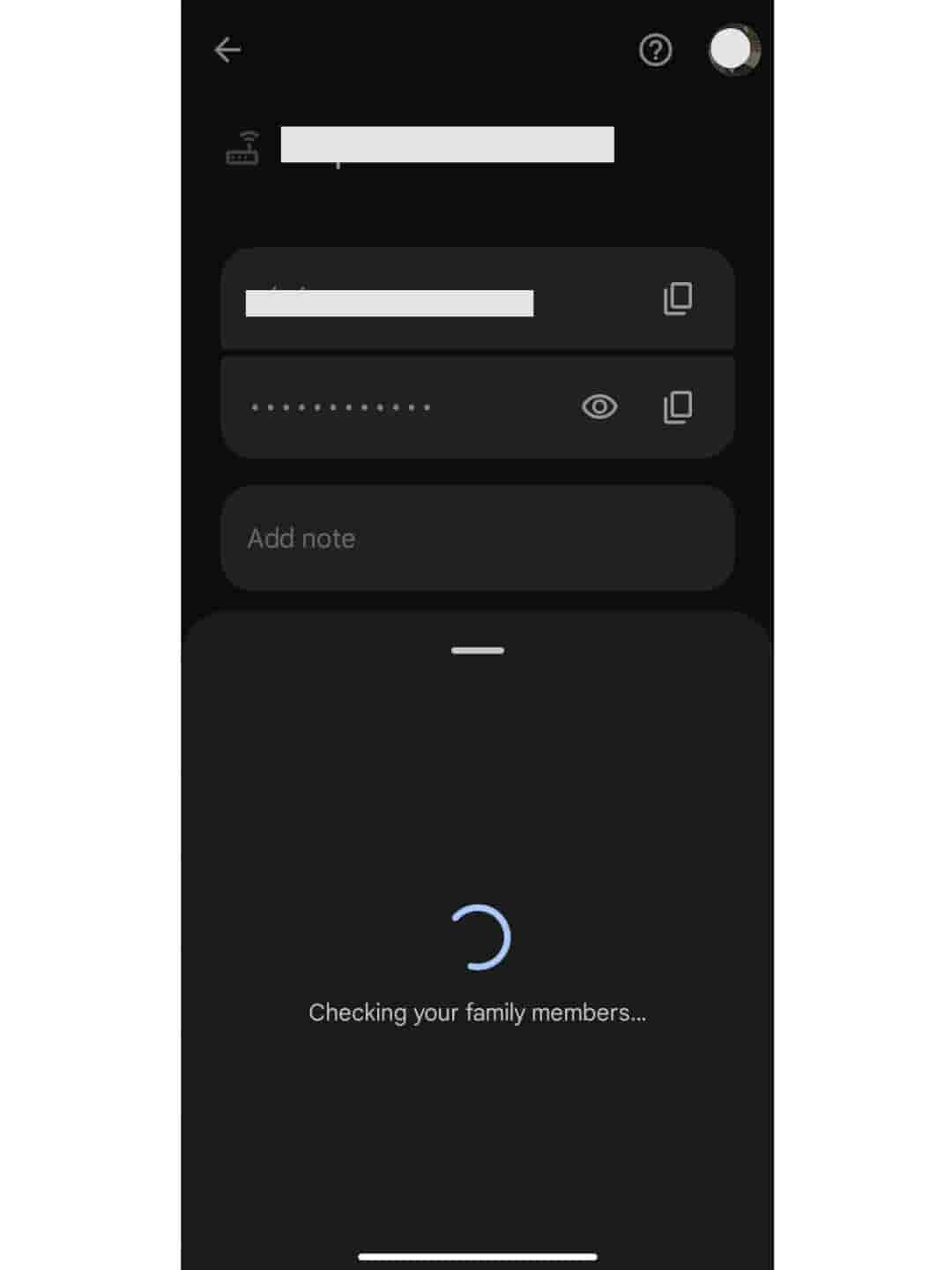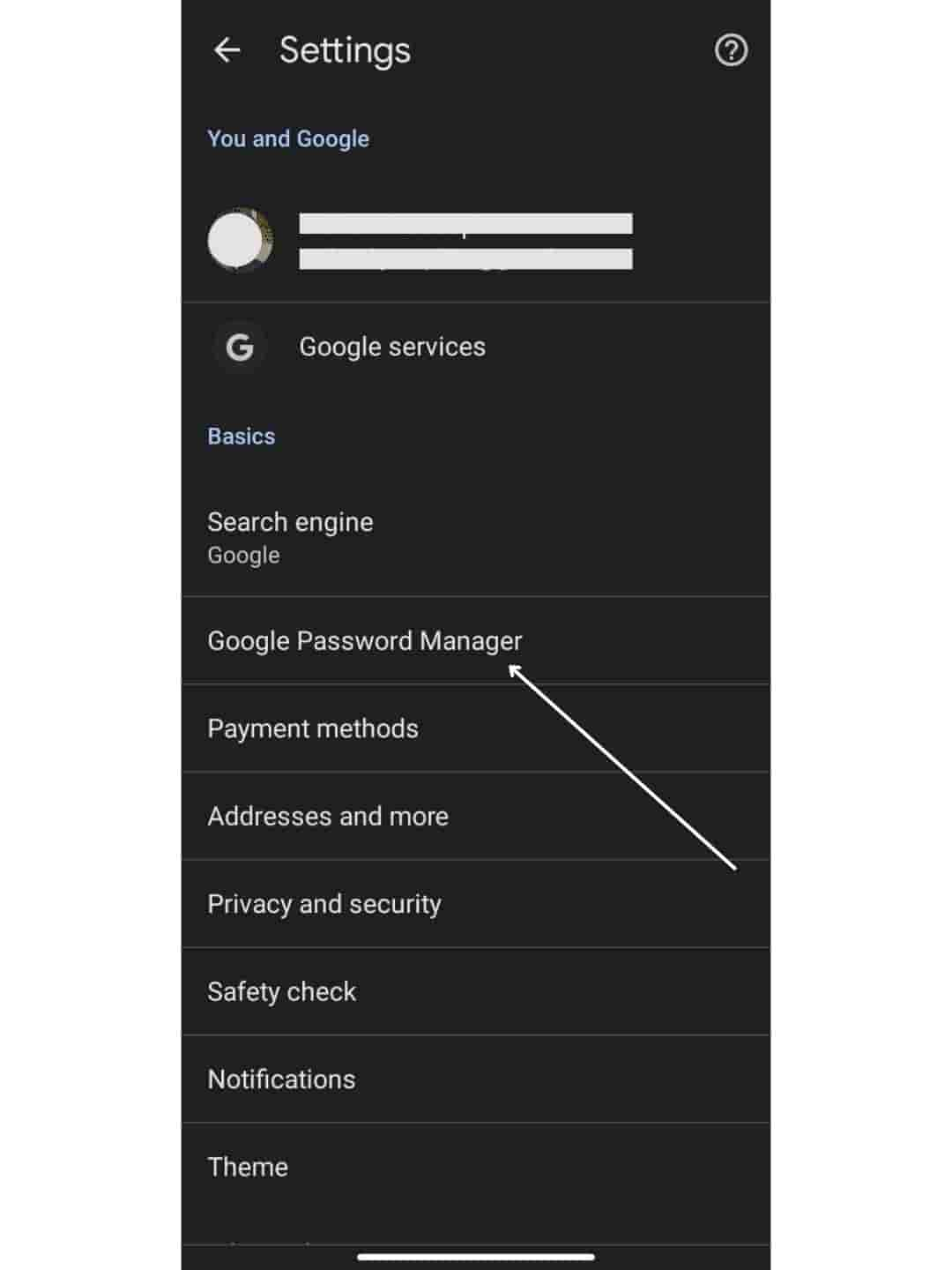How to Share Passwords on Your Phone Using Google Password Manager
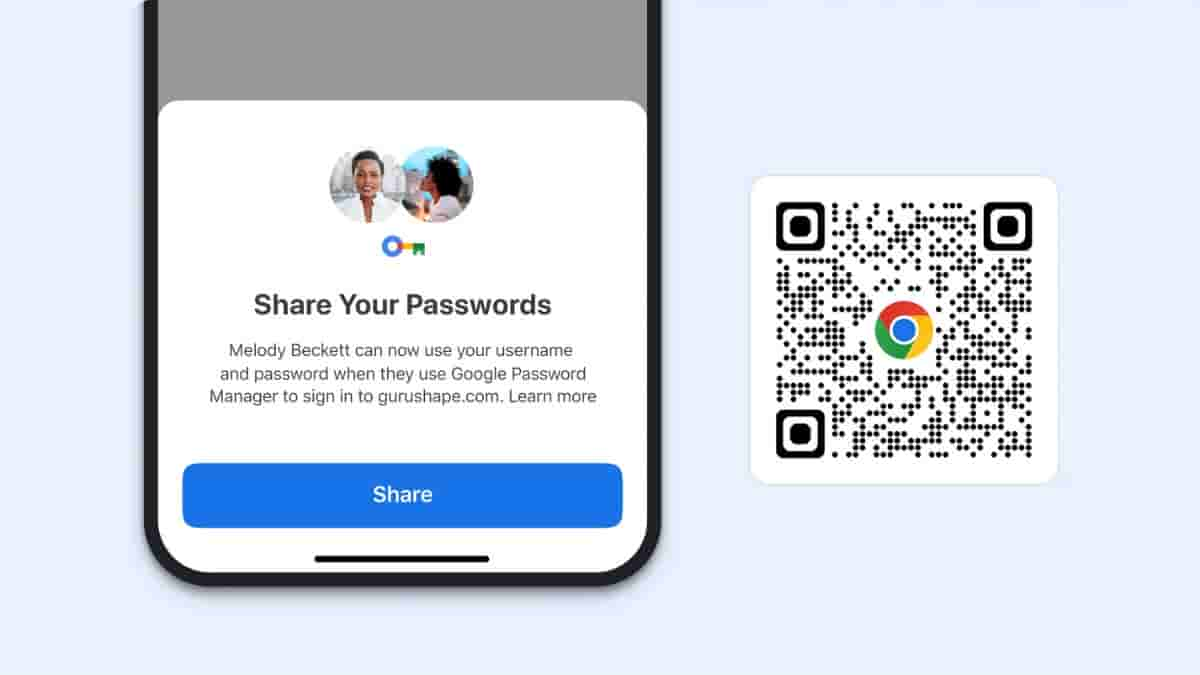
The Google Password Manager is one among the most well-used and important features for users and possibly they make use of it every single day. It is a free and built-in password manager that is provided within Chrome and Android, and which lets users securely store, manage, and auto-fill their passwords or passkeys across apps and websites when needed. But did you know that Google’s Password Manager also lets users share passwords via the platform?
This article will be taking you through how passwords can be shared with your family group using the Google Password Manager from your phone.
Sharing Passwords Easily and Securely Using Google Password Manager
For Android users, navigate to ‘Google Chrome’ and go to ‘Settings’ on the ‘Chrome menu’. From there, find ‘Google Password Manager’ and select the password you intend to share or search for it on the ‘Search passwords’ bar at the top. After selecting or finding the password, tap on ‘Share’. Then find the family member to whom the password has to be shared.
On iOS, in a similar way open ‘Google Chrome’, visit the ‘Chrome menu’ by clicking on the three dots at the top-right corner, and select ‘Password Manager’. As above mentioned, select or find the password that has to be shared, and tap on ‘Share’. In the next step, select the family member and share the password.