Learn how to install an application on your iPhone or iPad
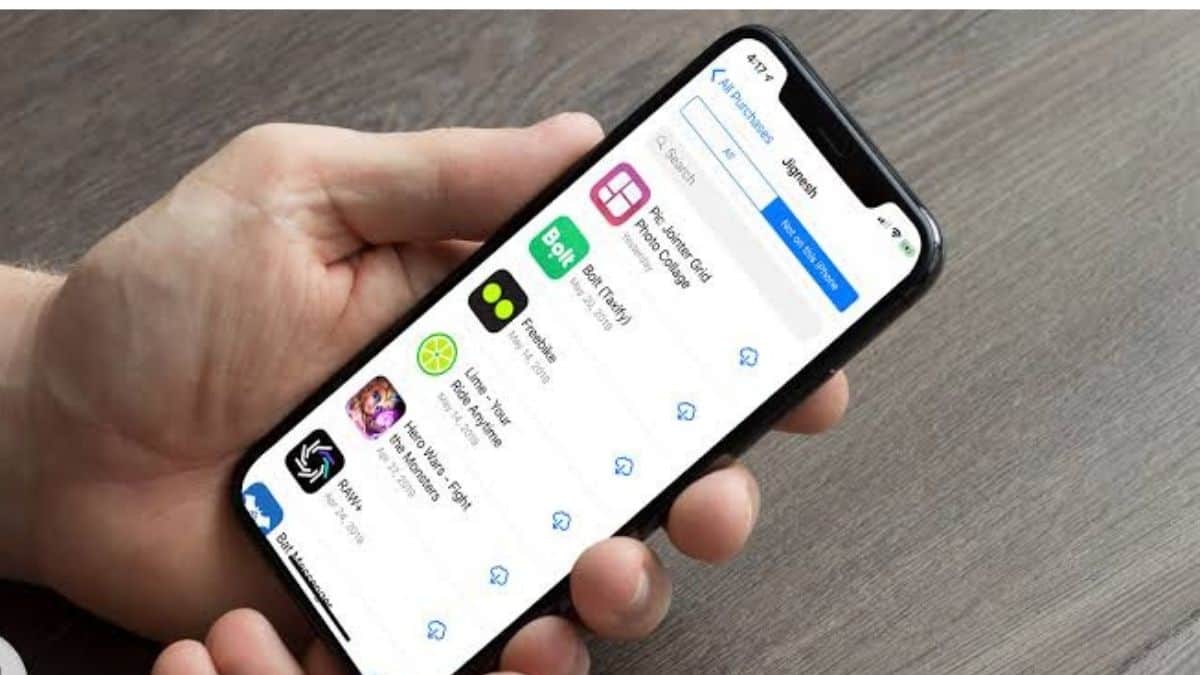
Recently, you’ve just bought a new iPhone or iPad. You start your phone, then went through all the processes of settings on your phone. But then you find out that you don’t know how to install apps. Don’t worry! In the easiest way, we will show you how to install any apps on your iPhone or iPad in a few easy steps.
Today’s iPhones, iPads, or iPods have a feature known as Automatic Downloads, which can be used differently as a means to install the apps. Accordingly, this can be done by installing onto iOS devices from a computer or in the mobile itself.
All you need is to open the App Store app on your iPhone, iPad, or iPod. Consequently, browse through the Today, Games, Apps, or Arcade tabs to find apps you like in it. Also, the second option is that you can tap the Search tab to look for the apps you want. If you find a game called Arcade, subscribe to Apple Arcade to play that game.
Consequently, browse through the Today, Games, Apps, or Arcade tabs to find apps you like in it. Also, the second option is that you can tap the Search tab to look for the apps you want. If you find a game called Arcade, subscribe to Apple Arcade to play that game.
Then tap or click on the price or Get button. If it shows “Open” button instead of price or Get button, then it means that you have already bought or downloaded that app.
If an app in the App store has a Get button instead of price, then the app is free. You won’t be charged for downloading that app. Some of the free apps offers in-app purchases and subscriptions that you can buy. These subscriptions and in-app purchases will give you access to more features and content. You can find your downloaded apps in your App Library.
How to install apps onto IOS devices from computer:
iTunes on OS X or Windows needs to be logged into the same Apple ID of iOS device. Apparently, the Automatic App Downloads makes simplifying app management for the users who own multiple iOS devices. The basic idea behind this is that if you wish to download an app on an iPhone, it will also download on your iPad. By this, the user won’t have to go and find it again on the App Store. This makes it simplifier, but using it as a remote installer from a computer is perhaps even more useful.
When you’ll need to install iOS apps, install iTunes in Mac OS X or for Windows PC mainly for Windows 11. The Apple ID / iCloud account should be logged into iTunes same as the iOS device. All yo need is to enable this feature and learn to use it. For remotely downloading the apps In iOS, turn on Automatic App Downloads in the phone. Open the “Settings” and choose “iTunes & App Store”. There, look under the “Automatic. However, you do not need to enable the Automatic Updates feature. Because it can significantly drain the battery by running and updating your apps on it’s own.
If you can’t find the App Store or the is missing on your device, then you might have parental controls turned on. Accordingly, adjust your iTunes & App Store settings and choose “Allow” from the Installing Apps setting. The App Store will then reappear on your device. If you still can’t find the App Store, search for it.


