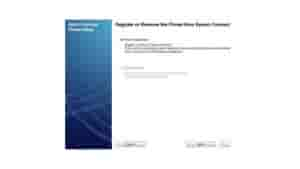How to Install a Epson Printer on your system?

Epson is a Japanese multinational electronics company that is one of the world’s largest manufacturers of computer printers as well as information and imaging equipment. The company is headquartered in Suwa, Nagano, Japan, and manufactures inkjet, dot matrix, thermal, and laser printers for consumer, business, and industrial use, as well as scanners, laptop, and desktop computers, video projectors, watches, point-of-sale systems, robots and industrial automation equipment, semiconductor devices, crystal oscillators, sensing systems, and other associated electronic components.
Here is how To Install Epson Printer Step-by-Step
Before beginning the installation, connect your printer to your network so that it can be monitored on the computer. Set up your printer and connect to your network by following the instructions in the manual.
Epson Printer for Windows Installation
- Start the printer.
- Go to the Epson website and select the Windows version of the Epson Connect Printer Setup Utility to download and install.
- Tick the agreement box and then click Next.
- Click Install.
- Select your product in the menu then click Next.
- Select Printer Registration and click Next.
- Click Agree > Next.
- Click OK when you see Register a printer to Epson Connect.
- You can create a new account or sign-up with an existing one.
- Click Close.
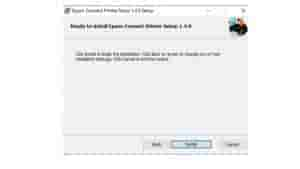
Install Epson Printer for Mac
- Turn on the printer.
- Go to the Epson official website, and choose to download and install the Mac version of Epson Connect Printer Setup Utility.
- Click Continue.
- Click Continue > Agree.
- Click Install > Close.
- Select your printer and click Next.
If there’s no window pop-up, you can install Epson Printer by open the Finder > Application > Epson Software > Epson Connect Printer Setup.
- Choose Printer Registration then click Next > OK.
- Scroll down the content and tick the I accept the Terms and Conditions checkbox, then click Next.
- You can create a new account or sign-up with an existing one.
- Click Close.