The Fastest Way to Convert Your Files to PDF Document
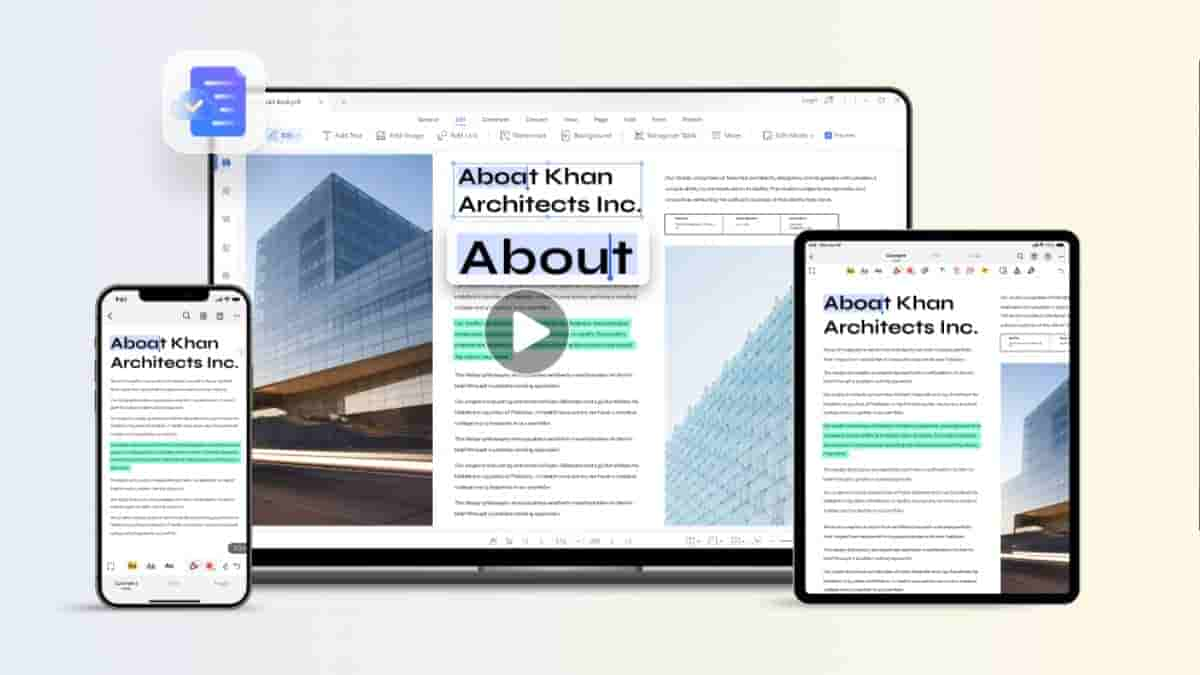
Introduction
Do you want to turn any document into PDF? This post will guide you on ways to convert PDF to different formats.
You will get more files than ever in the digital age, both now and in the future, and because of this, it is essential to ensure that these resources get stored in an accessible way. You must convert to PDF on Mac, Windows, or Online to view different files fast, whether kept online or offline. These days, PDF conversion is essential.
Despite their continued prevalence and simplicity, you may easily generate PDFs without costly equipment or time-consuming procedures from almost any software. The methods below will show you your alternatives based on the platforms and files you’re using if you want to or need to work with PDFs. We’ll show you how to convert PDF in the easiest way possible. To maintain the layout for security concerns, you must convert the files to PDF. Learn how to convert different file kinds to PDFs quickly and easily using a professional program like Wondershare PDFelement.
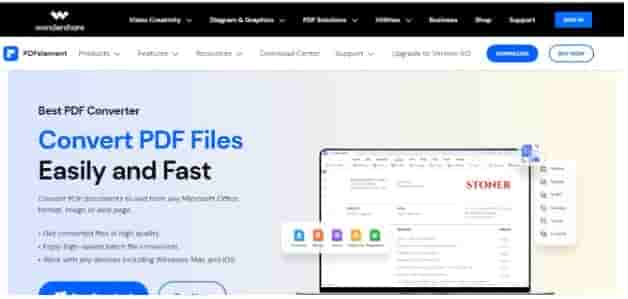
Part 1: Why Do I Need to Convert a File Into a PDF Document?
When you convert your files to PDF, your text formatting, images, and alignment will all be retained, ensuring that your files appear properly on any Mac or Windows computer. For the reasons indicated below, you should convert to a PDF on Mac or Windows:
Keep the formatting: PDF files retain all the formatting, images, hyperlinks, and comments that you included in the original version of the document.
Cross-platform cooperation: PDFs work on all platforms, including desktop computers and mobile devices. You may access them anytime, wherever you are, without worrying about compatibility issues when moving to another device or exchanging files.
Save space: The big picture files take up much room on the hard disk. You may convert PDF files without substantially compromising picture quality to clear up occupied space on any device and make it easier to distribute smaller-sized documents.
Protect your files: With PDF documents, protecting sensitive information is straightforward. You may use a password or a key encryption certificate to secure PDF reading and editing.
Standardize documents: Please convert your files into PDFs so that everyone with whom you work can view them.
Part 2: Wondershare PDFelement: Professional PDF Conversion tool:
The professional tool Wondershare PDFelement offers a complete PDF solution that makes it easier for users to edit, produce, convert, and sign PDFs. The only all-in-one PDF solution tool now available, second only to Adobe Acrobat, is PDFelement.
Word documents you create are crucial. You may quickly convert any Word document to a PDF file. You may convert documents to PDF for a flexible, shared format that is simple for everyone and looks good on any device.
The fact that customers had a choice was primarily responsible for its attractiveness. However, PDFelement also did a great job. It offered a complete solution that was easy to use and went on to meet different PDF processing requirements.
To convert your files quickly and effortlessly to PDF documents, download and install Wondershare Pdfelement for free.
Part 3: How to Convert My Files to PDF Documents with Wondershare PDFelement
While maintaining the original layout, you may create high-quality PDFs using Wondershare PDFelement’s PDF Editor. Batch processing allows for the simultaneous conversion of many files to PDFs. As you do the following:
Step 1: Launch and open the PDFelement PDF converter.
Download, set up, and launch Wondershare PDFelement first. Then, launch a PDF file. After selecting a format, click “Convert.”
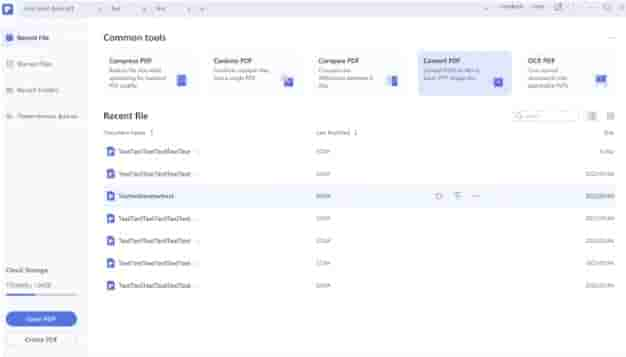
Step 2: Switch to a different PDF format.
Select the format you want your PDF to be in now, then give a name to the converted file and finally click the “Save” button. Done!
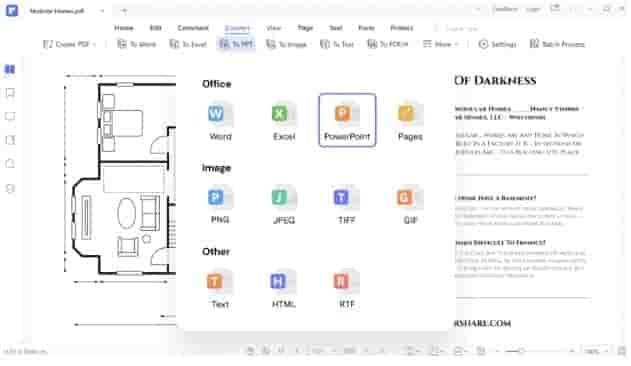
Step 3: Modify the Converter’s Settings.
Select “Convert Settings” to finish. There are many methods to modify the page range and picture quality.
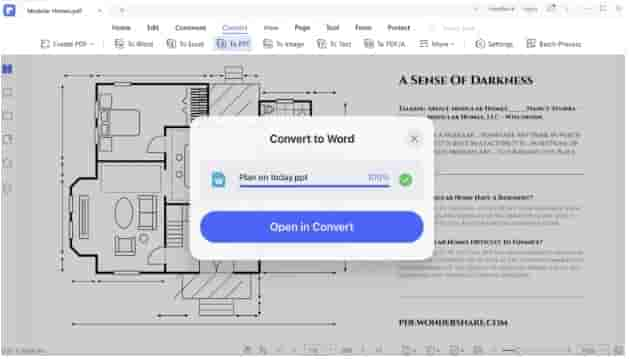
Part 4: Why Wondershare PDFelement?
Unlike other PDF editing tools, Wondershare PDFelement provides a fast and simple method for modifying PDFs. Formatting PDF files and changing text and pictures is as quick as editing a Word document.
The essential characteristics of the Wondershare PDFelement utility are listed below:
Powerful User Interface: It contains several crucial features, including editing, batch processing, conversion, and OCR. With PDFelement, powerful options for editing PDFs are provided.
Cost-effectiveness: Wondershare PDFelement is a terrific deal, given that comparable professional PDF editing products often cost four times as much.
Portable: Wondershare PDF You don’t need a powerful machine to utilize Element; it can run on an outdated Pentium 4 CPU with 512MB RAM. Numerous operating systems, including Windows, Mac, iOS, and Android, are compatible.
Part 5: Exciting Features of PDFelement:
Use the Quick Tools section of the Wondershare PDFelement tool’s main interface to edit, convert, scan, combine, or batch-process your PDF files to get the desired results. What it offers is as follows:
Edit: Edit your PDF file by changing the text and images.
Convert: Word, Excel, and PowerPoint are just a few of the 20 additional formats to which it can convert a PDF file.
OCR: Converts scanned PDF files into searchable or editable text and supported up to 23 different languages.
Combine: Combine numerous PDF files into a single document. Along with these useful features, we have designed Wondershare PDFelement with different customers’ needs in mind.
Conclusion
This article presents how to convert PDF to any format. A big update was made to the best tool available for creating, editing, and managing PDF files, adding various fascinating new features. With Wondershare PDFelement 9, handling PDF files, which are often difficult to work with, is much simpler. There’s a strong likelihood that if you work in any capacity, you’ve dealt with PDF files before. We often require assistance opening, editing, merging, or signing PDF documents. Thanks to PDFelement 9, you won’t ever struggle with these files again.


