OnePlus shares some OxygenOS tips to elevate your cricket viewing experience amidst the ongoing IPL 2025

IPL 2025 has already started and the cricket fans are closely following this match while supporting their favorite teams. The craze for this premier league is going in full swing. Amidst this, OnePlus has shared some tips on how OnePlus users can enhance their cricket viewing experience with OxygenOS.
Here are the tips to improve your cricket viewing experience with OxygenOS
Floating Window and Split View
During IPL matches, many fans like to watch live broadcasts while simultaneously engaging on social media. The OxygenOS floating window and split view feature allows you to open a live stream and a social platform at the same time, eliminating the need to switch between apps constantly. New gesture controls make managing floating windows easy by pulling down a notification to open or to full-screen, swiping up to close, and swiping to the side to hide. Resize the window easily by dragging the divider or tapping the window.
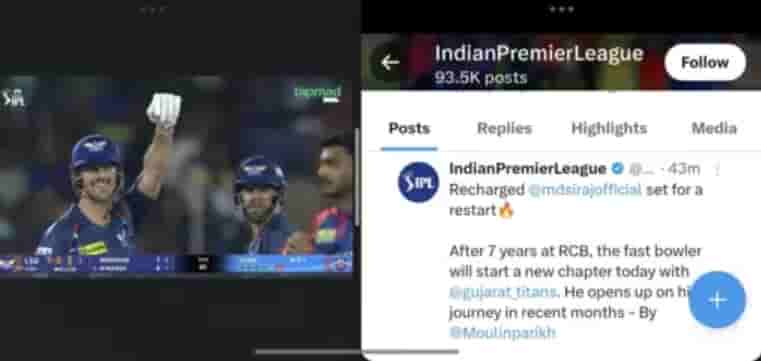
Steps: Swipe up to enter recent task> Select the App and click the︙on the top right > Click Floating Window
Live Alerts
With Live Alerts, you can pulse or stop the screen recording on live alert at any time you desire without missing any action on the screen because of pulling down the control center to stop the recording.

Steps: Settings > Accessibility & convenience > Live Alerts > Select the App and Turn on.
Live Photo
With the quality enhancement, Live Photos now last up to three seconds, allowing you to capture even more of life’s special moments. You can also select any frame to use as the cover. Also, it supports exporting live photos as GIFs, making sharing more flexible and convenient.
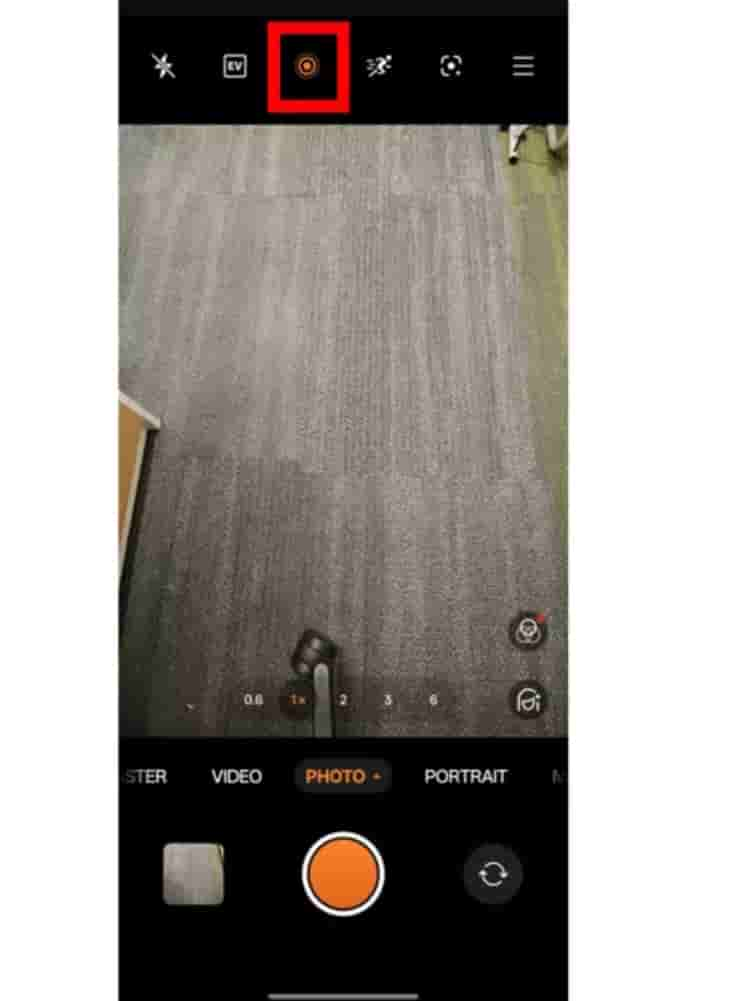
Steps: Camera> Turn on the Livephoto button
Eye Comfort and Ultra anti-flicker
Turn on the eye comfort mode to follow the match without sacrificing your viewing pleasure. The Ultra anti-flicker feature delivers flicker-free dimming and smart circadian colour temperature adjustments to better protect your eyes.
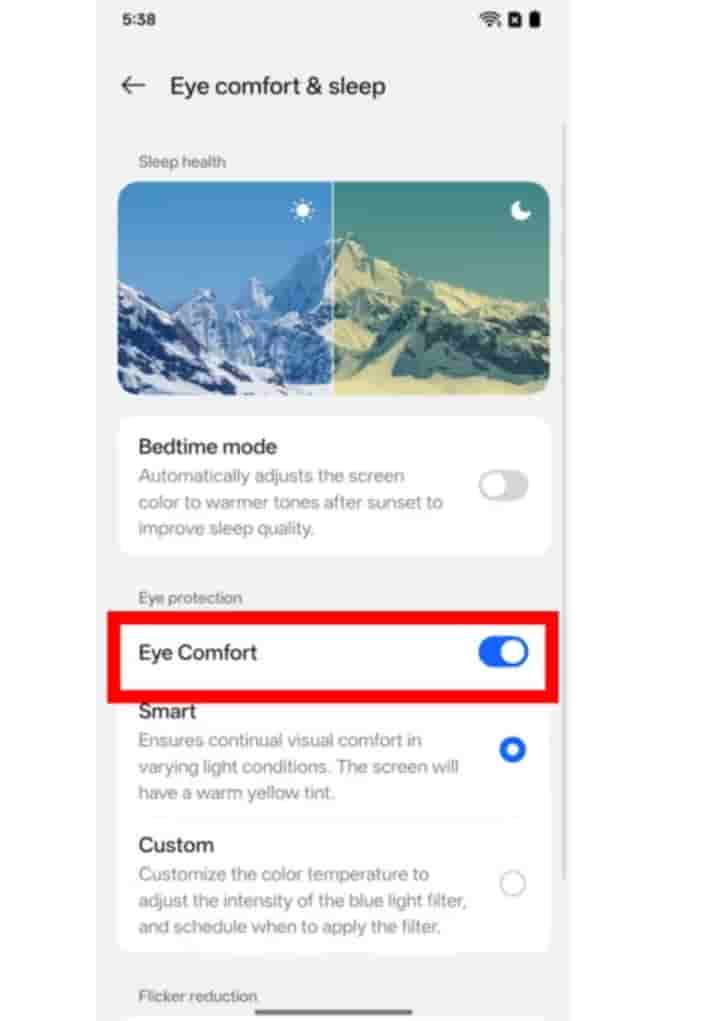
Steps: Settings>Display & brightness>Eye comfort & sleep > turn on Eye Comfort & Ultra anti-flicker


