How to permanently or temporarily, deactivate your Facebook account
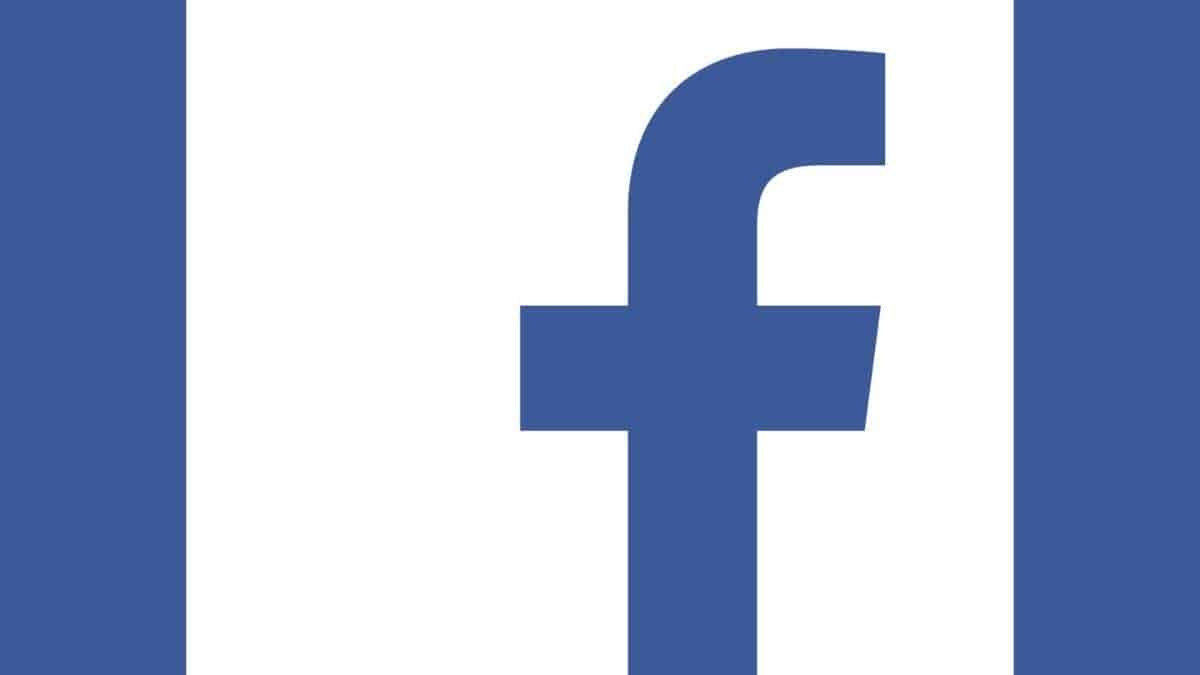
Facebook is one of the most used social media platforms worldwide. It makes connecting to your friends and family easier and more fun. Facebook is a social media and networking site that is owned by the American company Meta Platforms. The social networking website’s name, which was chosen in 2004 by Mark Zuckerberg and fellow Harvard College students Eduardo Saverin, Andrew McCollum, Dustin Moskovitz, and Chris Hughes, is a reference to the FaceBook directories that are routinely given to college students in the United States.
Here’s a step-by-step guide to help you deactivate your Facebook account whenever you want.
By deactivating your Facebook account, you can take a break from social media for however long you’d like. All of your Facebook posts, pictures, likes, and comments will be hidden from public view if you decide to delete your account. You will still have access to other third-party programs like Spotify, LinkedIn, and Quora as well as Facebook Messenger. An account that has been deactivated can be reactivated whenever and anywhere you wish by simply logging back into Facebook.

The ways to deactivate your Facebook account are as follows:
1. Use a web browser to sign in to your Facebook account.
2. In the right area of your profile image, select Settings > Setting and Privacy.
3. Click “Deactivation and Deletion” at the bottom of the page after choosing Your Facebook Information from the left menu.
4. Then click Continue to Account Deactivation after selecting Deactivate Account.
5. Enter the password for your Facebook account.
6. To confirm deactivation, adhere to the instructions.
The ways to permanently delete your Facebook account are as follows:
- Use a web browser to sign in to your Facebook account.
- In the right area of your profile image, select Settings > Setting and Privacy.
- Click “Deactivation and Deletion” at the bottom of the page after choosing Your Facebook Information from the left menu.
- Click “Continue to account deletion” after selecting “Delete account.”
- You will be given a warning and alternatives such as deactivation, information download, or group settings for which you are the administrator. Select “Delete account” appropriately.


