How to reset your android phone back to its factory settings? Complete Steps
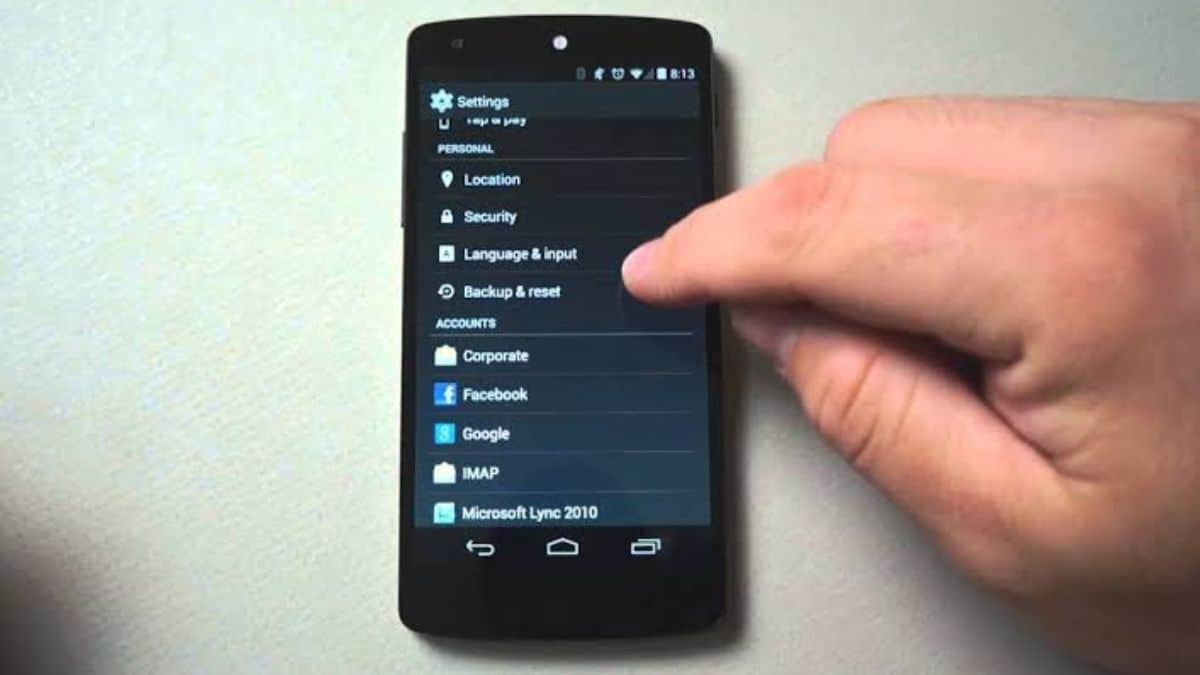
Before you give your old phone for selling or recycling firstly you need to perform a factory reset of your Android phone. This will wipe all your data so that others can’t get your personal information from the phone.
If you do not factory reset your old phone before selling, someone can look at all of your pictures and documents and can also find your address and your passwords. They can even regain your deleted text messages from your mobile phone.
Also, if you’re still logged into your Google Pay, Phone Pay Or your bank account or other apps for financial services, whoever gets your phone could spend your total money from your accounts. If you do not properly factory reset your Android phone before giving it to someone, it can make you bankrupt at once. Also, if have any private or personal images on your phone, it could leaked. Hence, it can be embarrassing as well as can be dangerous for you.
So, before selling your phone, make sure to learn how to turn off Google Assistant on an Android phone and factory reset your phone. Before doing a factory reset on your phone, you should back up all of your data. Erasing all the data from your phone could be a risk of deleting something important for you. It could be any personal information, photos, videos, files or other data you want to keep. So firstly, you should back up all the data you want. However, there are ways to regain your data back after a factory reset, but doing so could complicate and is not guaranteed everytime.
Just be careful not to select the ‘Erase SIM Card Memory’ option along with your reset, because it will reset your SIM card too. Otherwise, the reset will only apply to your phone and not to your data of your SIM card. Also, the payment methods you saved on your phone will be deleted with a factory reset.
Let’s see the complete steps on how to factory reset your phone :
1. Backup all your data
2. Disable factory reset protection. (Factory reset protection restricts anyone but the owner of the device from resetting the phone. Hence it should be disabled).
3. Log out of your Google account. (If you fail to do this step, you will need to share your Google password with the new owner of phone or sign in for them).
If you have a new version Android, so after doing the above steps;
1. Tap Apps
2. Tap Settings
3. Tap Backup and reset
4. Tap Factory data reset
5. Tap Reset Device
6. Tap Erase Everything
And your phone will be factory reset!
However, if you have previous models, i.e Android version of 5.0 or below, then;
1. Tap Settings
2. Tap General & Backup and reset
3. Tap Factory data reset
4. Tap Reset device
5. Tap Delete all
And if your screen got hanged or is been frozen or you could not turn on your phone, then perform a factory reset feature by using the ‘Recovery Mode’. (This can erase all data but make sure to keep a backup) .
1. Hold the Volume up + Home + Power key at the same time.
2. Once the Android recovery mode appears, select: wipe data / factory reset with volume keys
3. Enter with the power key and its done!
Also, an important note; ‘before beginning the factory rest, make sure that your device is charging. Resets can take a long time and it’s necessary to keep your phone fully charged. By factory resetting, the mobile phone can also become virus free.


