Steps to check if you have duplicate photos on your iPhone
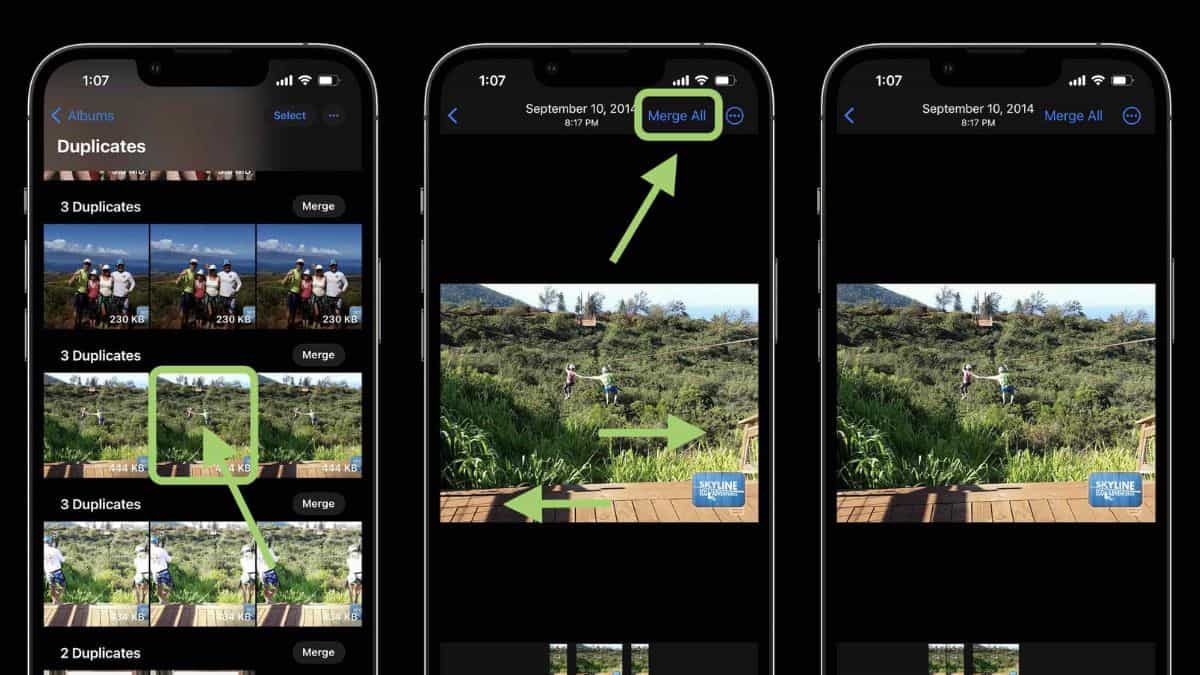
Everyone can take great photos with the iPhone’s advanced camera. We usually don’t just take one shot to get the best one of the moment, but try several times to get the perfect composition or the right light. However, you will discover that photos consume your space over time, and those duplicate photos should be condemned. To free up space on your iPhone, delete duplicate photos. Is there an easy way to find duplicate photos from a large number of photos on an iPhone? Normally, you can use the Photos app to find duplicate photos on your own. If you have a large photo library, deduplication tools can help you find all duplicate photos at once.
Manually Locate Duplicate Photos on iPhone
If you do not want third-party apps to have access to your photos, you can manually search for duplicates. Because you have to find the photos yourself, this process can take some time, depending on how many you have stored on your iPhone.
- Search by Category
Duplicate images and photos are typically taken at the same time or in the same location. To find duplicate photos, sort your photos by date or location.
View by date: Open Photos app > Tap Library > Tap Days.
View by location: Go to Photos app > Tap Albums > Choose Places.
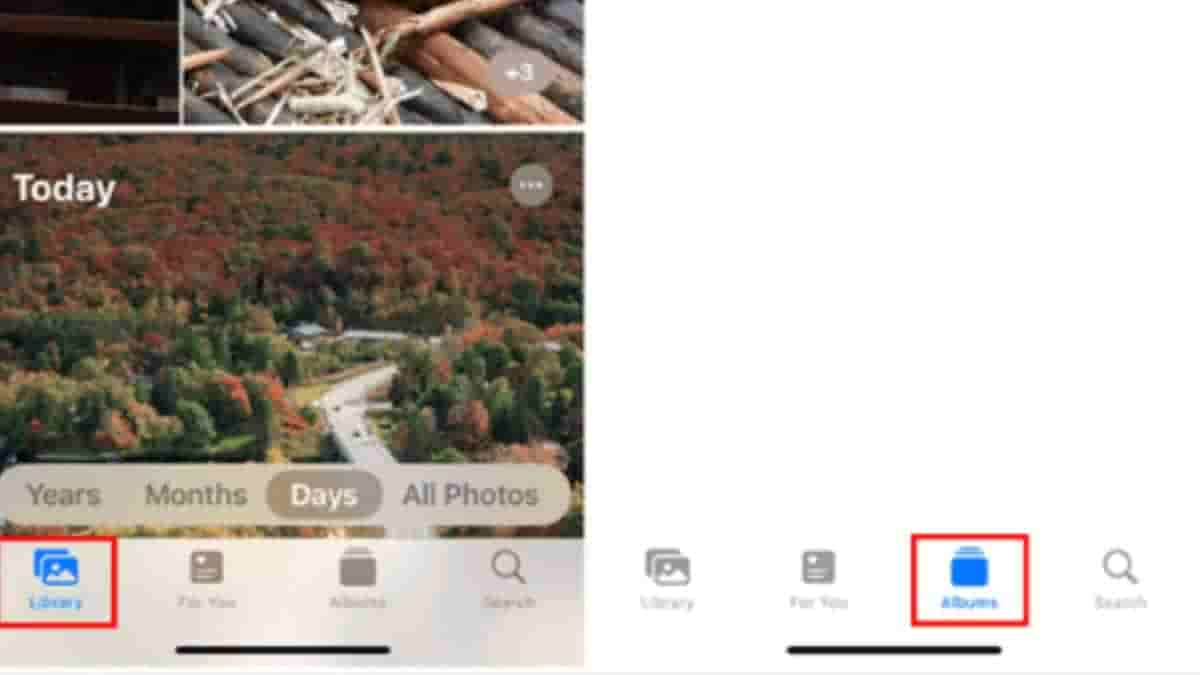
- Search by Keywords
Go to Photos app > Tap Search > Tap the search bar and enter one keyword to search for specific people, places, etc.

Find Duplicate Photos on iPhone via Deduplication Tool
If you have a large photo library, you can use third-party apps to find all duplicate photos on iPhone quickly. Duplicate photo cleaners for iPhone, such as Gemini Photos, Cleaner for iPhone, Remo Duplicate Photos Remover, and others, are available from the App Store. Furthermore, some PC-based iPhone data management tools include such features.
Find Duplicate Photos on iPhone via Gemini Photos
We’ll use Gemini Photos as an example to demonstrate how to find duplicate photos. Gemini is a popular photo de-duplication program. It will detect duplicate and similar-looking images.
1. Download Gemini Photos from App Store.
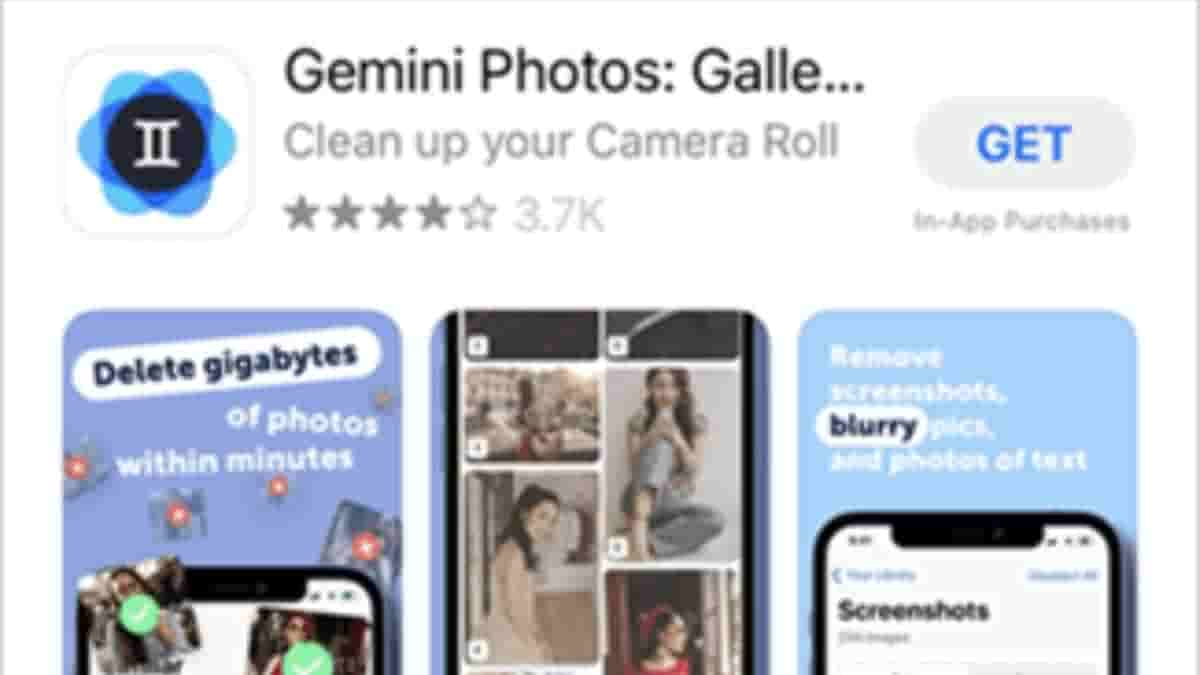
2. Launch the app and allow it to scan your photos. (While Gemini Photos is a paid app, users can try all Gemini features for free for three days.)
3. Once the scan is complete, navigate to the Duplicates or Similar folder to locate your duplicate photos.
4. To delete unwanted photos, tap the Delete button. The deleted photos will be moved to the Photos app’s Recently Deleted album.
Find Duplicate Photos on iPhone via AOMEI MBackupper
One PC-based iPhone data management tool is AOMEI MBackupper. Its Photo Deduplication feature will search your photo library for duplicate images. Then you can quickly delete any unwanted photos. It can also assist you in locating duplicate photos on your computer.
1. Install and run AOMEI MBackupper > Connect iPhone to computer via USB cable.
2. Select Photo Duplication.
3. Select Scan iOS Device from the menu.
4. Enter a date range for the filter and click Start scanning.
5. It will display a list of all duplicate photos on your device. Unwanted photos can be deleted by clicking the Delete button.
That’s all there is to it for finding duplicate photos on iPhone 13/12/11/X. Finding and deleting duplicates on iPhone is simple. You can achieve the goal by using deduplication tools to save time and energy.
Before deleting duplicate photos, back up your iPhone photos in case you delete some important ones.


