How to Use Apple’s ‘Hide My Email’ Feature That Hides Real Email Address
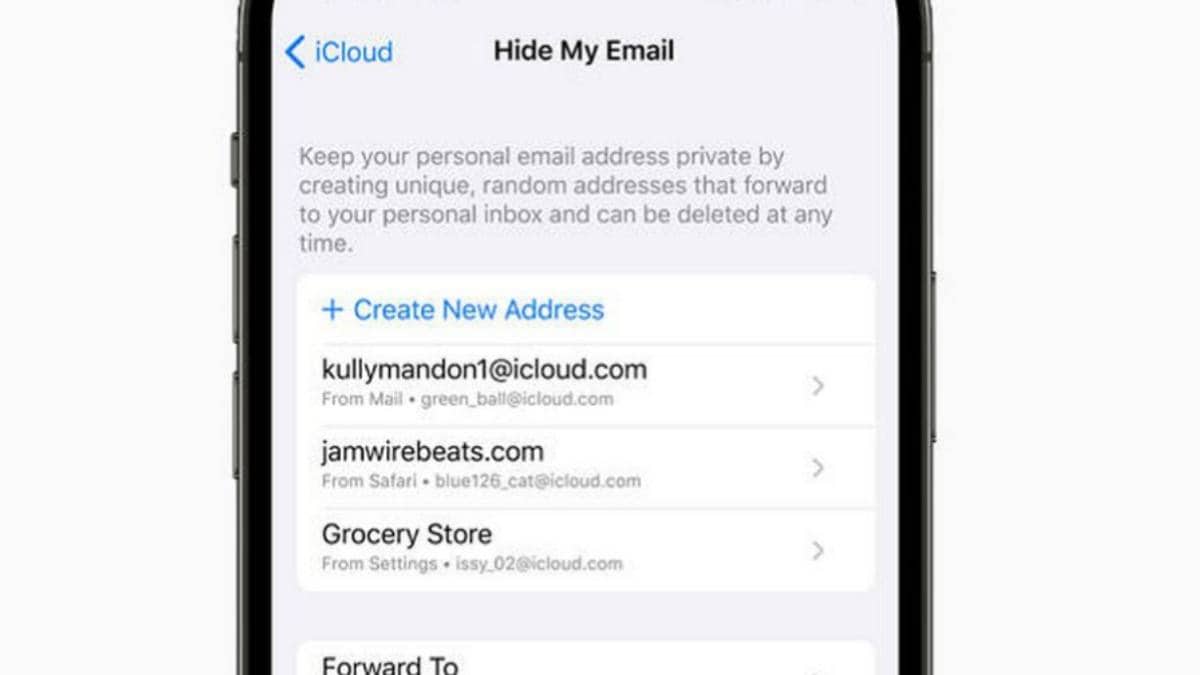
Apple has brought another security features with the rollout of iOS15.2 and iCloud-one of them happening the “ Hide My Dispatch.” According to Apple, the feature creates a unique arbitrary ID and enables user to keep the email address private. It can be used while creating a new account with an app, transferring an e-mail or subscribing up for a newsletter online. Still, this security feature isn’t included in the free 5 GB iCloud class, so user will have to upgrade to iCloud to witness it. Apple has always worked on encryption and data protection to safeguard its users.
The steps to follow on iPhone or iPad with iOS 15.2 to use the ‘Hide My Email’ feature-
• Open the settings on device
• Click on name on the top of the screen.
• Choose iCloud from the options.
• Click on ‘Hide My Email’ and proceed to create a new address.
• Choose the email address where you want the mails to get forwarded.
• Generate any other random email address by clicking “Use different address” or just choose the first one.
• The feature also allows you to label your multiple email addresses as per their purpose.
• Press ‘done’ when finished.
• you can also deactivate or change the label of the aliases by choosing “Manage Sign in with Apple Settings.”


