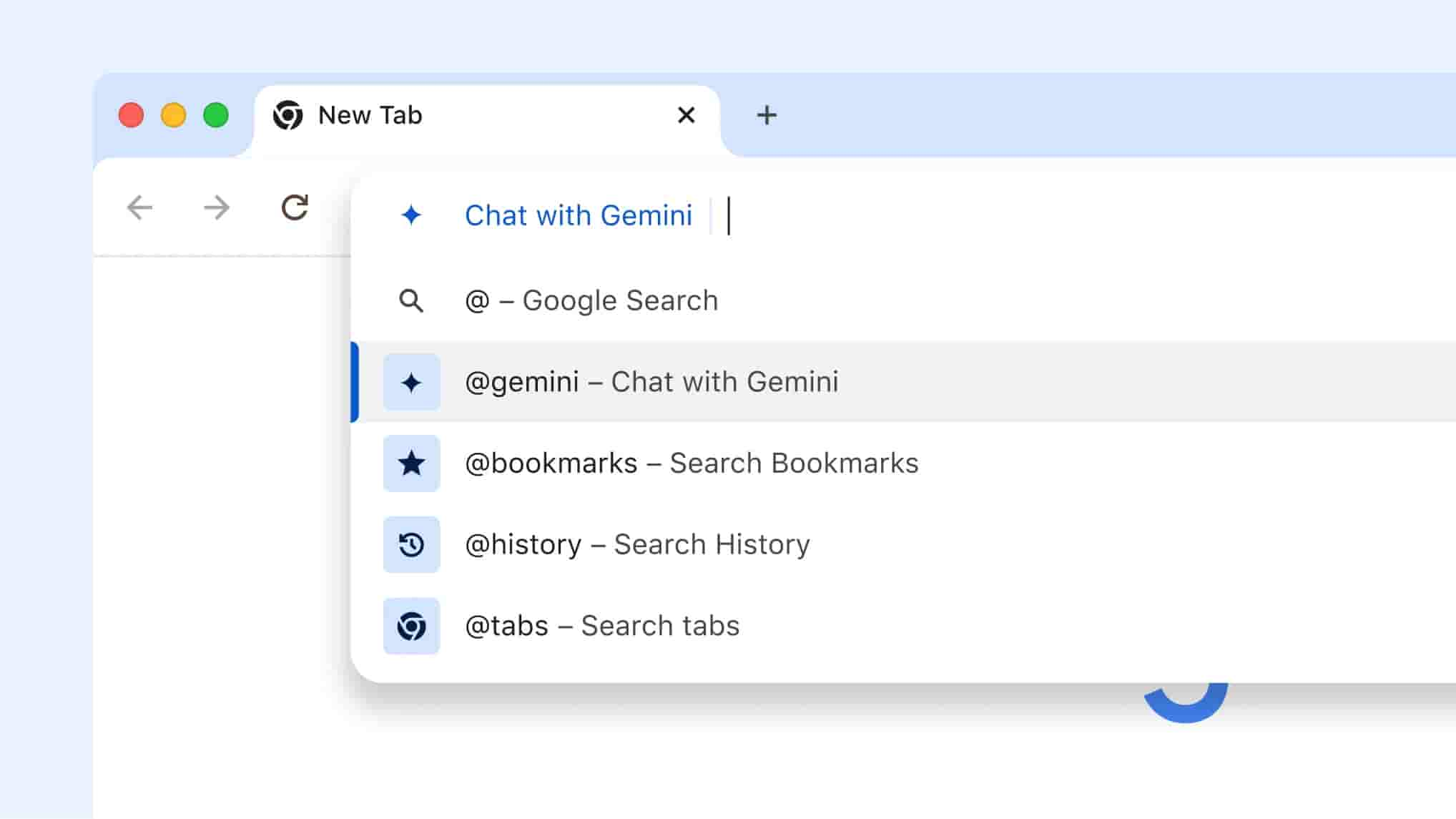Google Chrome’s New Update: Enhanced Google Lens and AI Features
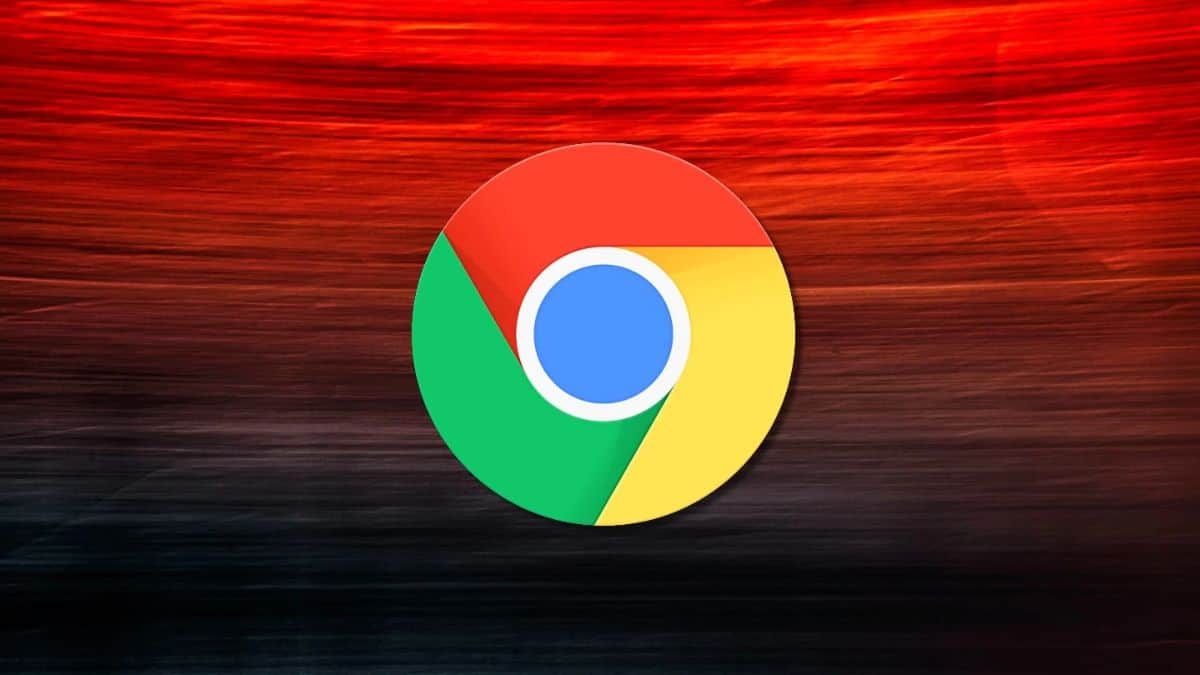
Google has rolled out a new update for Chrome that significantly enhances the browsing experience with the integration of Google Lens and additional AI functionalities. This update aims to make information retrieval more intuitive and efficient, allowing users to interact with visual content directly from their browsers.
Key Features of the Update
- Search with Google Lens:
- Visual Search: Users can now search for anything they see on their screen by utilizing Google Lens. This feature allows users to click on the Google Lens icon in the Chrome menu and select “Search with Google Lens.” By clicking and dragging over any part of a webpage, users can initiate a visual search.
- Side Panel Results: After selecting an area, relevant information is displayed in a side panel, enabling users to continue browsing without interruption. This is particularly useful for searching within videos, images, or slides in live streams.
- Refined Search Options:
- Users can further refine their search results by typing additional queries in the side panel. This feature allows for more targeted searches, helping users find exactly what they need without switching tabs.
- Quick Access with Pinning:
- For users who frequently utilize Google Lens, there is an option to pin the Lens icon to the toolbar for quicker access. This makes it easier to initiate searches without navigating through menus.

New AI Features in Chrome
In addition to Google Lens, Chrome has introduced new AI capabilities that enhance user interaction:
- Chat with Gemini:
- Users can now access Gemini, Google’s AI assistant, directly from the address bar. By typing “@” followed by their query, users can engage with Gemini to get help with creative tasks, trip planning, or learning new topics. Responses are provided on gemini.google.com, making it a convenient tool for quick assistance.
- Conversational History Search:
- This feature allows users to search their browsing history using natural language. For example, asking “What was that recipe I looked at last week?” will yield relevant results, making it easier to find previously visited sites.