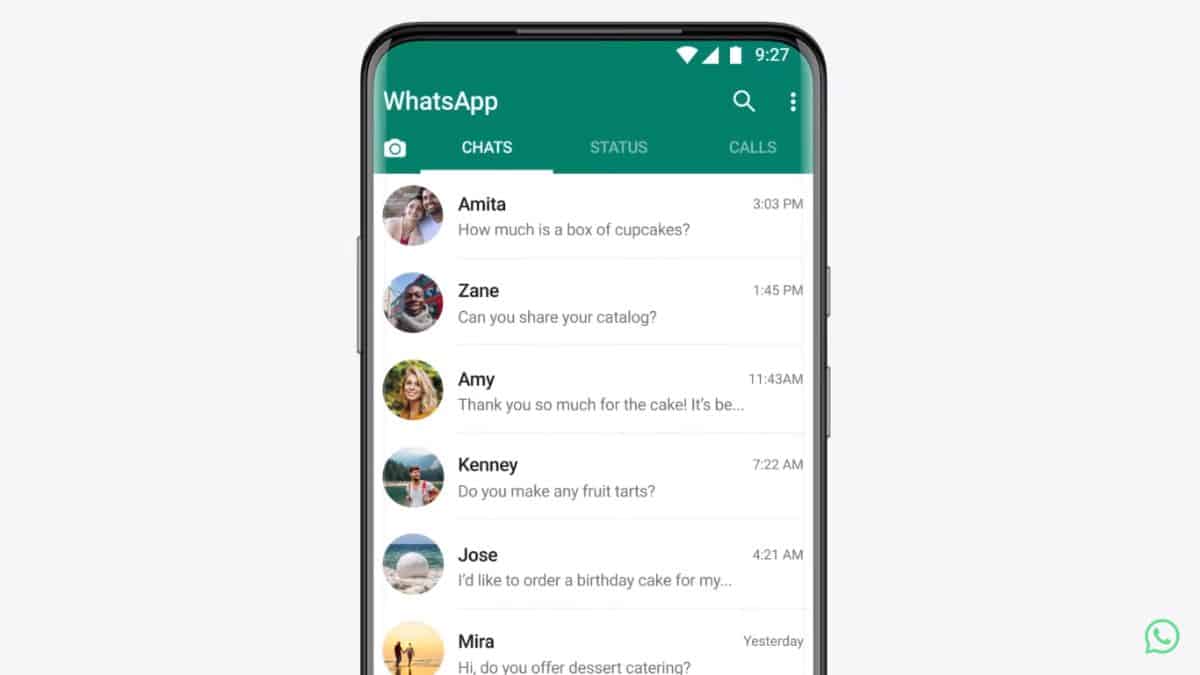Here’s How You can Restore your Chat History Back on WhatsApp: Take a Look at it

Want to know how to restore your chat history on your WhatsApp account?
This article will help you to know how you can restore your chat history back on your WhatsApp account. Take a look at it.
How to Restore Chat History on WhatsApp
The first thing that you should always keep in mind is that you must always be sure that your chats are backed up on your Google Drive.
For this go to “Settings” and select “Chats”. Select or make sure of the Google Account to which you want to back up your chat history and tap “Back up”. This way you won’t lose your chats and will be able to restore your chats on a new device if necessary.
To restore your chats on another device or again on the same device, you will require the same phone number and the Google Drive account to which your chats are backed up.
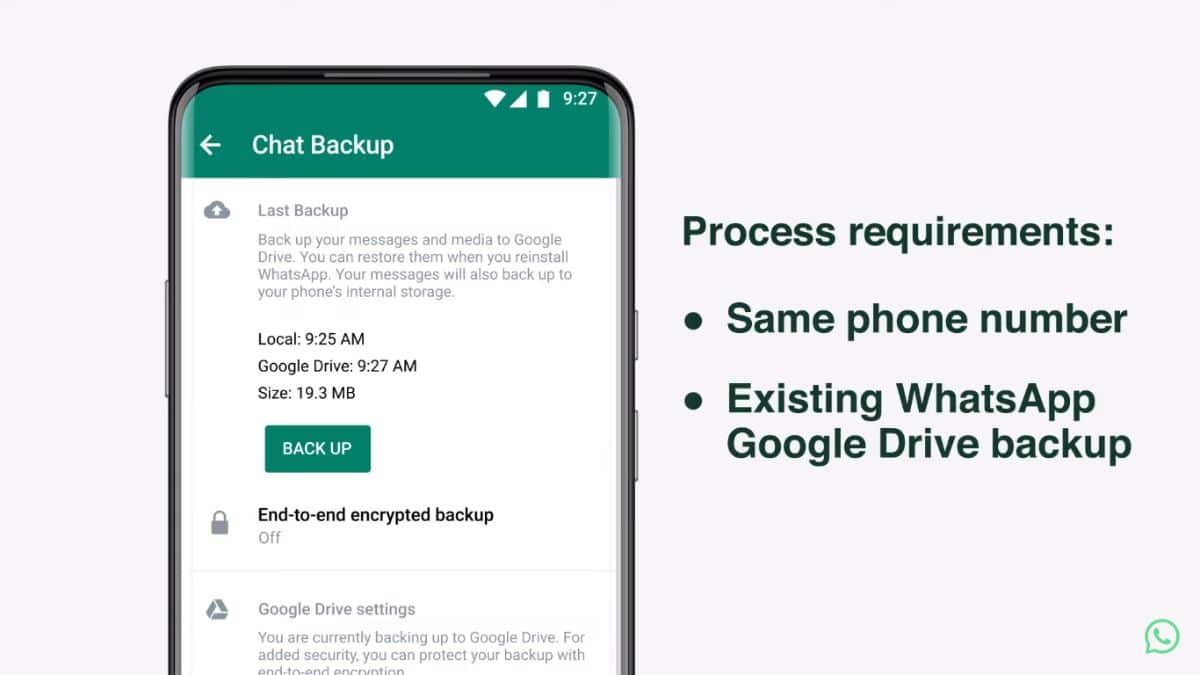
If the app is not installed, go to Play Store and download WhatsApp. Open the app and agree to the terms and conditions of WhatsApp and then enter your phone number on the next window.
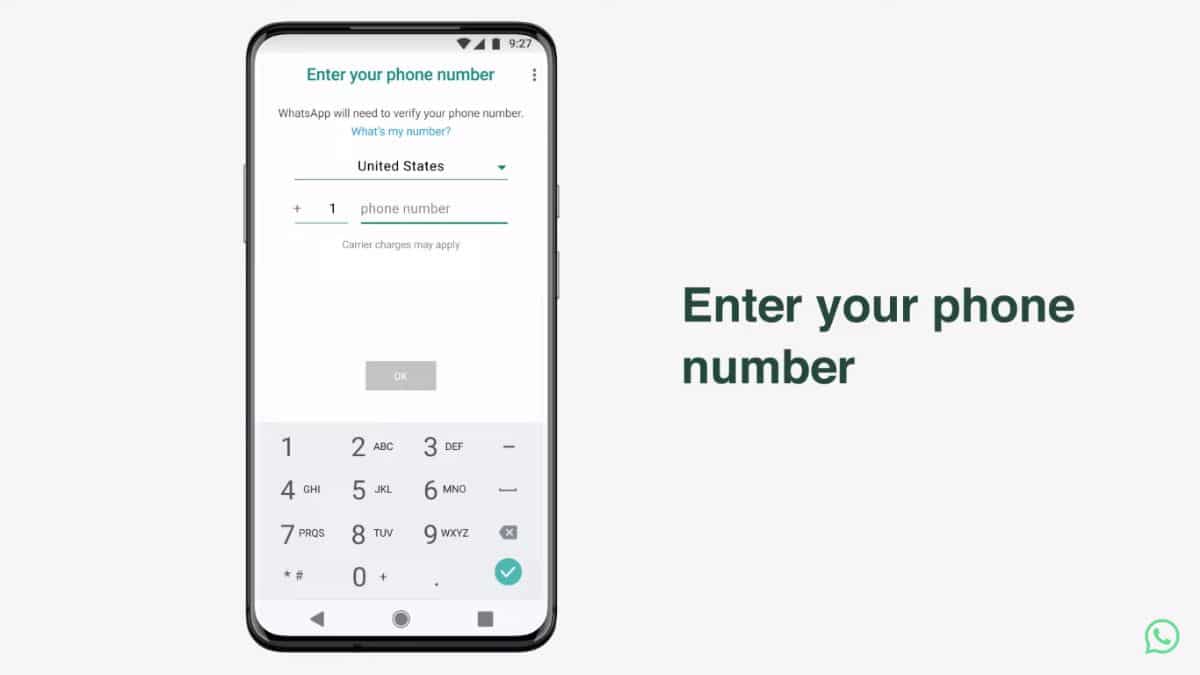
You will receive a verification code on your phone number. Enter the verification code and move forward.
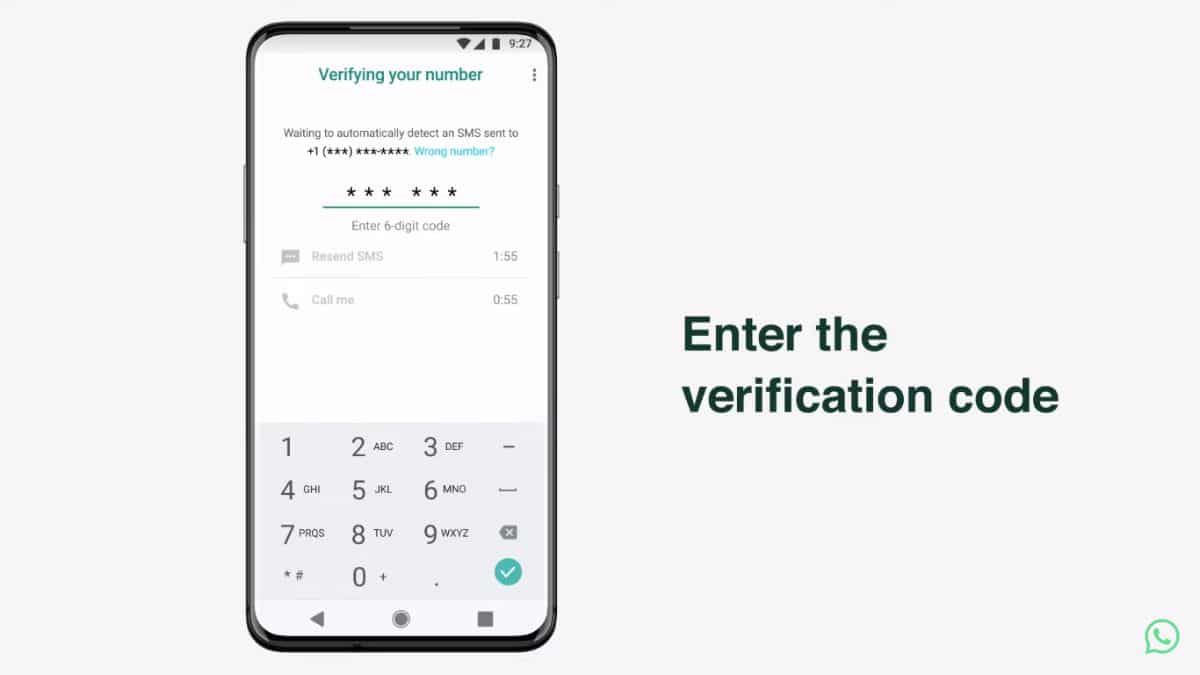
In the next window, you will be asked to give WhatsApp permission to your contacts. Tap on “Continue” and then allow permission to WhatsApp.
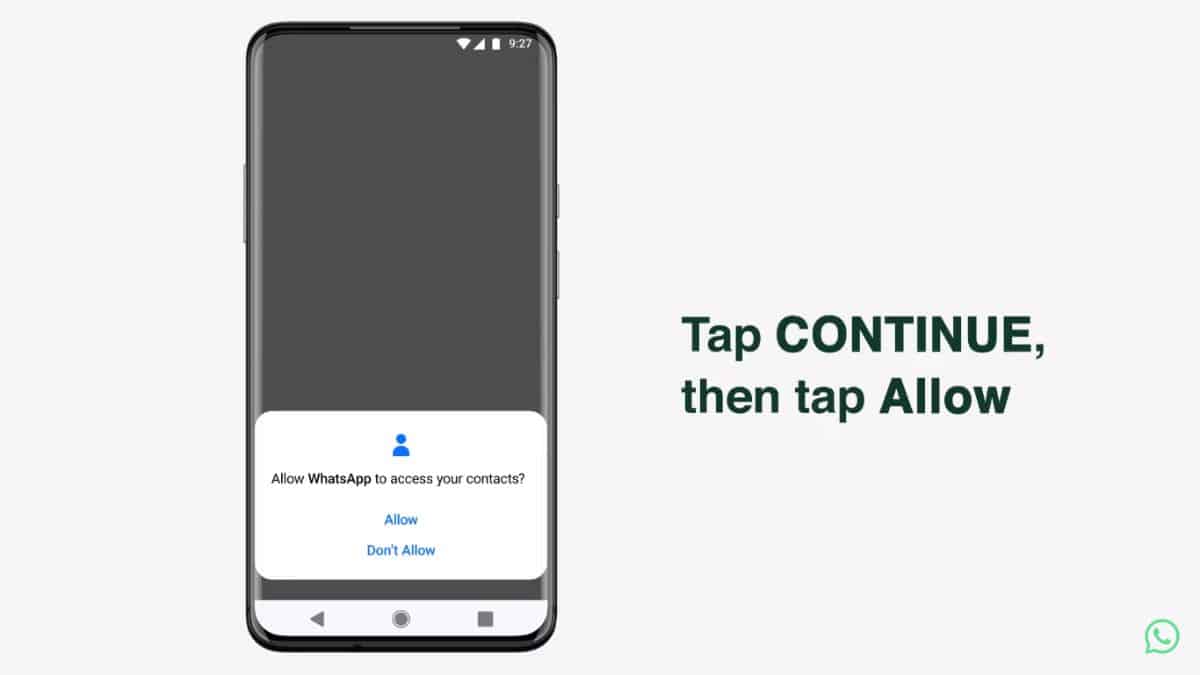
The backup file on your Google Drive account will be displayed on the next window. Review the information and then tap “Restore”.
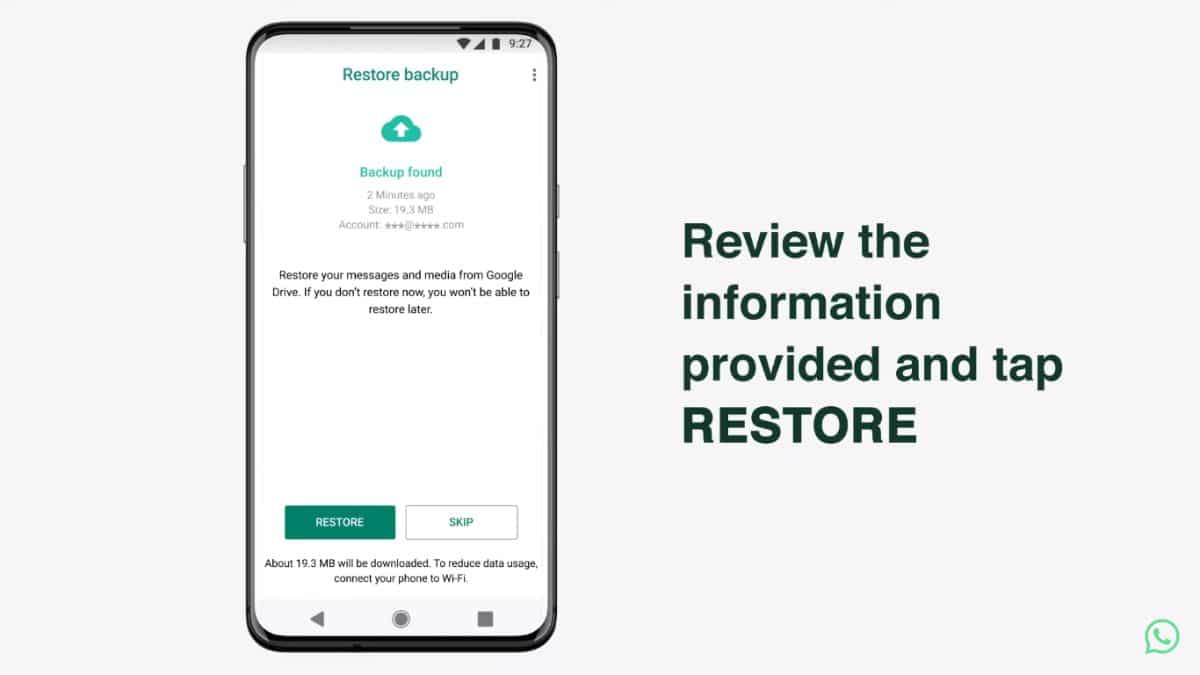
On the next window that comes, Enter your name and select your WhatsApp profile picture, most likely it will also be restored with the backup files. After this, tap “Next”.
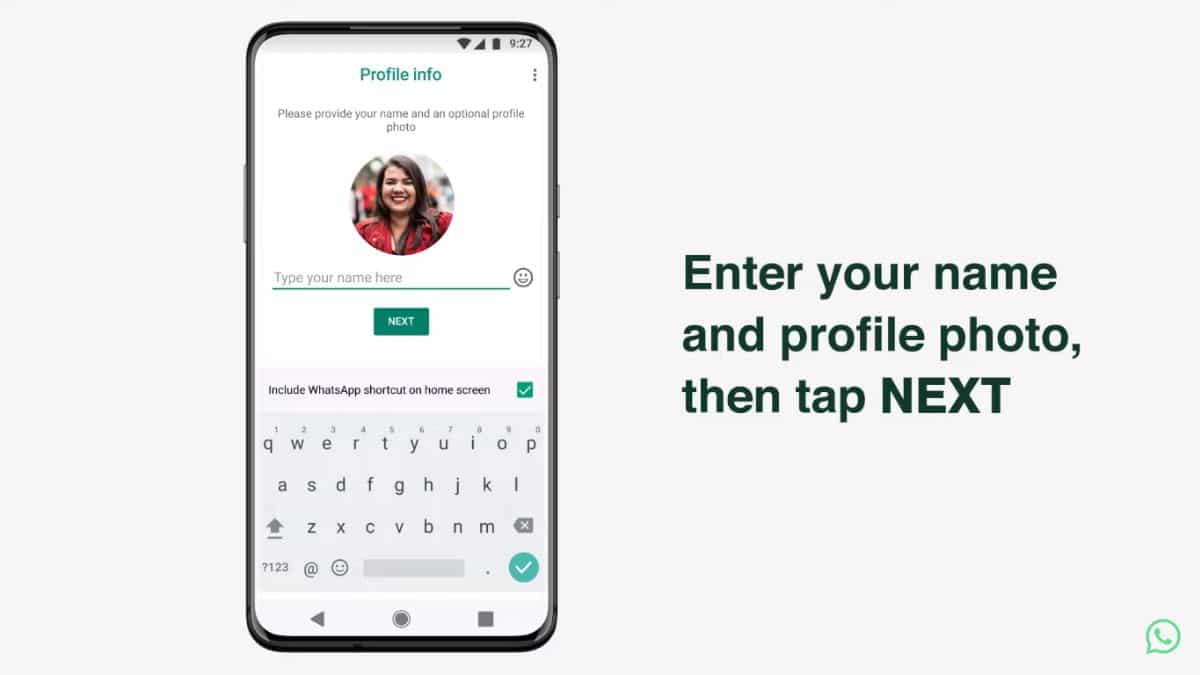
You will find your previous chats restored back in your WhatsApp account.