Microsoft OneNote now available on Apple Vision Pro, check how to install and upcoming features
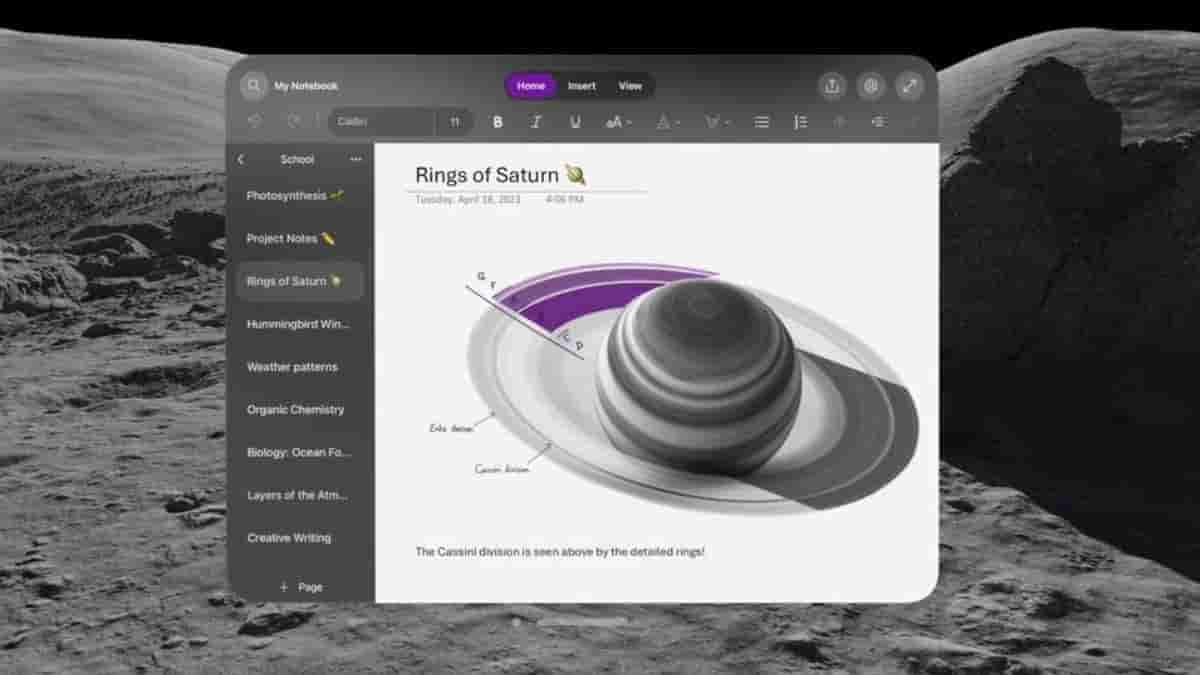
Microsoft OneNote, one of the best apps when it comes to note-making software, is now also going to be available on the Apple Vision Pro. Microsoft OneNote announced the same on their official X handle on Thursday.
Through the efforts of OneNote’s developers and collaboration with Apple, the brilliant experience of OneNote has been available on iPhone, iPad, and Mac. From now on, even an Apple Vision Pro user can use OneNote and enjoy the excellent workflow of the software.
🎉 Big news everyone: OneNote is now available on Apple Vision Pro! Check out all your favorite note-taking features in VR! More details: https://t.co/EkLcyHILOE
— Microsoft OneNote (@msonenote) April 24, 2024
On the Apple Vision Pro, OneNote has leveled up through the use of the infinite canvas of spatial computing. Along with it, it now holds the capability of appearing side-by-side with other Microsoft apps like Word, Excel, and Teams. This will allow you to lay out an incredible multitasking setup.
From planning trips to arranging your task list, you can now enjoy all of it in spatial reality by using OneNote on the Apple Vision Pro. You can notch up your productivity with OneNote on Apple Vision Pro.
Available features:
An Apple Vision Pro user can use many of the features, that a OneNote user on an iPad gets to experience.
Some of them include:
- You can use OneNote to write memos, make a digital notebook, or even just jot down notes.
- With the Highlight feature, you can mark your notes as Important and with To-Do tags.
- Protect your notes with a password and control permissions when the need comes to share them with others.
- You can also sync your notes to the cloud (OneDrive, OneDrive for Business, and SharePoint). This makes it easy for you to access your notes anywhere.
- You can also share ideas and notes with your friends and colleagues.
With OneNote, you also get the option of using it hands-free, with a Keyboard and a trackpad. You can use Bluetooth to connect your keyboard or trackpad.
Installation Process:
You can install OneNote on your Apple Vision Pro by following these steps:
- Go to the App Store on your Apple Vision Pro and search for Microsoft OneNote.
- Select the option ‘Get’.
- Enter your Apple ID and password, if prompted, and your download will start.
- After the app is installed, you can tap on it to launch it.
- Sign in with your Microsoft personal, work, or school account and you will be good to go.
Upcoming Features:
Note that some of the OneNote features are still not available on Apple Vision Pro and will be available soon.
These include:
- Insert options from camera and photo.
- Copilot
- Two-factor authentication.
Lastly, your Microsoft account has to be a personal account or work account that are not managed by your organization, if you want to use it on your Apple Vision Pro.


