Microsoft Planner gets some new features- Premium templates, Spotlight tab, Planner in Microsoft Teams Channels and more
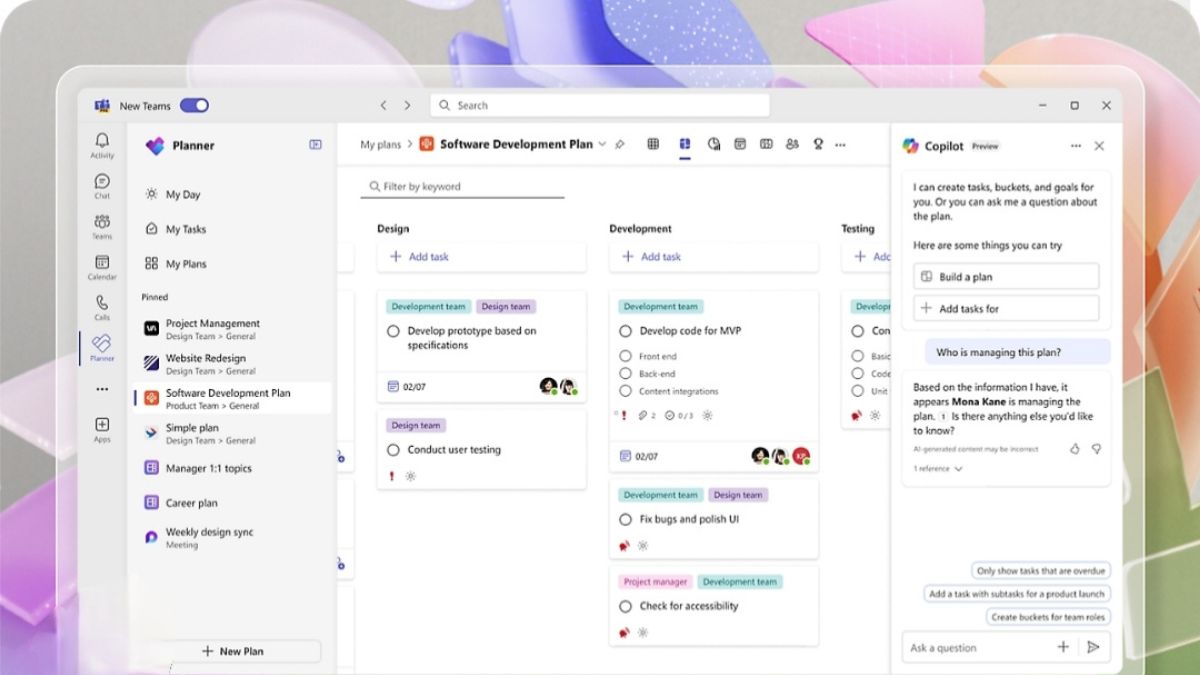
Microsoft keeps on rolling out timely updates for its apps in order to enhance user experience and provide customers with features as per their feedback. This year in January, Microsoft rolled out various new features for Microsoft Planner to help users organize, track, and manage their tasks more efficiently.
Announcing new features in Planner!
Learn about new premium templates, the option to sync tasks to Outlook, enhancements to adding a plan as a tab in Microsoft Teams channels, and more: https://t.co/P8BDsQiAMo #MicrosoftPlanner pic.twitter.com/1AHuKXUawU
— Microsoft 365 (@Microsoft365) March 7, 2025
Microsoft Planner: New Features
Additional out-of-box premium templates
New premium templates are added—Goals & Objectives, Project Retrospective, Event Planning, Training Plan, and Sprint Retrospective, that can help you set goals, organize sprints, plan events, and more.
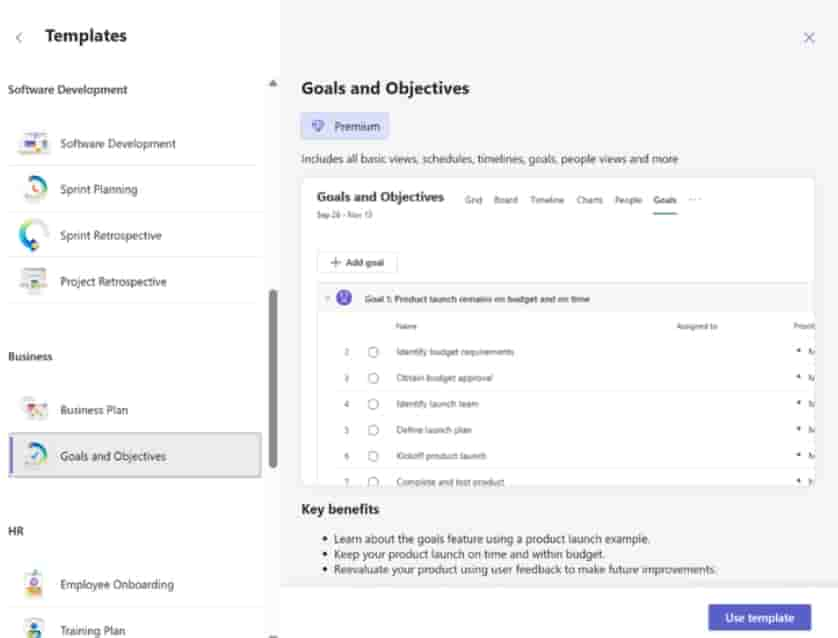
Project Manager Agent reaches public preview
Project Manager Agent announced earlier, is now available in public preview to Planner users with eligible licenses in North America, Europe, and Asia-Pacific regions. This is an AI-powered virtual project manager designed to enhance your planning experience by streamlining workflows and handling tasks on your behalf.
Updated Planner experience in standard Microsoft Teams channels
You can now seamlessly create and add both basic and premium plans directly to your standard Teams channels. This includes the ability to start a plan in a standard channel from any of the out-of-the-box templates.
This unified experience means everything you need is now in one place, making it simpler to collaborate on shared projects right within your conversations.
Add tasks from My Tasks and Plans to your calendar
You can now sync your Planner tasks with your calendar, making it easier to view your deadlines, meetings, and appointments together. To try it out, select Add Plan to Outlook calendar in the drop-down menu in My Tasks or Basic Plans.
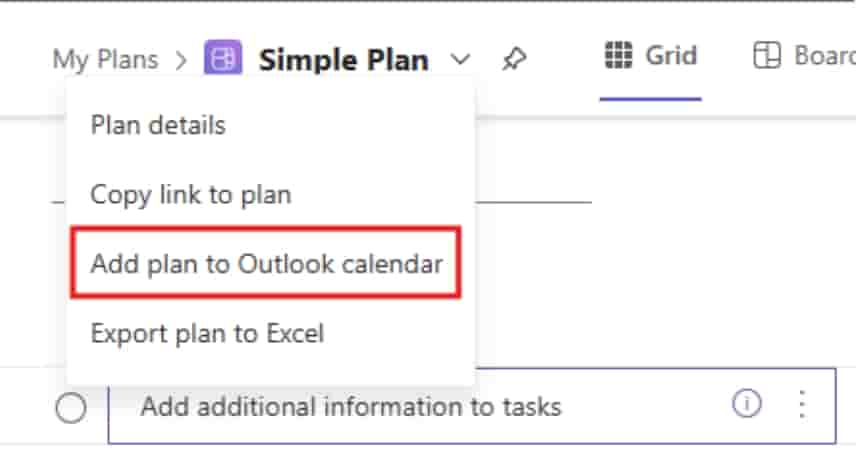
Reorder columns in the grid view
Personalize your Planner experience with the ability to reorder columns in My Day and My Tasks.
Removal of default completed tasks filter
The default filter to hide completed tasks is no longer being applied in My Tasks and Basic Plans. Instead, you can choose which tasks to show by using the filter settings. You no longer need to change the filter to match your preference each time you visit a plan. The default filter has now been removed.
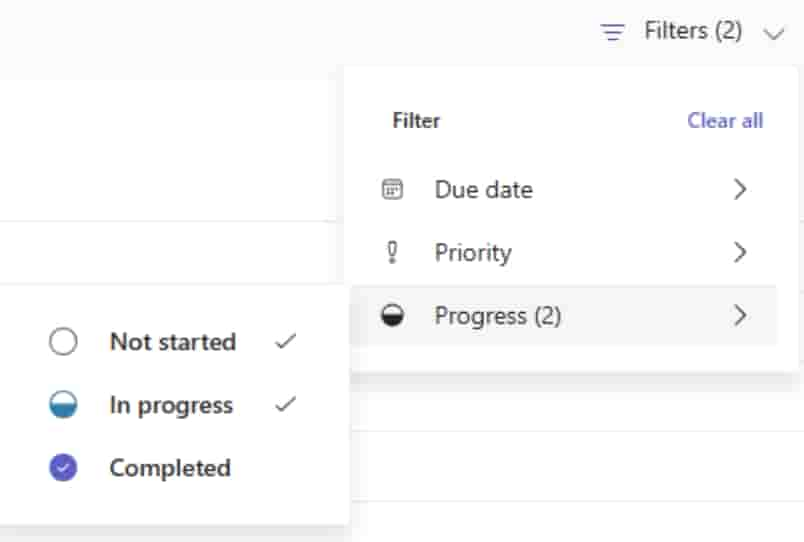
To hide completed tasks in My Tasks or a basic plan:
- Open the Filters
- Apply the Not Started and In Progress filters under Progress.
Convert your basic plans to premium
You can now convert your basic plan to premium by selecting Timeline or any of the premium views in the plan header. With in-place plan conversion, you can now easily modify your plan to meet the needs of your team. This includes capabilities such as:
- Task dependencies: View and manage the relationship between interconnected tasks.
- Task history: Review all progress and changes made to tasks.
- Custom fields: Keep track of important information specific to your plans and workflows.
- Subtasks: Break down complex deliverables into smaller, more actionable tasks
The portfolios feature is generally available in Planner
Users with a Planner and Project Plan 3 or Planner and Project Plan 5 license can create, view, and edit portfolios; users with a Planner Plan 1 or Microsoft 365 commercial license can view portfolios shared with them in read-only mode.
New enhancements to Baselines
- Plan-level variance tracking: Track start, effort, and duration variances at the plan level.
- Spotlight tab: Focus on critical insights like critical path variance, upcoming tasks, and overdue tasks.
Other than these features, Microsoft also revealed features that will be coming soon to Microsoft Planner- Board View in My Day and My Tasks, Custom backgrounds and Customize columns across Planner.


