Samsung introduces a new Document Scan technology : Here’s everything you need to know about this feature

Samsung has become the top smartphone brand recently in India as the brand has been introducing some really good smartphones with advanced features and innovative technology in order to enhance user experience and make multitasking easy on the devices. Samsung has also launched OneUI 5.1 update previously introducing some added customization features and more.
Now Samsung has come yet again with an interesting feature – Document Scan technology. This technology basically detects a document visible to the camera and processes the image to create a legible document scan. It will help users to easily and quickly scan documents they want to store without any special equipment, also the scans can be pasted to e-notes or can be shared with others quickly on smartphones and tablets.
How does Document Scan technology help users?
This feature locates information on different areas of the document and then converts those areas of the document image into a readable format. The feature identifies the document area within the camera view and marks the smallest quadrangle encapsulating the document area. converts different quadrangle-shaped documents into a rectangle based on this and stores them.
Starting with Galaxy S21 the feature has been added to straighten out / de-wrap any rolled or folded document and remove any shadows, further improving their quality.
How to scan documents using a Galaxy camera?
Check camera settings before using ( on ONEUI 5.1 )
Enable all document scan-associated features, turn on ‘Scene optimizer’ and ‘scan documents and text’
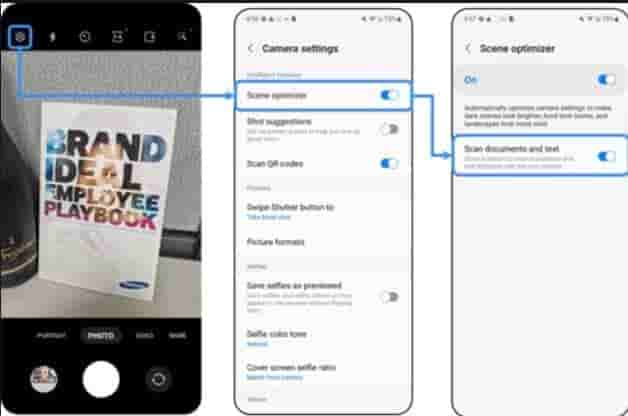
Usage in detail ( on ONEUI 5.x )
Press the scan button and adjust the area of the document to your liking. Pressing the save button will create and save a legible version of the document image
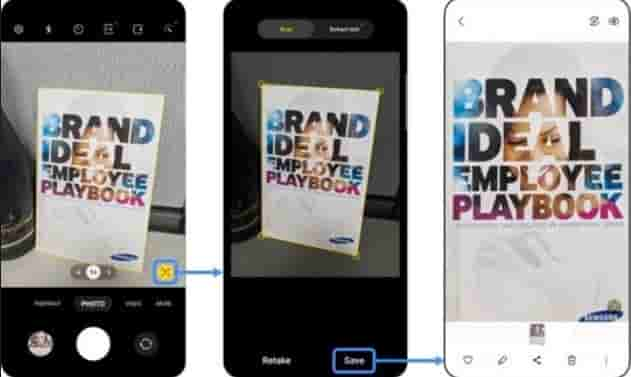
Example of scanning different types of documents
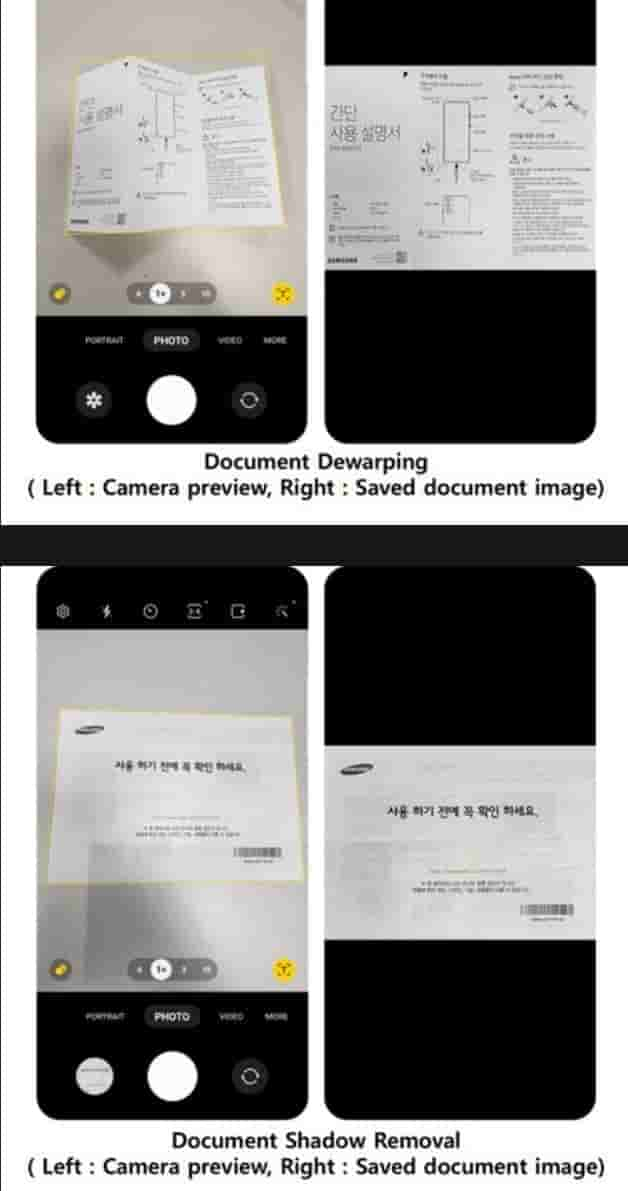
Capture guide for optimal operation:
Document detection: 20% or more of the image needs to be text to be classified as a document. The original shape should be quadrangular and all four vertices must be captured on the camera screen
Document Capture: The document and camera should be horizontal/parallel to each other. To avoid high-definition lens blur in the small-sized document, enlarge the screen using the camera zoom and scan to obtain a clear document image.
Document de-warping and shadow removal: You can max straighten twice-folded documents and only fix 130-degree to 180-degree angle folds. The camera takes a horizontal document view as starting point and can adjust up to 20 degrees.
This feature will be available in Galaxy S/Note/Fold series and Galaxy A/M series models released in 2019 or later.


