What Is Jupyter Notebook and How does it function? Everything you should know about
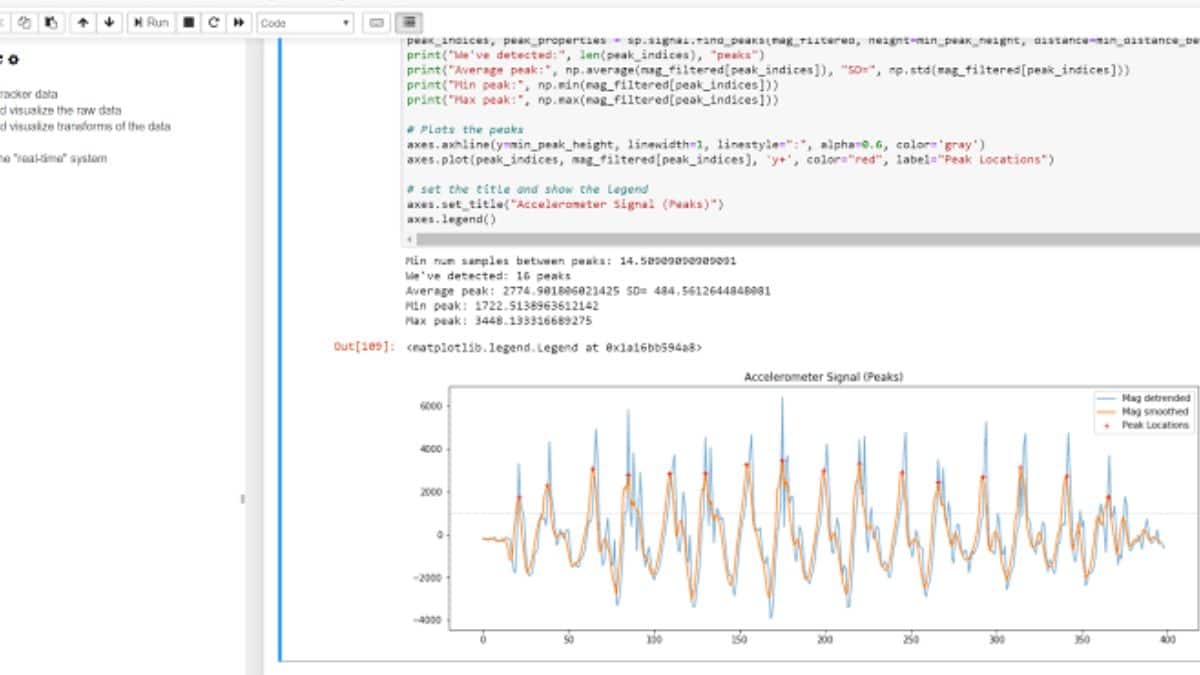
Jupyter Notebook, is a virtual machine software that allows notebook pages to be edited and operated in a web browser. The Jupyter Notebook App can be run on a local desktop without the need for internet access, or it can be deployed on a remote server and accessed via the internet. But before we move ahead towards broader information, sit back and understand the different terms and how the Jupyter Notebook works.
So beginning with what is a Notebook? Well, a Notebook is basically what integrates the code and its output into a single document to combine visualizations, narrative texts, mathematical equations and other rich media. In simpler terms, it is a single page in which you can execute code, view the results, and add insights, formulas, and charts to make your work more apparent, intelligible, and shared.
It is no lie that using notebooks in today’s generation is a major part of the data science workflow at different industries all across the globe. If you want to work with data, having a Notebook will help you get there faster and enable you to communicate and distribute your findings. Jupyter Notebooks are also fully free as part of the open source Project Jupyter. You can get the software separately or as part of the Anaconda data science toolset.
Even though various programming languages can be used in Jupyter Notebooks, through this article, we will focus on Python because it is the most typical use case.
Installation
Installing Anaconda is the simplest approach for a newcomer to get started with Jupyter Notebooks. Anaconda is the most popular Python distribution for data science, and it includes all of the most popular libraries and tools. NumPy, pandas, and Matplotlib are among the most popular Python libraries included with Anaconda, however the whole 1000+ list is exhaustive.
Anaconda allows us to get started quickly with a fully stocked data science workshop without having to manage multiple installations or worry about dependencies and OS-specific (read: Windows-specific) installation concerns.
Create Your Own Notebook
On Windows, you can launch Jupyter by using the shortcut Anaconda. It adds to your start menu, which will open a new tab in your default web browser. This isn’t a notepad yet, so don’t worry! It’s not complicated. This is the Notebook Dashboard, which is built exclusively for managing your Jupyter Notebooks. Think of it as the launchpad for exploring, modifying and creating your notebooks.
Be mindful that the dashboard will only offer you access to the files and subfolders in Jupyter’s startup directory (i.e., where Jupyter or Anaconda is installed). The start-up directory, on the other hand, can be altered. On any system, you can start the dashboard using the command prompt (or terminal on Unix systems) by typing jupyter notebook; in this case, the current working directory will be the start-up directory.
Notebook Extensions
It is a must to have a great knowledge of these notebook extensions if you are already using the notebook/ jupyter notebook.
Well, in that case, what are extensions ? A Notebook extension (nbextension) is a JavaScript module one which you load into the frontend of the Notebook. If you know JavaScript, you could even create your own extension. An extension has access to the DOM of the website as well as the Jupyter JavaScript API Almost all the Jupyter Notebook extensions can be installed using Python’s pip tool. Jupyter, majorly supports four different extensions. They are named as,
- Kernel
- IPython Kernel
- Notebook
- Notebook server


