How to restore the backup for WhatsApp from Google Drive to Android

Google Drive Backup is a reliable cloud storage location with extensive usage across the globe for data or file backup. With millions of people using WhatsApp, a majority of them have their chat history and media files backed up on Google Drive Backup. While your data is undoubtedly safer in Google Drive than on any single laptop, desktop, tablet, or smartphone the assumption that using Google Drive is the same as having a full-featured backup is incorrect. If there is a hardware failure, your data is safe and Google Drive protects the data. It backs up your data in the cloud in world-class Google data centers with multiple storage systems. However, one of the leading causes of data loss in the cloud is because of human error. This can range from a user’s accidental deletion, malicious deletion, or intentionally deleting any data. Nearly two-thirds of all G Suite data loss is from user error. Fortunately, Google Drive also limits the impact of user error by utilizing a “soft delete” policy within Google Drive. The reasons to backup files in Google Drive are because of human error, malicious insiders, unanticipated outages, ransomware, third-party apps, and much more. When you backup Whatsapp on your Android phone, you back up to Google Drive. The Android Whatsapp app uses Google Drive to back up and restore. On the other hand, the iOS Whatsapp app uses iCloud for both backup and restore. But let’s look at how to restore the backup for WhatsApp from Google Drive to Android.
Restoring WhatsApp from Google Drive to Android has never been a big problem. But before going into the step-by-step instructions, it is important to note that there has to be the same phone number and Google Account that created the target backup that must be used to restore the backup on the Android phone. With the help of this easy following, step you can restore the backup for Whatsapp from Google Drive to Android.
Step 1. Uninstall WhatsApp on your phone and then reinstall.
Step 2. Follow the on-screen installation process and verify that the WhatsApp number is correct.
Step 3. The program will prompt you to restore your WhatsApp chats and media files from Google Drive. Click on “Restore” to trigger the WhatsApp restoration process on your Android phone.
Step 4. When the Google Drive backup restoration process is complete, just tap “Next,” and the backed-up chats will be displayed after the initialization process is done. When the restoration of WhatsApp chats is complete, media files will immediately follow.
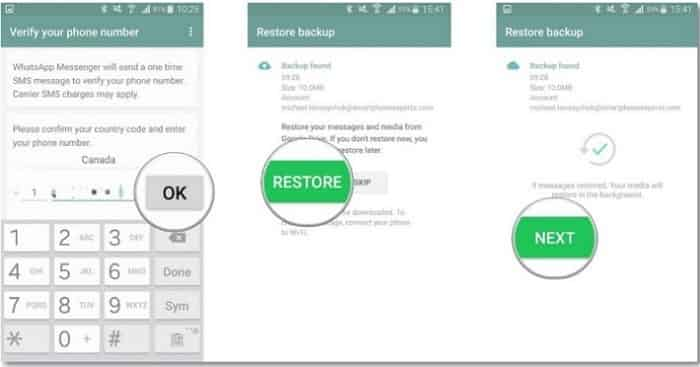
If anyone had not created a Google Drive backup, WhatsApp by default would restore WhatsApp chats and files from your local backup file.
Even WhatsApp can be restored from Google Drive to another Android phone. Mobile-Trans-Whatsapp Transfer is a robust platform that allows users to transfer WhatsApp from one smartphone to another very The program supports a wide range of devices, including Apple, Android, and iOS. So if you want to transfer WhatsApp from iPhone to Android, iPhone to iPhone, and Android to Android, among others, then MobileTrans will do the work very easily. Users can transfer data, and social applications, and restore data from cloud backups with a single click. There are millions of users across the world who have tested and trusted MobileTrans. With the help of MobileTrans, you can transfer all types of data, including videos, images, photos, applications, songs, and so on.


