How to run photoshop on iPhone?
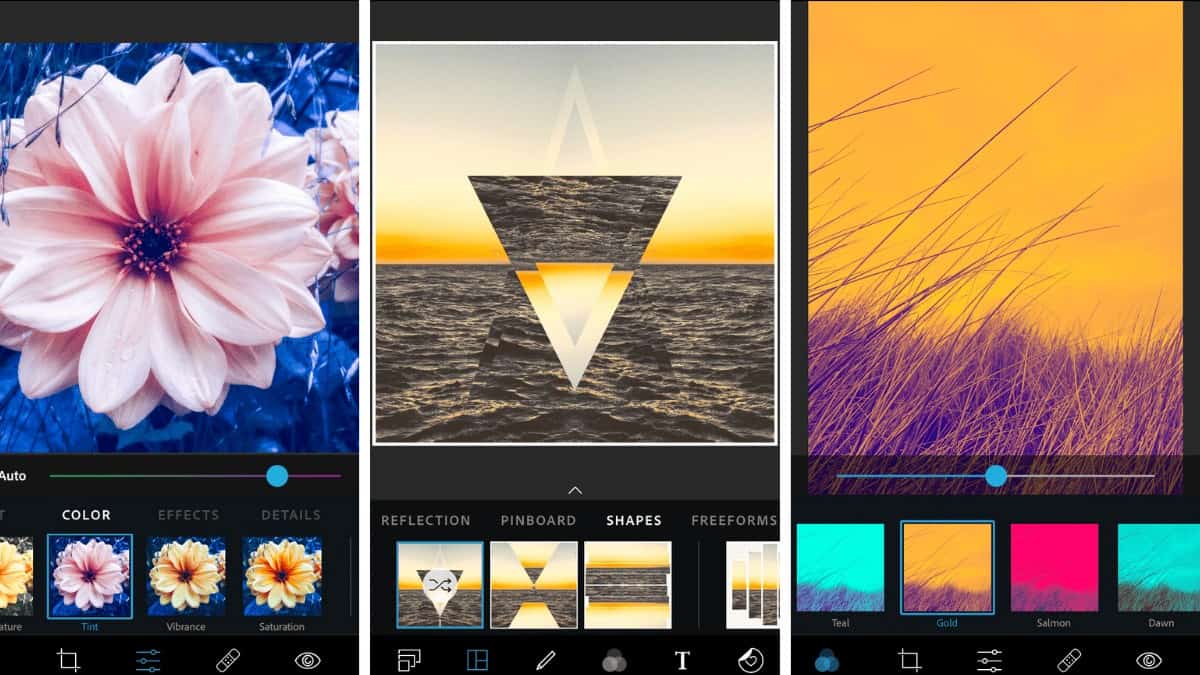
Adobe Photoshop is software that is extensively used for raster image editing, graphic design, and also digital art. It makes use of layering to allow for depth and flexibility in the design and also in the editing process. The time when one had to divide over hundreds of dollars to have photoshop on the computer. Adobe moved to subscription-based licensing for its software in 2013. A $10 a month gives subscribers access to Photoshop and Lightroom also 20GB of cloud storage and the Photoshop Express App.
Photoshop was created by brothers Thomas and John Knoll in 1988. In 1989, John sold the program to Adobe Systems, which marketed it as “Photoshop”. Since then the program has become effective in the industry for raster graphics editing. It is published for both macOS and Windows, but not Linux. Though it is easy to run photoshop on laptops, using photoshop on iPhone is equally becoming easier than ever. Here’s how one can do it.
Materials needed: iPhone, Photoshop, Express app
Estimated time: Few minutes, depending on the edits applied.
Estimated cost: Photoshop subscription, starting at $9.99
Step 1: Download and open the app
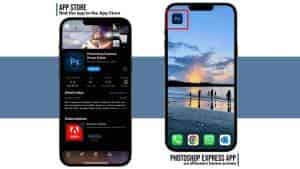
Download the Photoshop Express app from the App Store. Open it and log in to your Adobe account. After giving the app all the permissions it needs starts adding and editing any photos.
Step 2: Choose a photo to edit

This is what the Photoshop Express app’s home screen looks like. One can choose what type of edit he/she wants to make. One thing to make sure to allow Photoshop Express to access your photos, then choose the one you’d like to edit. Then select Edit to edit a photo and add filters, overlays, effects, text, stickers, and more. Retouch will automatically let you choose a photo with a recognizable face in it to edit. One can delete and replace backgrounds on the mix, and the app will take us through the process with a tour. Choose several photos to make a collage or capture an image with the app.
Step 3: Choosing the edits that were chosen

Now main fun lies here is to edit the photo of one’s liking with the tools one knows and loves from Photoshop plus countless fun effects and filters
- Filters- Photoshop Express includes tons of filters to edit any photos, from basic and white balance ones to duotone and even pop colours. Adding a filter to the photo can enhance the feel of it, making it more real, warm, or ethereal. This is part of what makes the app stand out from the computer software: just apply a filter, effect, or edits; without needing to be familiar with the Photoshop program.

- Adjustment – With the adjustments, one can be able to edit light and color, add effects like texture or dehaze, sharpen, work with hue and saturation, blur, add vignettes, and many more. The adjustments on Photoshop Express also have the option of selection. One can quickly select to edit the background, the subject, or the full picture.

- Retouch- One can quickly retouch a photo by choosing this option at the top of the app’s home screen. The Retouch option intelligently recognizes faces in photos to let quickly smooth skin, remove blemishes, edit face proportions, and even add makeup or can even apply filters.
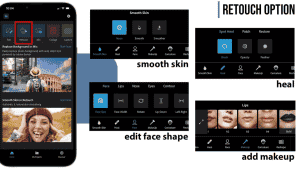
- Overlays- Along with all of these edits, one can even add overlays to the photos in Photoshop Express. It has bokeh, watercolour, paper, patterns, neon, vintage, and many, many more overlays to bring the photo to another level.
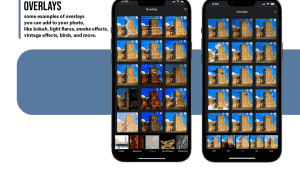
- Text- One can freely add stickers, borders, and text to the photos.

- Borders- Also lastly there are plenty of borders that are available to choose from.

Step 4: Saving the photo

To save a photo, one has to click on the download icon (with the arrow pointing down) to immediately save the edited photo to his/her photo library or the share icon to save and share it. The share icon will lead you to the second screenshot, where one will be able to choose the quality of the output file, or if one prefers, to just save it or share it.


