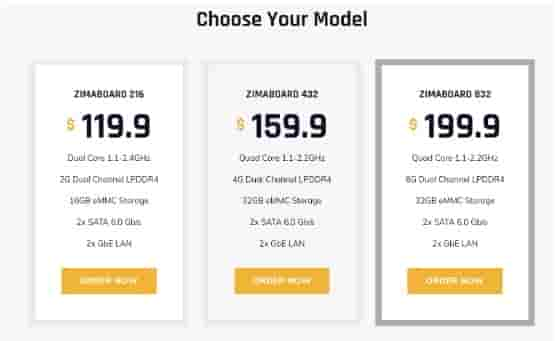ZimaBoard 832 Single Board Server Review for All Creators

Introduction
The ZimaBoard 832 Single Board Server is a compact and powerful solution that caters to a wide range of server applications. In this comprehensive review, we will explore its design, features, and capabilities, highlighting its potential as a versatile and efficient server platform.
Design and Features
The ZimaBoard 832 Media Server boasts a sleek and compact design that maximizes space efficiency without compromising on performance. The board is built with high-quality materials, ensuring durability and longevity. Its small form factor makes it ideal for deployment in space-constrained environments or as part of a server cluster.
The front panel of the ZimaBoard 832 features a selection of ports and indicators. These include USB ports for peripheral connectivity, an HDMI port for display output, and indicator LEDs that provide visual status updates. The inclusion of these ports allows for easy integration with various peripherals and displays, making the board adaptable to different usage scenarios.
The board’s connectivity options are comprehensive, providing ample flexibility for networking and expansion. It features multiple USB ports for connecting external devices, Ethernet connectivity for network access. The availability of these connectivity options ensures seamless integration with existing network infrastructure and peripherals.
The ZimaBoard 832 Personal Cloud also offers expandable storage options, accommodating the storage needs of different server applications. It provides onboard 32GB eMMC storage for fast and reliable data access. Additionally, the board includes an SD card slot and SATA connectors, allowing for further storage expansion. This versatility in storage options ensures users have the flexibility to scale their storage capacity according to their requirements.
In terms of power efficiency, the ZimaBoard 832 excels. It is designed to draw minimal power while delivering impressive performance levels. This energy-efficient approach is advantageous for reducing operating costs and minimizing environmental impact. It also makes the board suitable for off-grid applications or situations where power consumption is a concern.
The internal hardware of the ZimaBoard 832 is another aspect that sets it apart. It is equipped with a powerful Intel Celeron N3450 processor, providing ample processing power for demanding server workloads. The onboard 8GB RAM capacity ensures smooth multitasking and efficient memory management. These hardware specifications enable the board to handle various server applications effectively.
The ZimaBoard 832 operates on an open-source architecture, allowing for flexibility and customization. It supports a range of operating systems and software packages, empowering users to tailor their server environment according to their specific needs. Whether you require a Linux-based system or a specialized server software stack, the ZimaBoard 832 offers the versatility to accommodate different configurations.
The board’s reliability is further enhanced by its passive cooling design. The absence of active cooling components such as fans minimizes the risk of mechanical failures and reduces noise levels. This passive cooling solution ensures stable and quiet operation, making the ZimaBoard 832 suitable for environments where noise reduction is a priority.
Furthermore, the ZimaBoard 832 is backed by a vibrant and supportive community. The ZimaBoard community provides resources, forums, and documentation for users to share their experiences, seek assistance, and collaborate on projects. This community-driven support fosters a sense of engagement and encourages users to explore the full potential of the ZimaBoard 832.
How to Setting up and Using the ZimaBoard Single Board Server
The ZimaBoard 832 Single Board Server offers a user-friendly setup process, allowing users to quickly get up and running with their server applications. In this section, we will explore the steps involved in setting up and using the ZimaBoard.
Setting up the ZimaBoard 832
Hardware Setup
The first step in setting up the ZimaBoard 832 is to ensure all the necessary hardware components are connected properly. This includes connecting the power supply, keyboard, mouse, and display to the board. The ZimaBoard 832 also offers various connectivity options, including Ethernet, USB, and HDMI ports, which can be used to connect additional peripherals and external devices.

Operating System Installation
Once the hardware setup is complete, the next step is to install the operating system (OS) on the ZimaBoard 832. The board supports a range of OS options, including Linux distributions such as Ubuntu, Debian, or Fedora. Users can download the preferred OS – CasaOS from the official website easily. The OS image can then be flashed onto an SD card using an imaging tool like Etcher. The SD card is inserted into the ZimaBoard’s SD card slot, and the board is powered on to initiate the OS installation process.
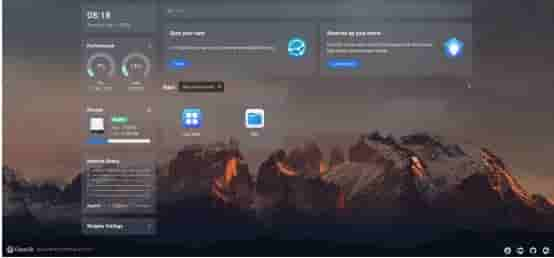
Initial Configuration
After the OS is installed and the ZimaBoard 832 boots up, users will be prompted to perform the initial configuration. This typically involves setting up language preferences, network connectivity, and user accounts. Users can customize these settings according to their specific requirements and preferences.
How to Using the ZimaBoard 832
Server Applications Installation
Once the initial configuration is complete, users can proceed to install the desired server applications and software packages on the ZimaBoard 832. This can be done using package managers specific to the chosen OS. For example, the apt package manager is commonly used in Ubuntu-based distributions.
Users can search for and install a wide range of server applications, such as web servers, database systems, file servers, and more. The package manager simplifies the installation process by handling dependencies and ensuring the software is up to date.
Configuration and Management
After installing the necessary server applications, users can configure and manage them based on their specific requirements. This may involve setting up website hosting configurations, creating and managing databases, configuring network services, and implementing security measures. The ZimaBoard 832 offers a variety of tools and interfaces, such as command-line interfaces and web-based administration panels, to facilitate the configuration and management processes.
Monitoring and Maintenance
To ensure the smooth operation of the ZimaBoard 832 and the server applications running on it, users should monitor and maintain the system regularly. This includes monitoring resource utilization, network traffic, and system logs.
The ZimaBoard 832 provides various monitoring tools and utilities that can be used to track system performance and diagnose any potential issues. Regular maintenance tasks, such as applying OS and application updates, backing up data, and optimizing system configurations, should also be performed to ensure the stability and security of the server.
Community Support
The ZimaBoard 832 benefits from a vibrant and supportive community of users. The community provides resources, forums, and documentation where users can share their experiences, seek assistance, and collaborate on projects. Engaging with the community can greatly enhance the user experience and provide valuable insights into maximizing the potential of the ZimaBoard 832.
Installing the OS and apps on the ZimaBoard
To install Ubuntu 20.04, you will need to download the ISO file from the Ubuntu website and create a bootable USB drive using software like Rufus. Once you have created the bootable USB drive, you can insert it into the ZimaBoard and boot it up. During the boot process, you will need to press the F7 key to access the boot menu and select the USB drive as the boot device.
After selecting the USB drive, the Ubuntu installer will launch, and you can follow the on-screen instructions to complete the installation process. The installation process should take around 15-20 minutes, depending on your internet speed and the performance of the USB drive.
Once you have installed Ubuntu, you can start exploring the pre-installed apps on the ZimaBoard. Some of the apps that come pre-installed on the ZimaBoard include Docker, Plex, Nextcloud, and Home Assistant. Docker is a popular container platform that allows you to run apps in isolated environments.
Plex is a media server that allows you to stream content to your devices, while Nextcloud is a file hosting and sharing platform. Home Assistant is a home automation platform that allows you to control your smart devices.
All of these apps are pre-configured on the ZimaBoard, so you can start using them right away. You can access these apps through a web browser, and most of them have user-friendly interfaces that make it easy to configure and use them.
ZimaBoard Performance and Recommendations
The ZimaBoard 832 offers impressive performance for a single-board server. Its quad-core ARM processor and 2GB of RAM make it capable of handling multiple apps and services simultaneously. During our testing, we were able to run several Docker containers, stream media from the Plex server, and access the Nextcloud file hosting platform without any issues.
Overall, the ZimaBoard 832 is an excellent single-board server that offers impressive performance and a wide range of features. Its pre-installed software and comprehensive user guide make it easy to set up and use, even for beginners. If you’re looking for a versatile and powerful single-board server, the ZimaBoard 832 is definitely worth considering.
ZimaBoard Price
There are 3 models of ZimaBoard, ZimaBoard 216/432/832, the price is $119.90/$159.90/$199.90. The ZimaBoard 832 is priced competitively compared to other single-board servers on the market. Its pricing reflects the powerful hardware specifications and comprehensive features it offers. While the exact price may vary depending on the region and the retailer, the ZimaBoard 832 is generally positioned as an affordable option within the single-board server market segment.