Easily download images from a Google Doc by following these simple steps
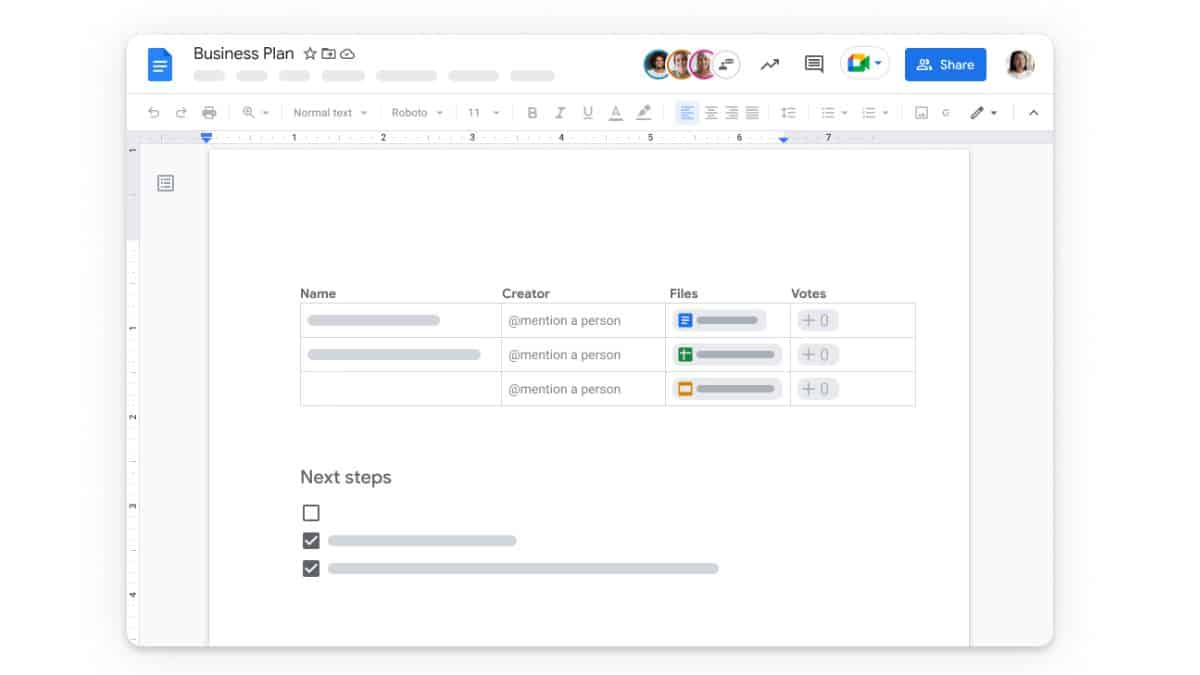
Google Services has always been a savior to mankind. Google Workspace has made our daily functionality much easier and more organized. From school students to working professionals, Google Workspace is everyone’s friend.
Amidst all the Google services, Google Doc is a service in the Workspace, which we use most frequently. In this regard, there must have surely been times when you had to download images from a Google Doc. If you couldn’t figure your way out, this article would save you time in future instances.
You can download images from a Google Doc in a few simple steps discussed below.
First of all, if you would like to download all the images in the file, go to the Menu bar after opening the file. Follow up by choosing File>Download>Web Page. In doing so, Google Docs will put all the images (and other elements in the Doc) in one single folder. You can later extract those files from the zipped folder.
On the other hand, if you are interested in saving one particular image, choose File>Share>Publish to the web. This sequence of action will publish your document. Subsequently, you can open the public link to the document and right-click the image you prefer to save. Choose the option ‘Save image as’ to download the particular image.
Once you are done downloading the specific image, choose Back File>Share>Publish to the web and then unshare the document. Since this process requires the document to be made public for some time, it is preferable to not do so in case of a sensitive document.


