Follow these steps to enable SMS Filtering option in Truecaller for iOS
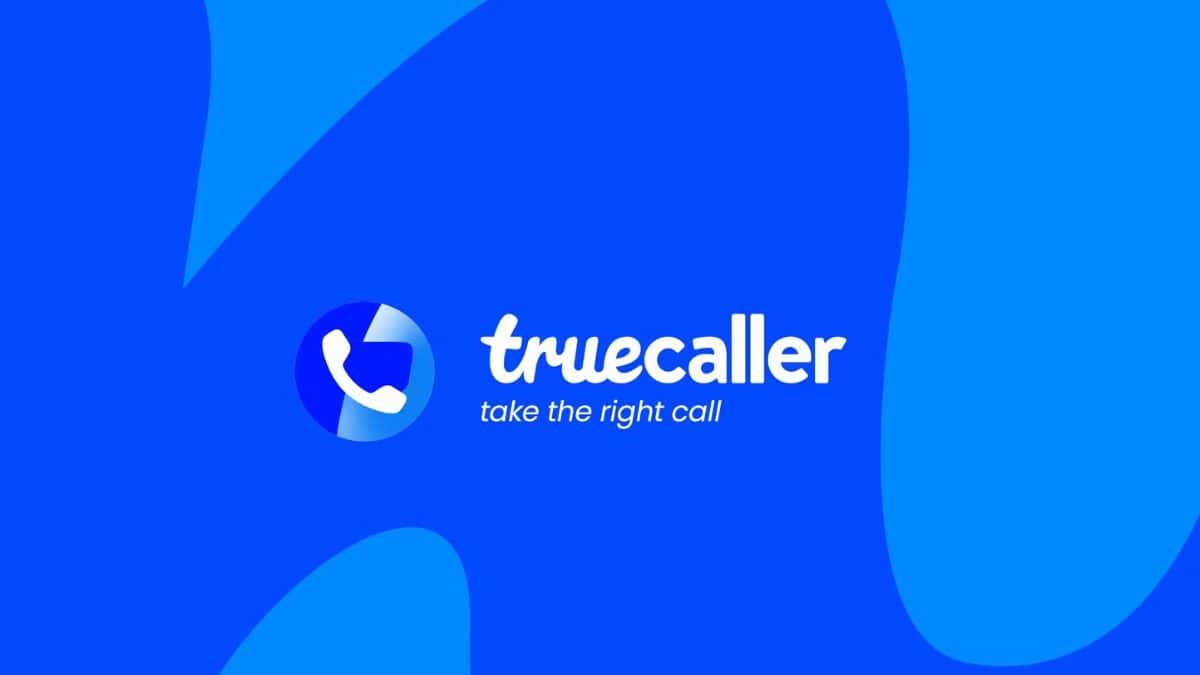
Developers have now enhanced the SMS filtering feature in Truecaller for iOS 16 and above versions. The motive is to curb the problem of spam through SMS.
Spam and unwanted messages are frustratingly annoying in our daily lives. Spams bring along unsolicited promotions and worst of all – harmful scams. At times, they post threats to our personal information.
To address this issue and to avoid dealing with spam messages in the past, Truecaller developers have now improved their SMS filtering feature for iOS 16 and above.
The SMS Filtering Categories that are offered in iPhone includes the following:
- Finance: Filters out all bank-related messages, OTPs, etc.
- Orders: Bears all delivering, exchange, and other e-commerce-related updates.
- Reminders: Filters out bill reminders, subscription messages, etc.
- Coupons: They will include all promotional messages, including coupon codes, etc.
- Offers: Promotional messages with discounts or special offers will exist in this category.
You can enable the SMS Filtering option by following these steps:
- First, go to Messages in iPhone Settings.
- Then select the ‘unknown and spam’ option
- Turn ON ‘Filter Unknown senders’ and select Truecaller
- Tap on Enable
Truecaller will analyze previous reports of the Truecaller community and SMS from a business or non-business sender will be categorized as safe or SMS junk. Note that, you will have to enable Truecaller’s filter feature for this categorization to happen. Also, this doesn’t include messages by contacts or iMessages.
Truecaller’s SMS Filtering feature segregates spam messages from unknown senders into Junk and other messages into their respective categories. The filtered messages are stored in your device locally, and not sent to servers, thus assuring your privacy protection.


