Here is the complete guide on how to Upgrade to Windows 11
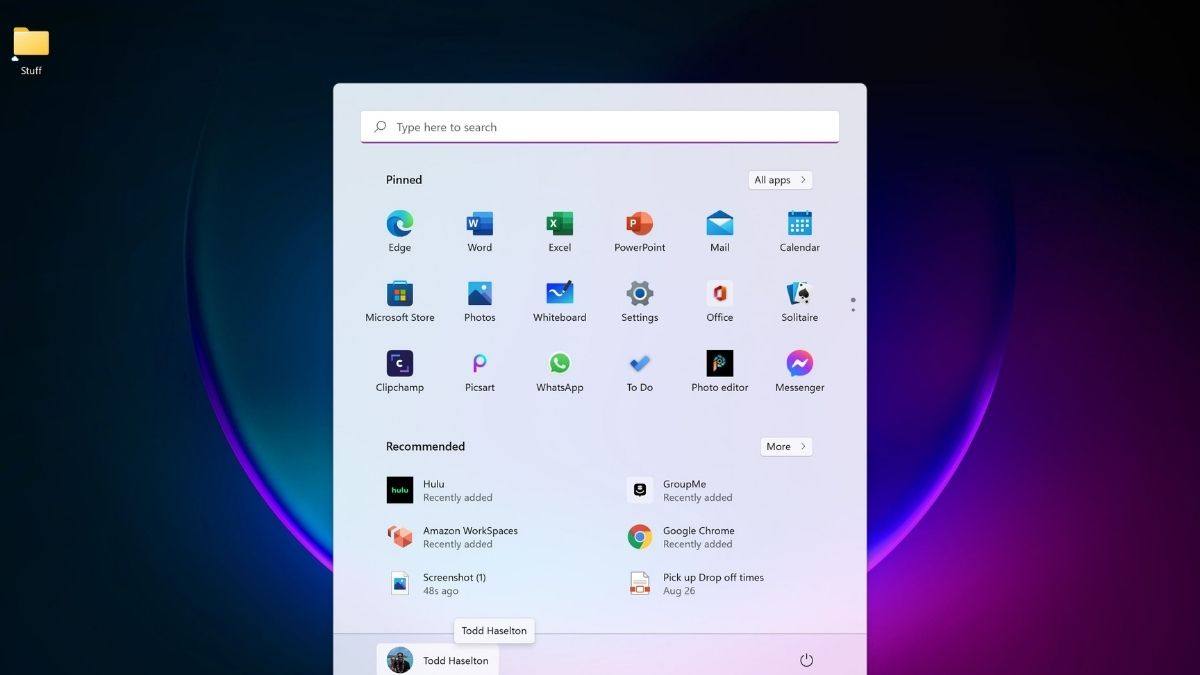
For PCs that support it, Microsoft’s major new Windows 11 software is now available as a free upgrade. I’ll teach you how to see whether it’ll work on your computer and how to get Windows 11 if it fulfills the criteria.
The announcement marks a watershed moment for Microsoft, the world’s second most valuable public business, which receives 14 percent of its income from Windows even as it expands into cloud infrastructure. Microsoft has dominated the PC operating system market for decades, but it hasn’t produced a new version since 2015 when Windows 10 was initially released. Microsoft may be able to maintain income growth from computer makers such as Dell, HP, and Lenovo that license Windows 11.
Windows 11 has a number of improvements. The Start Menu has been revamped by Microsoft, with the Start button now located in the center of the taskbar at the bottom of the screen, saving users time in their search for it. New touch gestures for controlling Windows have been added, as well as new buttons for quickly arranging app windows. Android apps will eventually be accessible on Amazon’s Appstore. In addition, instead of two feature updates per year, Microsoft will release just one.
First and foremost, be aware that it may not yet be accessible for your computer.
Microsoft is releasing Windows 11 for newer PCs that already have Windows 10. Data will be used to determine when additional PCs will receive the upgrade. This is similar to how Microsoft assessed which devices were eligible for Windows 10 feature upgrades in previous years. Because Microsoft needs to deal with a lot of partners who also sell Windows PCs, it’s different than how Apple manages upgrades.
By the middle of 2022, Microsoft expects all Windows 10 devices that fulfill the Windows 11 system requirements to be offered an update.
In order to avoid problems, the business may delay issuing the upgrade for particular PC models. If this occurs, further information will be available on the Windows release health page.
To begin, use the PC Health Check program to ensure that your computer satisfies Microsoft’s Windows 11 requirements. While the upgrade is possible, it is not suggested that you install Windows 11 if your PC is not now supported. If the PC Health Check app gives you the green light, go to the following step:
Go to the Windows 11 website of Microsoft.
- To receive the Windows 11 Installation Assistant, click “Download Now.”
- To begin, open the downloaded file.
- When you see the licence agreement terms, tap “Accept and install.”
- Your computer will start downloading the files, and you’ll see something like this on the screen:
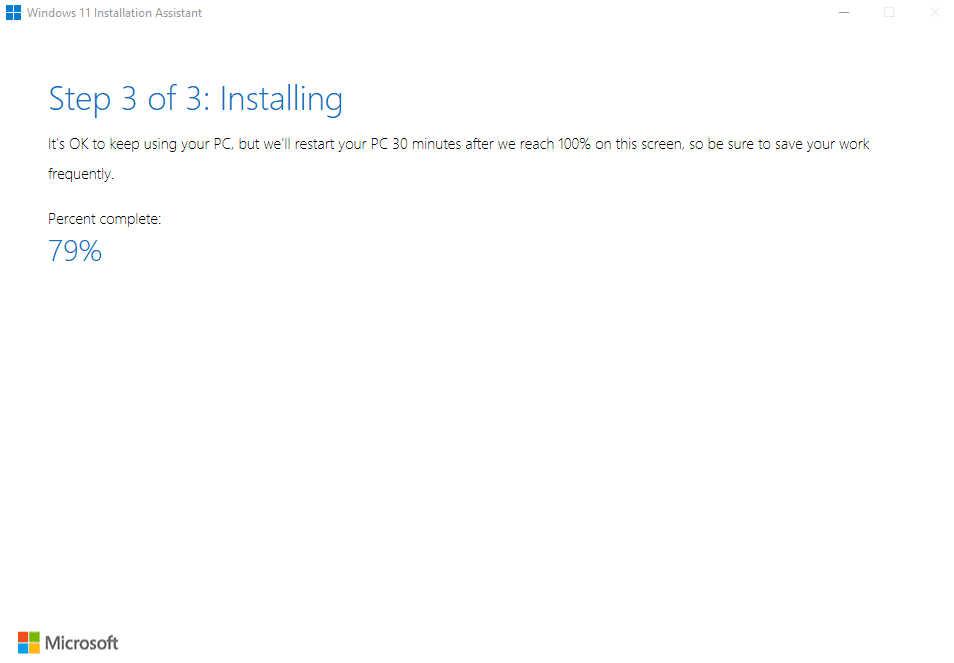
The Windows 11 Installation Assistant will install Windows 11 for you; all you have to do now is sit back and wait for it to finish. The length of time depends depend on the speed of your computer and internet connection, so plan on an hour or more. While Windows 11 is being installed in the background, you may continue to use your computer. Just pay attention to the installer’s advice to save your work often. After your PC reaches 100%, it will restart 30 minutes later.
You’ll see the new Windows 11 home screen after it’s finished. That concludes our discussion. The only difference is that the Start button is in the center of the screen, among the rest of your taskbar programs.


