How to Convert Video to Audio in a Fast way: Best Solution to Convert Video to Audio
The Quickest Way to Convert Video to Audio for Free: Recommended Software for 2023
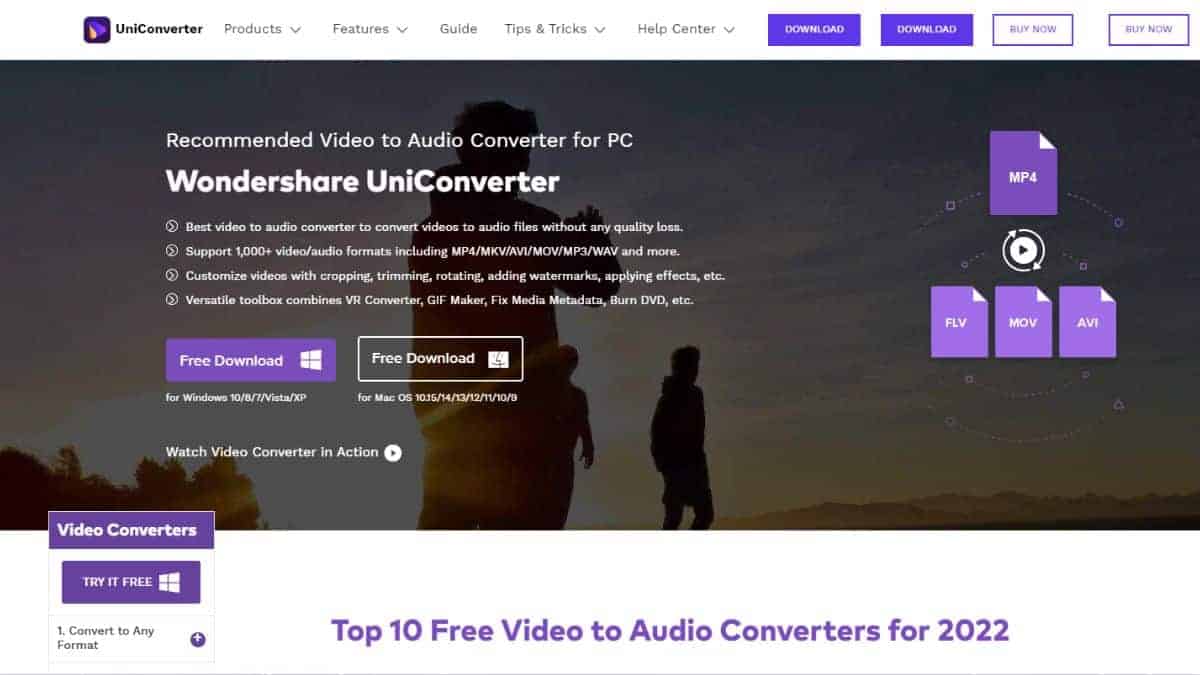
Introduction
Are you looking for the best video-to-audio converter tool? Find out more details in this guide!
If a video’s audio track is all that counts, you may erase the video to conserve space on your storage device and save the audio track. Since most contemporary videos are in the MP4 format and MP3 is the most often used audio format, it is crucial to know how to convert MP4 to MP3.
Understanding the best applications for this conversion and the benefits and cons of putting them on your computer is essential. So, continue reading to learn how to change video to audio using Wondershare UniConverter, a popular and widely used video-to-audio converter program.
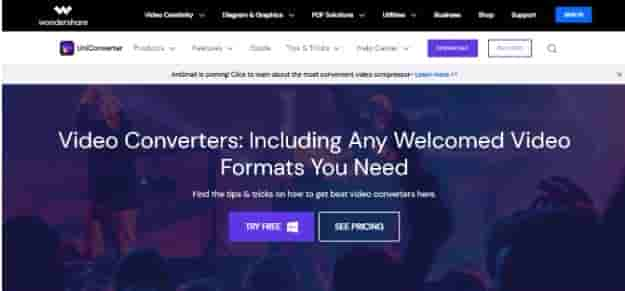
Part 1: How Does a Best Video Convert Help User?
There are several video files, including MP4s, MOV files, AVI files, and more. Most of those files are compatible with all commercially available video playback tools. Sometimes it may be necessary to convert a video file from one format to another.
You may achieve your goals and convert your video to the formats you choose with an effective video-to-audio converter. You may change or convert videos from one format to another with video converter software. Using video converter software, you may watch videos that aren’t usually supported by your device or convert your video into a format that allows for universal viewing.
The choice of video-converting software is an important one. To offer your video the data and editing capabilities you desire, you need top-notch software. The Wondershare UniConverter is the best video tool converter available right now in this regard.
Part 2: Wondershare UniConverter: The Best Software to Convert Video to Audio
The Wondershare UniConverter is flexible, excellent, and user-friendly software that you will not regret spending money for. Because it not only supports over 1000 different conversion formats but also does so with good conversion pace and quality, Wondershare UniConverter has long been regarded as one of the best video converting solutions. Due to its simplicity and robust nature, it supports both Windows and Mac version operating systems. Thus, making itself appropriate for professionals and regular users.
An AI-powered video converter, Wondershare UniConverter is accessible to Mac and Windows users. You may convert every video to a different format. You may batch convert many movies to your preferred video or audio format with UniConverter. The application offers quick conversion times and top-notch output for various video and audio formats.
Additionally, you may use the built-in editor in UniConverter to modify your videos. While batch editing videos, you may remove pointless parts, crop the video frame, apply watermarks, or add subtitles.
Advanced features of the program include lossless conversion, quick processing, and high-quality output. Among the other tools included are:
- A backdrop remover.
- Sophisticated video editing with options for chopping and cropping.
- An AI-powered voice remover to remove the voices from songs.
Download to get Wondershare Uniconverter for any device to convert your movies to audio.
Part 3: Step-by-Step Guide to Turn Video to Audio through UniConverter:
With Wondershare UniConverter, you may convert any video file into another format without losing quality. It is simple to use and features an intuitive user interface. It would be ideal if you took the following actions:
Step 1: Choose the desired video
Click “Add Files” in the box after opening Wondershare UniConverter, and selecting Converter from the interface. Locate and choose the video clip you want to convert, and then click Load in the bottom right side of the screen to add it to Wondershare UniConverter.
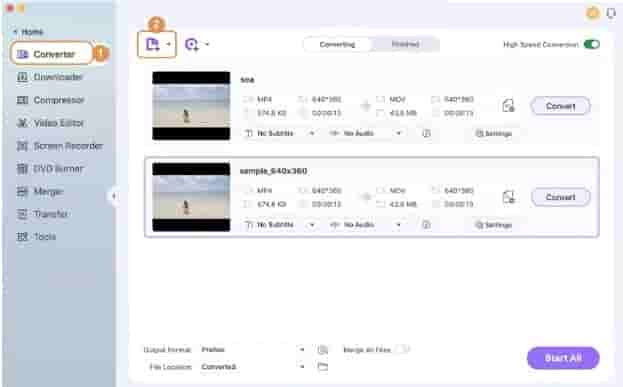
Step 2: Determine the output format
After choosing your output format from the list in the left pane on the Video tab, click to access the Output Format option below the page.
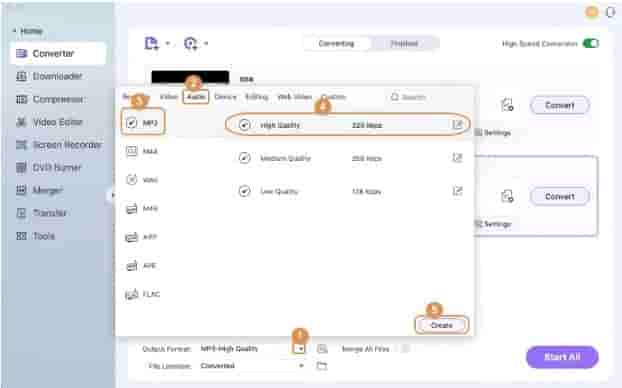
Step 3: View Before Saving:
Next, pick an output folder in the File Location box at the bottom by clicking Convert to the right of the imported media. In the top-right corner, make sure the High-Speed Conversion option is selected. The word Success shows underneath the Convert button after the conversion is finished. To see the converted video, choose the “Finished” tab.
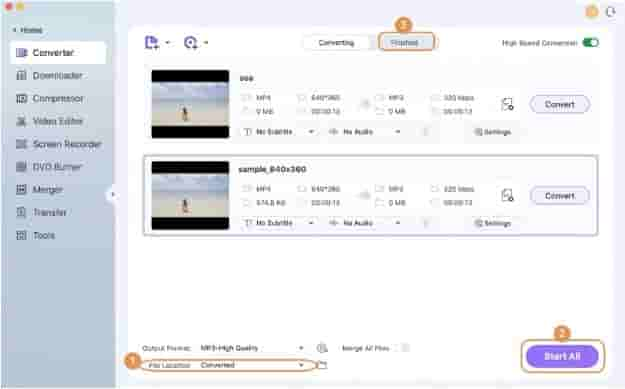
Part 4: Why you should choose Wondershare UniConverter?
Since Wondershare UniConverter is up to thirty times quicker and more efficient than another web- and PC-based converter, using it is advised. Even those without much computer experience may use this program effectively.
Thanks to the presence of several additional tools, this video to audio converter may assist you with several other tasks in addition to making it easier to remove voices from tracks. Here is a summary of some more UniConverter functions that you may find useful:
- Transform videos: With only a few clicks, you can convert videos with Wondershare UniConverter’s integrated video converting tool. More than 1000 video/audio formats, including 4K, 8K, and HDR media, are supported by this video converter. Furthermore, the UniConverter 14 upgrade adds support for GPU acceleration, which makes conversion speeds up to 50% quicker than in the previous edition.
- Video compression: In cases when you need to transmit an audio or video file through email, publish it on social media, or save it on a device with limited capacity, you may need to compress it if you work with a lot of audio or video files.
- Watch Videos: Wondershare UniConverter not only helps you play audio and video files on your computer but also helps you manipulate them. For this, it provides a built-in video player that can play films swiftly and hassle-free and supports up to 8K videos in over 1000 formats.
Part 5: Other Features of Wondershare UniConverter
UniConverter is a multi-format media converter that can convert video, audio, and image files into over 1000 different formats. Other capabilities of Wondershare UniConverter are listed below:
- With the release of Wondershare UniConverter 14, users may expect a significant boost in conversion speed.
- This video to audio converter is the greatest tool for converting, editing, and compressing 4K/8K HDR movies.
- Wondershare UniConverter is a video conversion program that enables lossless audio file compression.
- Using Wondershare UniConverter, you can easily decrease the size of your video files by up to 80% without compromising quality.
- UniConverter offers a variety of compression options to meet the demands of varied situations.
- With UniConverter, you can easily remove background noise from your audio and video recordings.
- Using AI-based technology, this tool can swiftly remove the vocals from any song, leaving you with an instrumental track that is perfect for karaoke or practice.
Summary:
Wondershare UniConverter is the one-stop solution for all your video conversion requirements, whether you need to convert one file or a thousand. This software supports many different videos file formats, including more conventional codec types and more modern, 4K-capable codecs like H.265 and HD.
With the help of this video-to-audio converter, you can easily convert movies to audio files by trimming and editing them, adding hardcoded subtitles, applying filters, and more. If you often deal with video files meant for the web, Video Converter will make your workflow much simpler.


