How to Recover a Forgotten Lock Screen Password and Use the Clone Phone Feature for Data Migration
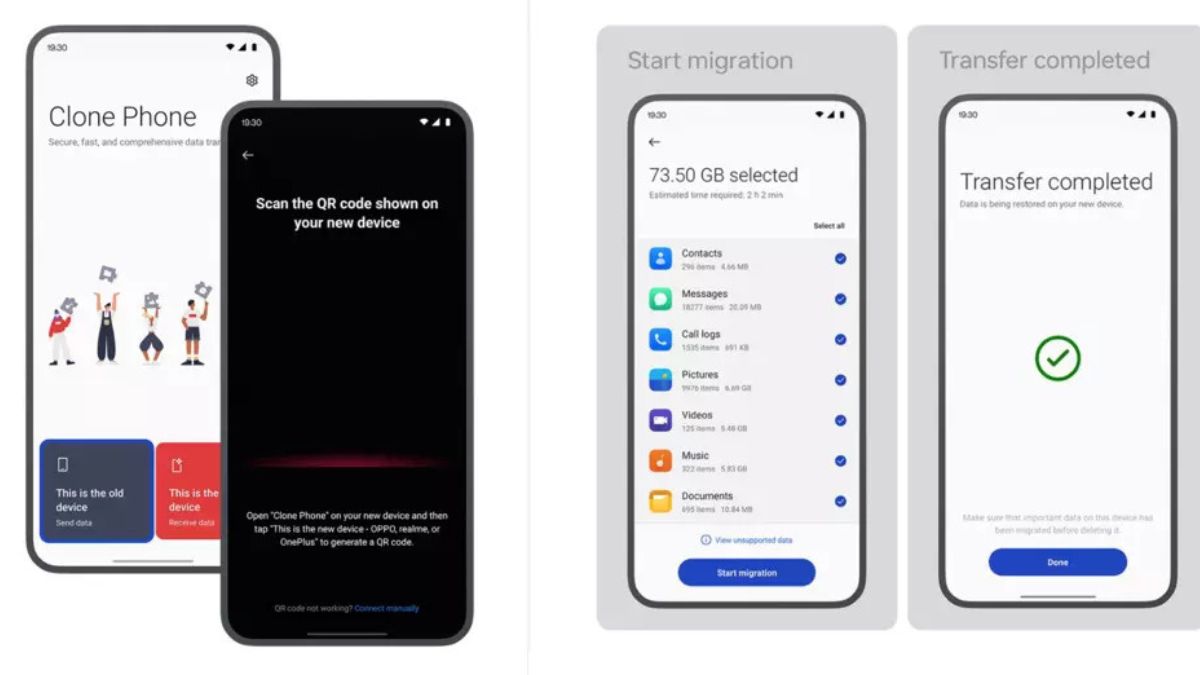
OnePlus, a popular smartphone brand known for its feature-rich devices, has recently released a comprehensive guide addressing common questions faced by new users. This article highlights two frequently asked questions: recovering a forgotten lock screen password and using the Clone Phone feature.
Recovering a Forgotten Lock Screen Password
It’s crucial to remember your lock screen password, as it typically cannot be recovered due to stringent privacy measures. If you find yourself locked out of your device, you generally have two options:
- Visit an official service center with your purchase receipt for a factory reset.
- Perform a self-reset using the Recovery mode.
For those able to access their home screen via fingerprint or face unlock, it’s crucial to back up all data before attempting a reset. The step-by-step process for resetting via Recovery mode is as follows:
- Power off the device.
- Press and hold the power and volume down buttons simultaneously for 5 seconds.
- In Recovery mode, select “English,” then “Format data.”
- Enter the on-screen verification code and confirm the reset.
It’s important to note that both methods will result in complete data loss.
Using the Clone Phone Feature
The Clone Phone feature offers a convenient way to transfer data from an old device to a new OnePlus smartphone without using cables or mobile data. The process varies slightly depending on the type of old device:
For OPPO, Realme, or OnePlus devices:
- Open “Clone Phone” on both devices.
- Scan the QR code generated on the new device with the old device.
- Select the data to transfer and begin migration.
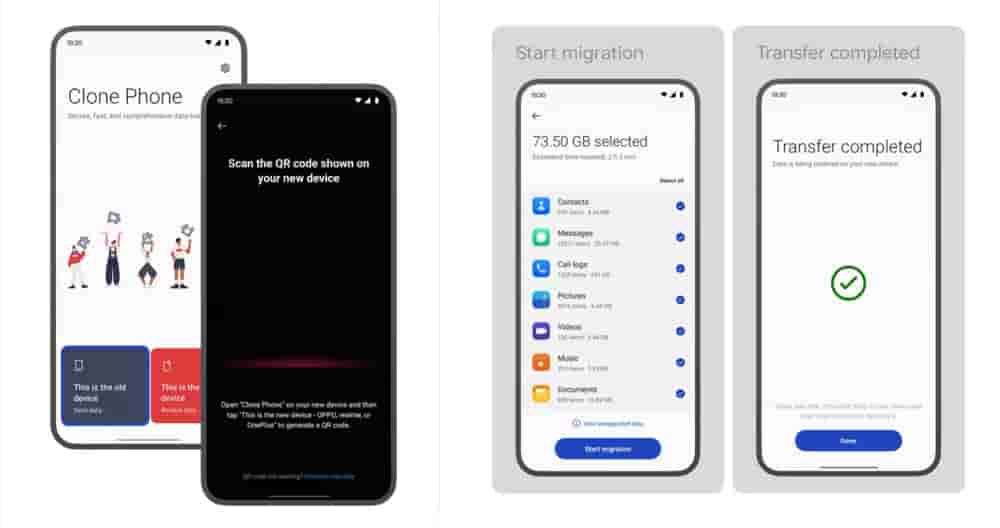
For other Android devices:
- Download the “Clone Phone” app on the old device.
- Follow the on-screen instructions to connect devices and transfer data.
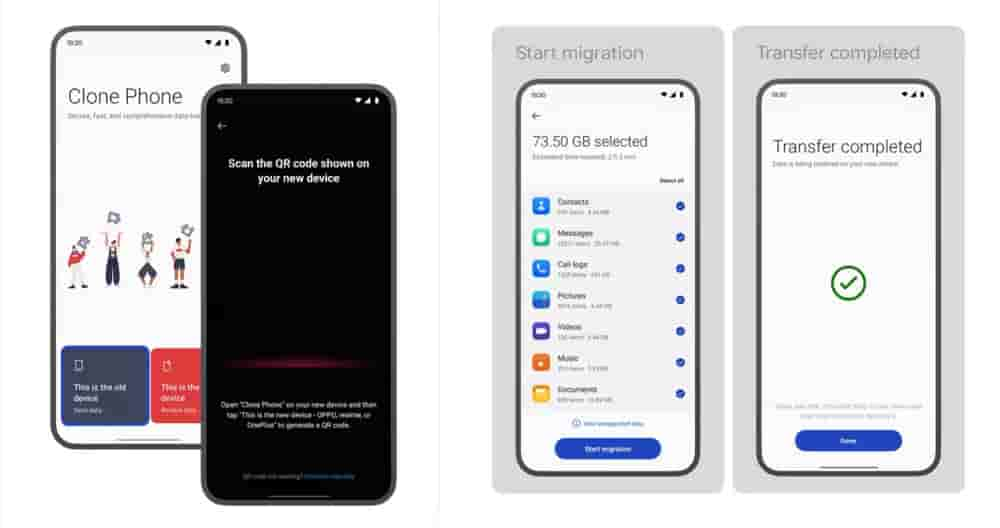
For iPhones:
- Select “iPhone” on the new OnePlus device.
- Sign in to iCloud and choose the data to migrate.
OnePlus provides several important tips for a smooth migration process:
- Ensure both devices have sufficient battery life.
- Keep devices in close proximity during transfer.
- Be aware that some data may be overwritten on the new device.
- Note that certain security-related and hardware-bound data cannot be migrated.


