How to Transfer WhatsApp Messages From Android to iPhone Without Factory Reset

Are you switching from Android to iPhone? But you are worried about your WhatsApp messages and groups, right?
People who switch from Android to iPhone are most concerned about their Whatsapp data. Most of them end up deleting their precious memories.
But why delete? When you have the solution. This article will explain the best way to transfer WhatsApp messages without a factory reset.
Let’s dive into how to do it.
Why do people run away from the “Move To iOS” app?
This app is one of the official ways to help transfer WhatsApp messages from Android to iPhone. But people avoid using this option. This is because it requires a factory reset of the iPhone before using the “Move to iOS” app.
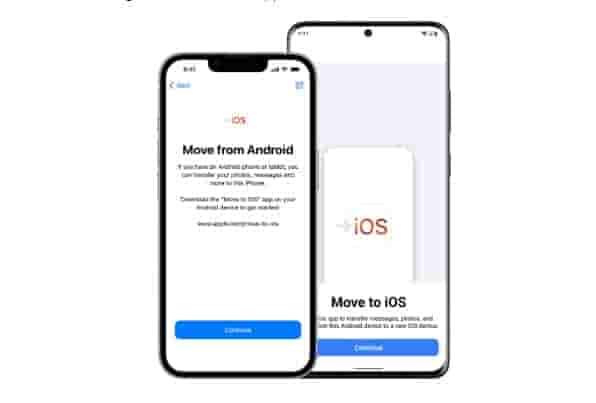
Some users have also reported incomplete or corrupted data transfer issues. It is also known for being unstable, slow, and full of bugs. There is a low success rate of transferring long chats and large data. When it takes more the 30 minutes, the screen gets stuck and needs a restart. Rest assured are bad app ratings and reviews from people about the app.
Let’s see what alternative we have to solve this issue.
Best way to transfer WhatsApp messages from Android to iPhone without a factory reset | Using AnyTrans
Transferring WhatsApp messages from Android to iPhone doesn’t have to be daunting. That’s where AnyTrans comes in. It is a professional data transfer and backup tool. It allows you to transfer data without a factory reset of your iPhone, works well no matter if iPhone has been set up or not. During transfer, AnyTrans can merge WhatsApp messages on Android and iPhone into one thread so users can pick up where they left off. The whole process is simple, fast, complete and seamless.
Besides transferring WhatsApp messages directly from Android to iPhone, AnyTrans can also restore WhatsApp backup from Google Drive to iPhone.
Do you know what the best part is? It supports all iPhone models running iOS 5 and above. So, without wasting further time, let’s get to the process now.
How to use AnyTrans for transferring WhatsApp messages?
Follow the instructions given below to use AnyTrans for transferring your WhatsApp messages.
Step 1:
Download and install AnyTrans on your computer > Connect your Android and iPhone to the computer via USB cables > Select WhatsApp to Device > Transfer Now.
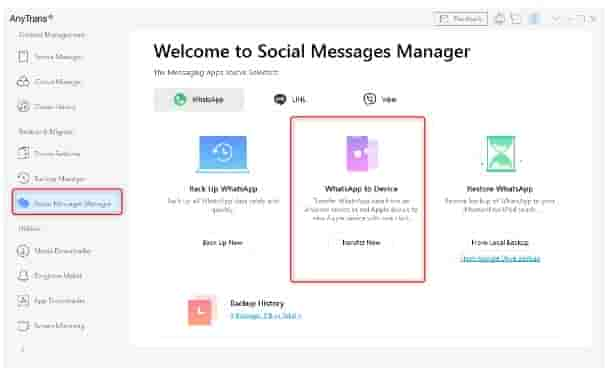
Step 2:
Select your Android phone as the source and your iPhone as the target phone > Click on the “Next” button to proceed.
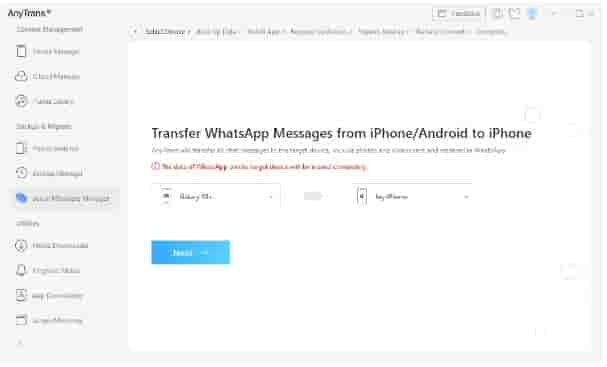
Step 3:
To back up your WhatsApp data, go to Settings > Chats > Chat Back Up and do it on your Android device, not on Google Drive.
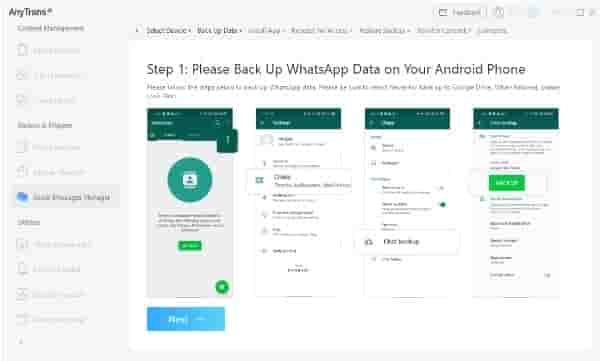
When the backup is done, uninstall the old and install the enhanced version of WhatsApp on your Android phone.
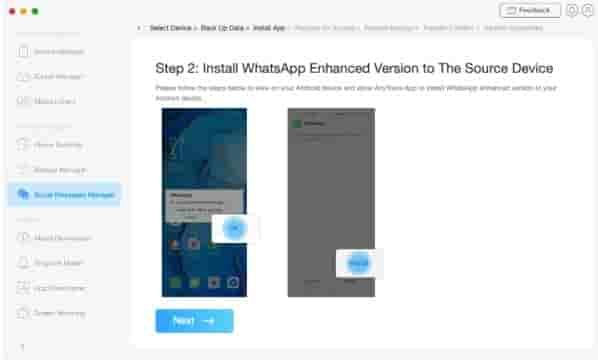
Go to Settings > App info > WhatsApp > Permission > Storage and allow access to the phone storage in WhatsApp
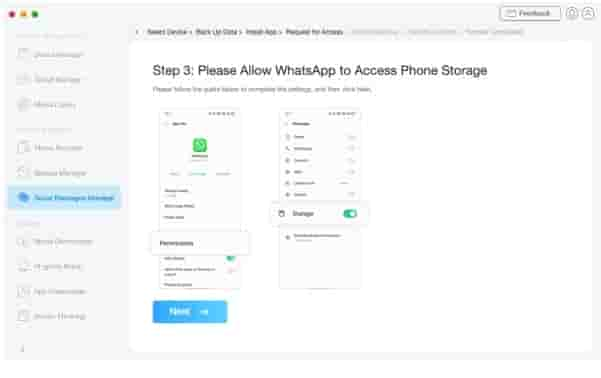
Step 4:
Once the installation is completed, log in and select the “Restore” option. This will restore the backup you made lately to the updated WhatsApp. Then click “Next” in AnyTrans.
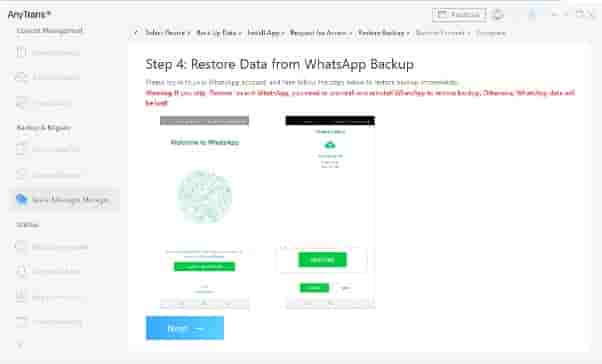
Step 5:
AnyTrans will transfer WhatsApp messages from Android to iPhone. The time will vary according to the size of your data. You will get a notification once the process is complete.
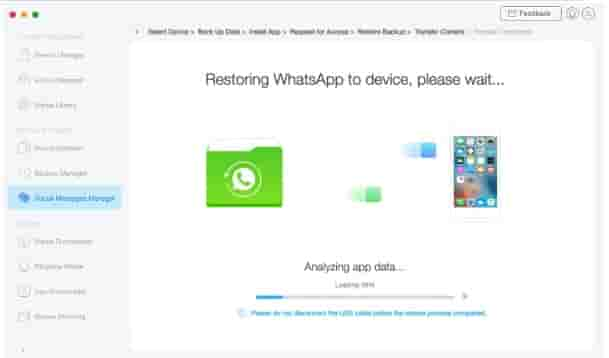
AnyTrans is not a tool for moving WhatsApp messages only
AnyTrans is not limited to WhatsApp messages transfer only. You can also transfer other data, including pictures, contacts, call logs, etc., with its help. As we have seen, it is easy to use, and more convenient than the “Move to iOS” app.
However, AnyTrans is not a tool for data migration only. It has many other amazing features. It is also known as the iPhone manager since it helps users save time and effort in many aspects. AnyTrans can help with data backup, custom ringtones, managing apps, screen mirroring, etc.
So, anybody who is switching from Android to iPhone, AnyTrans can be a helpful companion for them. It will save their time and help them avoid troubles before completely diving into an iOS.
Final Words
We hope this method has helped you figure out how to transfer your WhatsApp messages from Android to iPhone. Now you can happily switch your phone without performing a factory reset. Whether you’re looking to transfer files, contacts, or images, just download AnyTrans.


