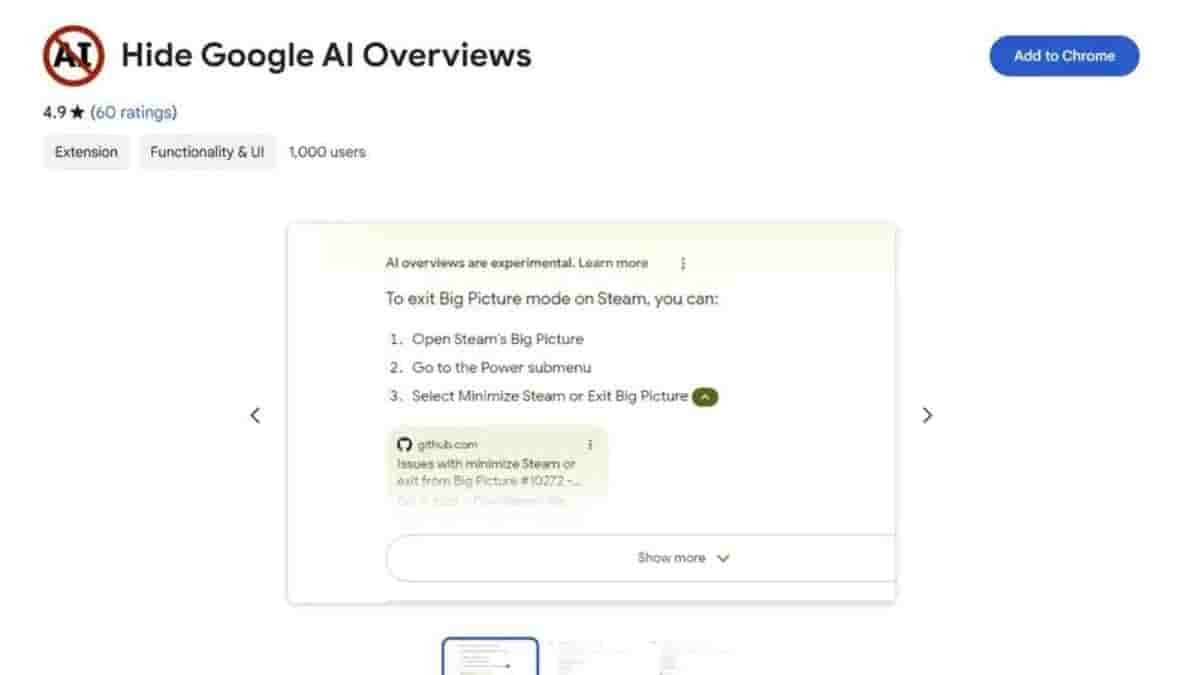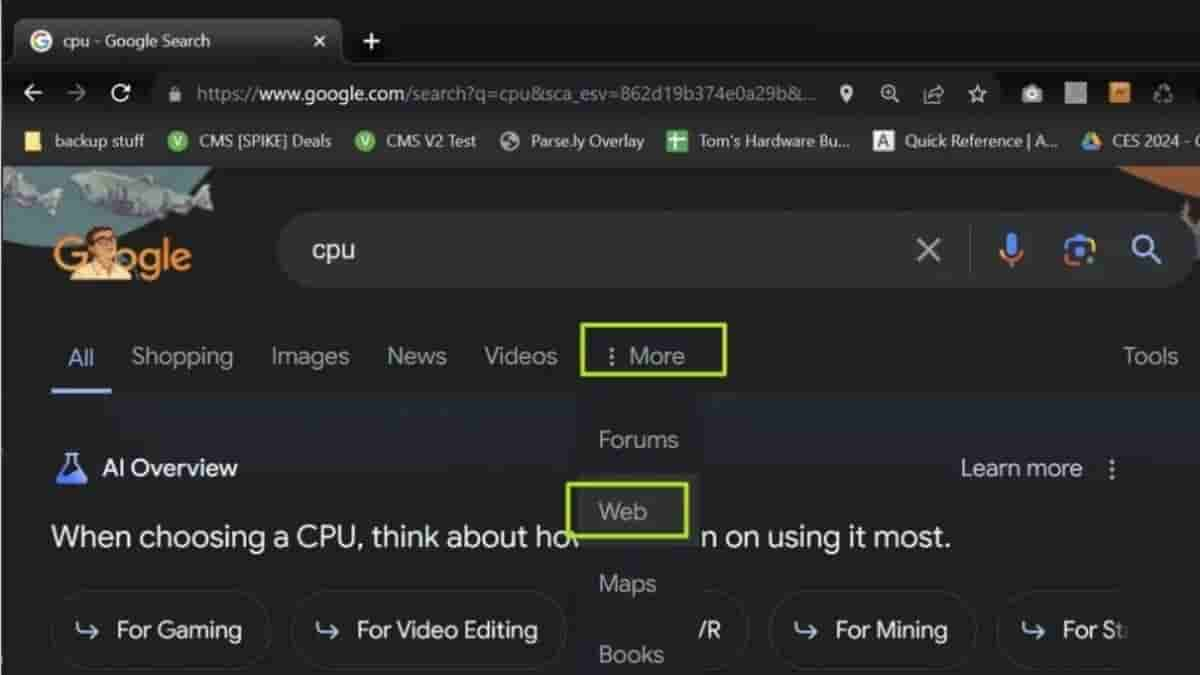Looking on how to block Google’s AI Overview’s? Here Are Few Steps To Block it
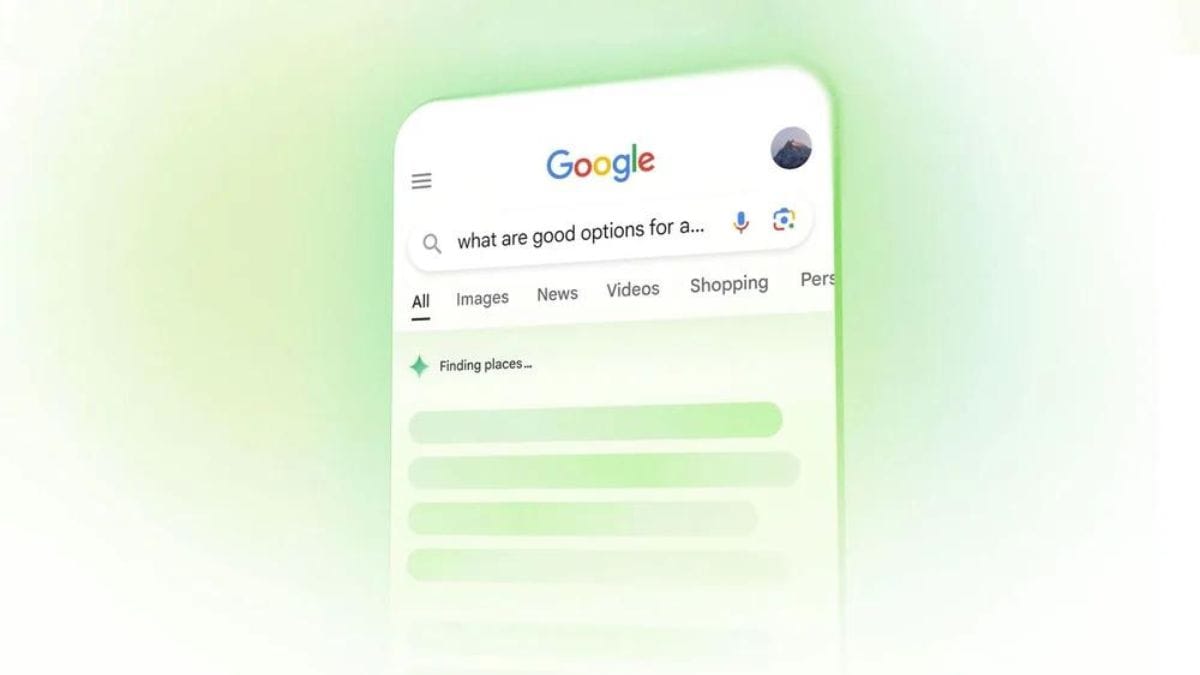
Google’s AI Overview feature also termed as Search Generative Experience was introduced at the company’s I/O event and is currently rolling out in the US and it is said to be made available in more countries soon. Whenever a user searches for a query, this AI Overview gives answers to queries using generative AI technology powered by Google Gemini.
It has been just a few days since this feature was rolled out and there have been reports that revealed that instead of directing users to expert insights from reputable sources, Google is now putting plagiarized and often incorrect AI summaries above its search results. Also, there is no way to turn off AI Overview which is hideous for the users as they have to scroll past that AI generative result to find links to articles from authentic sources.
How to Block AI Overviews When Searching From Chrome’s Address Bar?
- Navigate to chrome://settings/search engine in Chrome or click Settings->Search Engine->Manage search engines and site search.
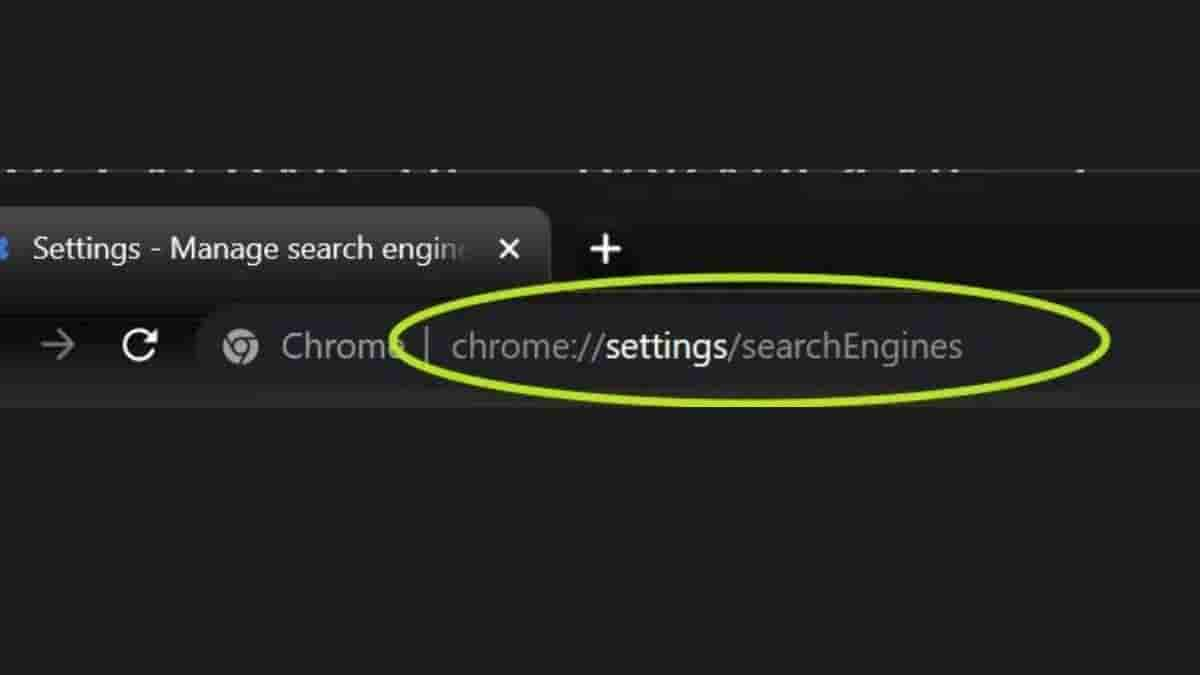
- Click the Add Button next to Site Search, a dialog box appears allowing you to create a new “Site Search” entry
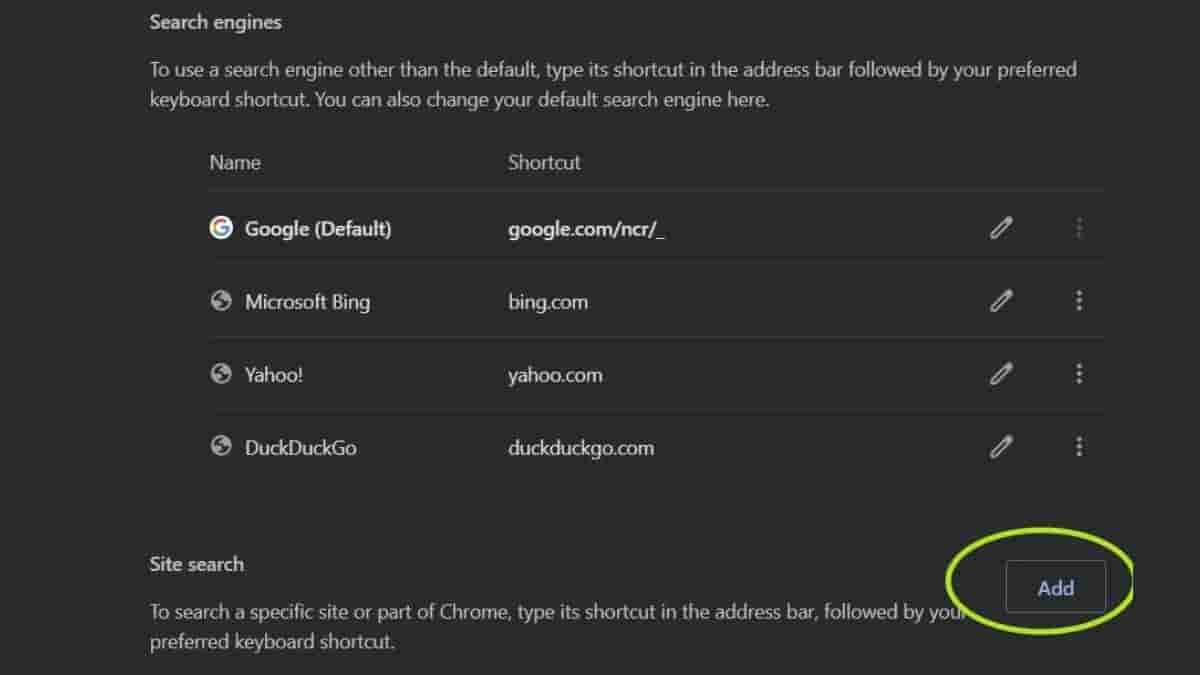
- Fill in the fields in the dialog box as follows then click add
Name: Google (Web)
Shortcut: google.com
URL: {google:baseURL}/search?udm=14&q=%s
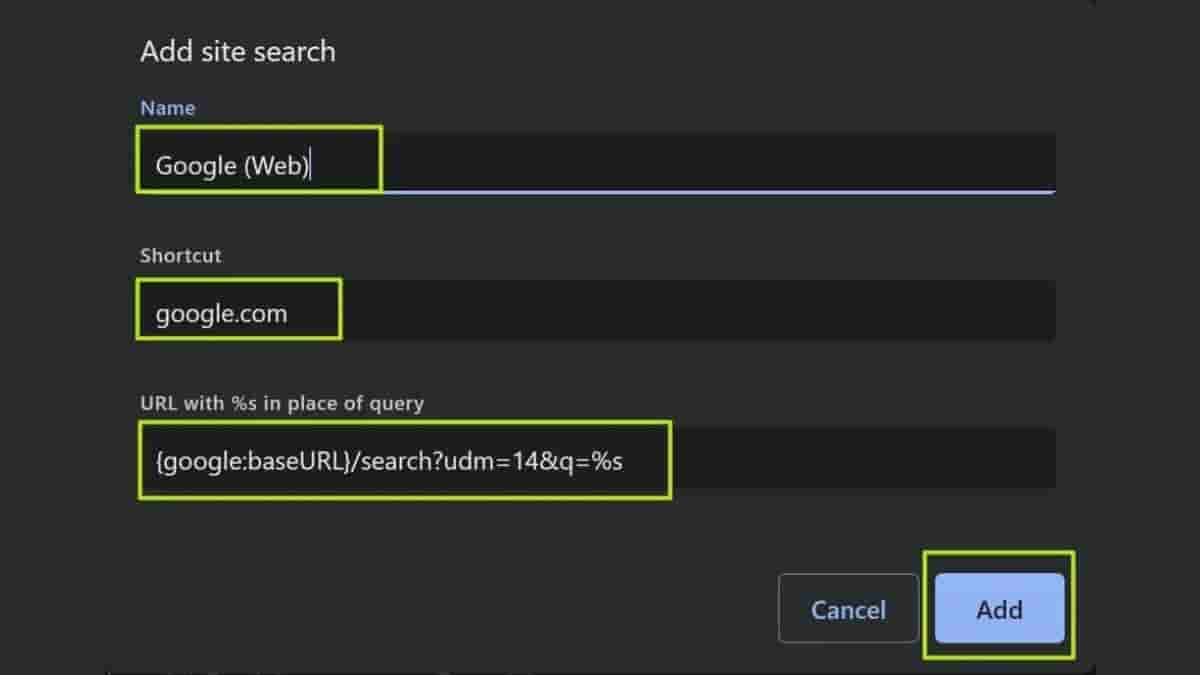
- Select “Make Default” from the three dot menu next to your new entry
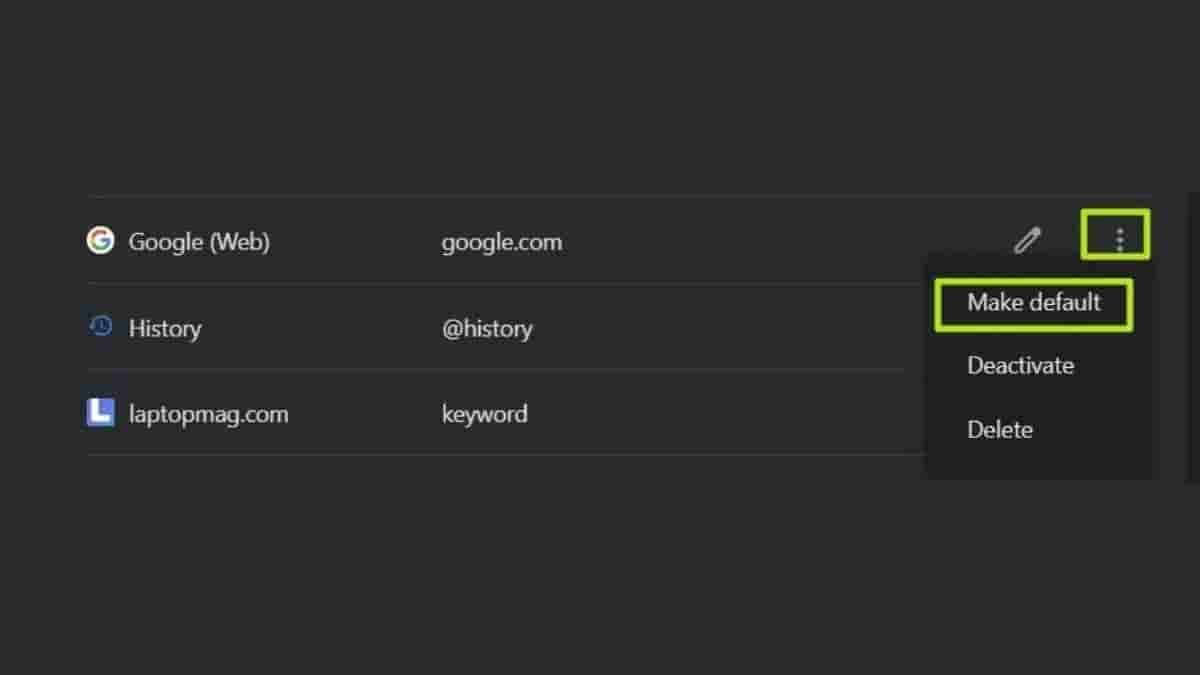
The Google (Web) engine will now appear on the search engines list. Now when you enter a query in the address bar, it will direct you straight to the Web tab in Google.
How to Block Google AI overviews using a Chrome Extension?
If you want to head straight to Google homepage (Google.com) to search for a query then you can just install Hide Google AI Overviews and it modifies the CSS on the result page, so the AI Overviews are no longer visible.
However if you don’t want to use an extension, after entering your query in the search bar you can just click on the Web tab in the “More” menu as shown in the second image above.
How to Block Google AI Overviews on Android/iOS?
Using Chrome on a phone is a bit different on Android and iOS as you can’t use extensions and can only choose from a limited group of search engines. So to avoid Google AI Overview on Android or iOS devices, you may have to use a different browser like Firefox.
- After installing Firefox, navigate to the settings
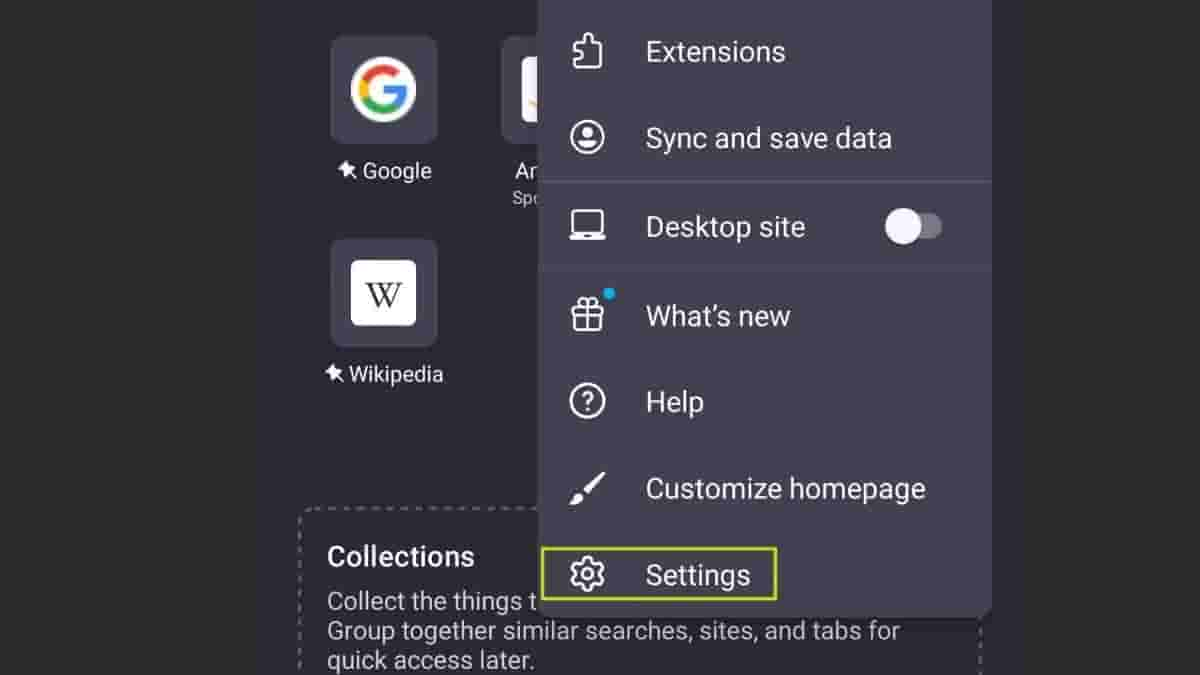
- Tap Search
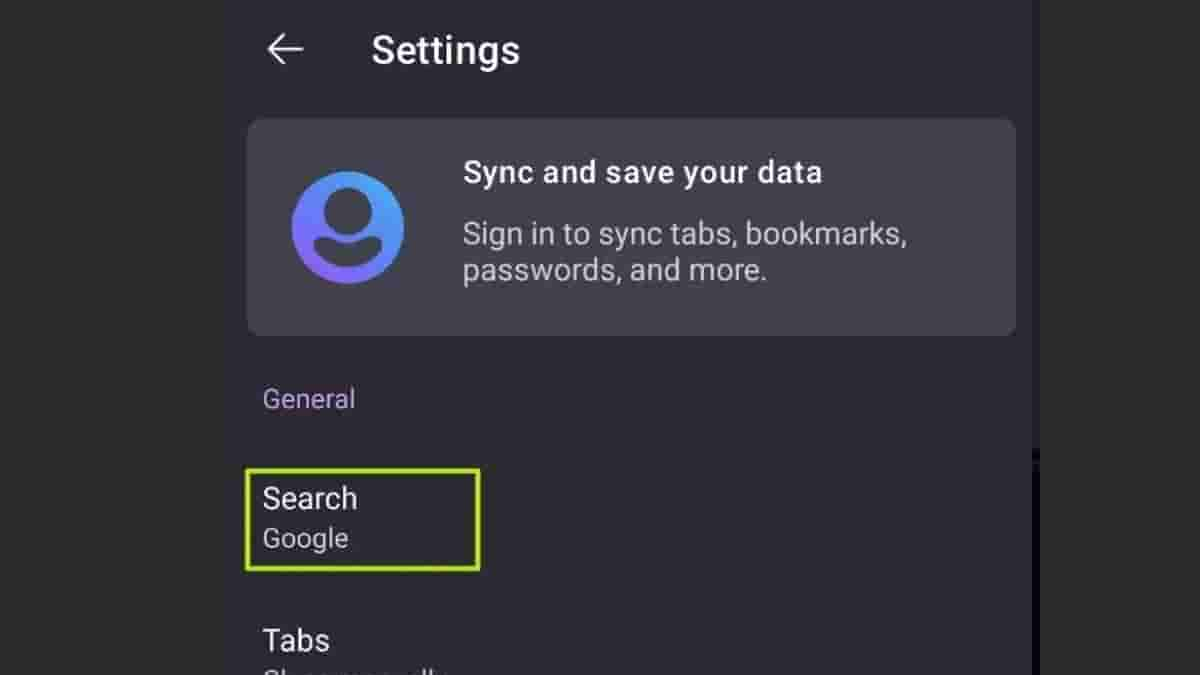
- Tap Default Search Engine
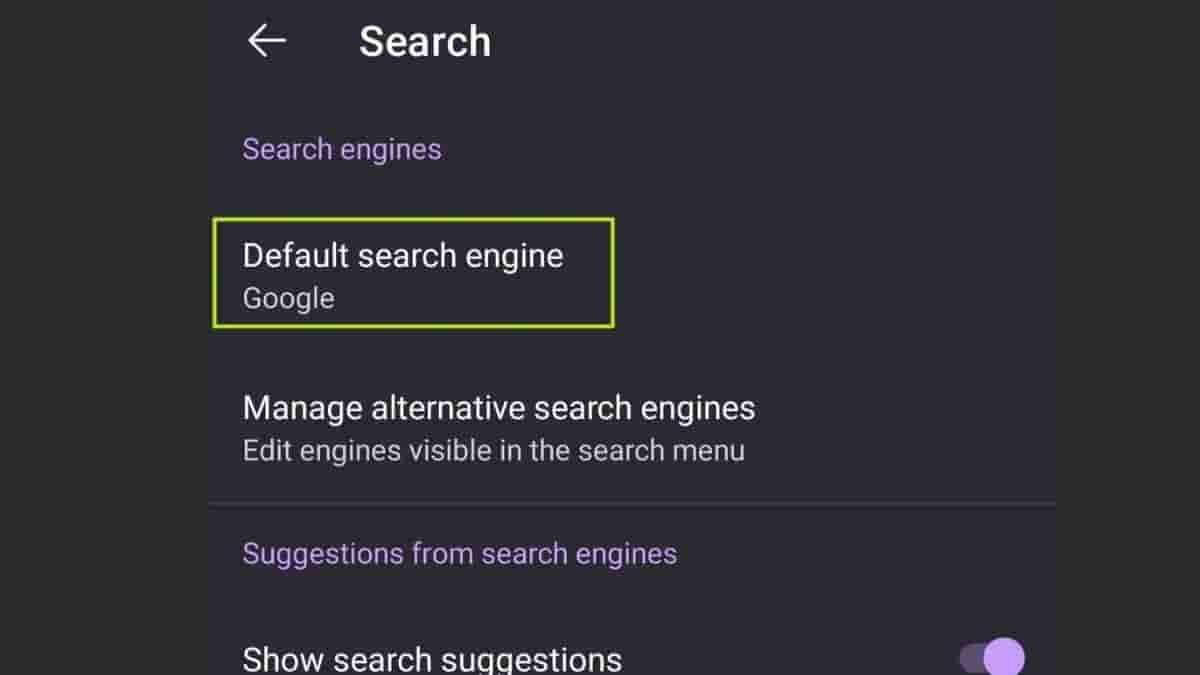
- Tap Add Search Engine
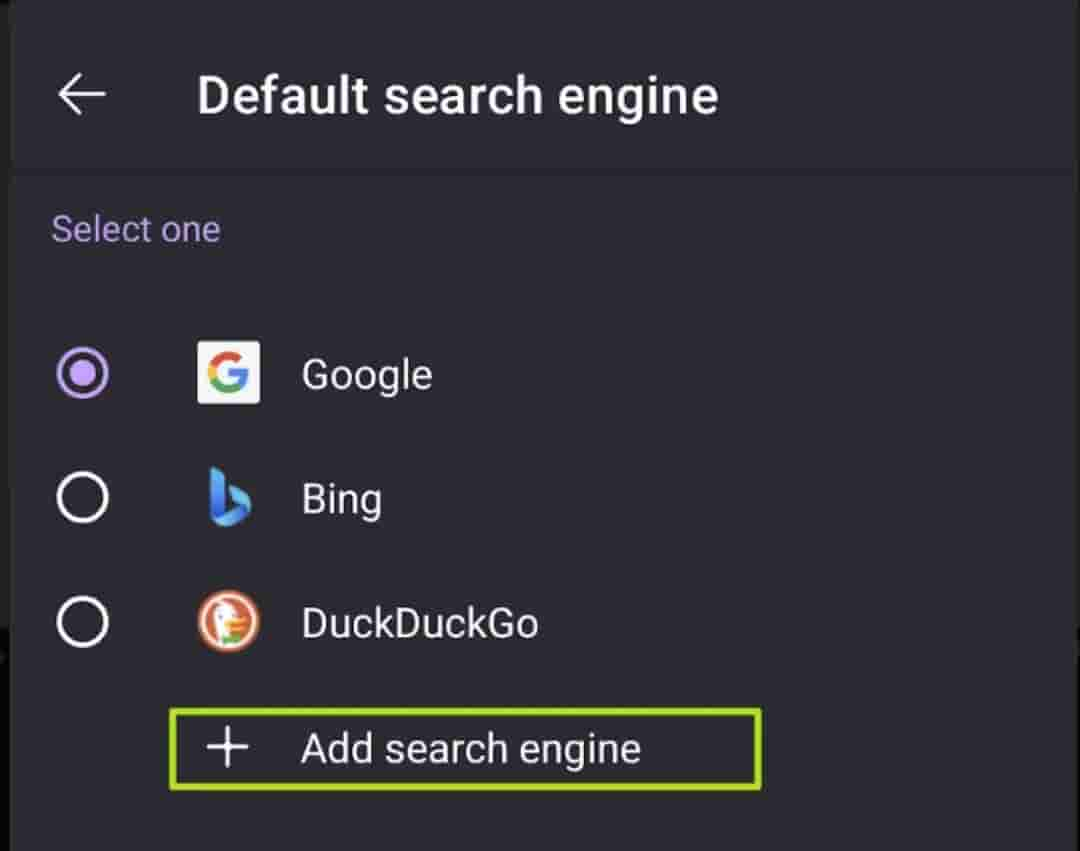
- Fill out the fields as follows and then click save
Name: Google (Web)
Search string URL: google.com/search?udm=14&q=%s
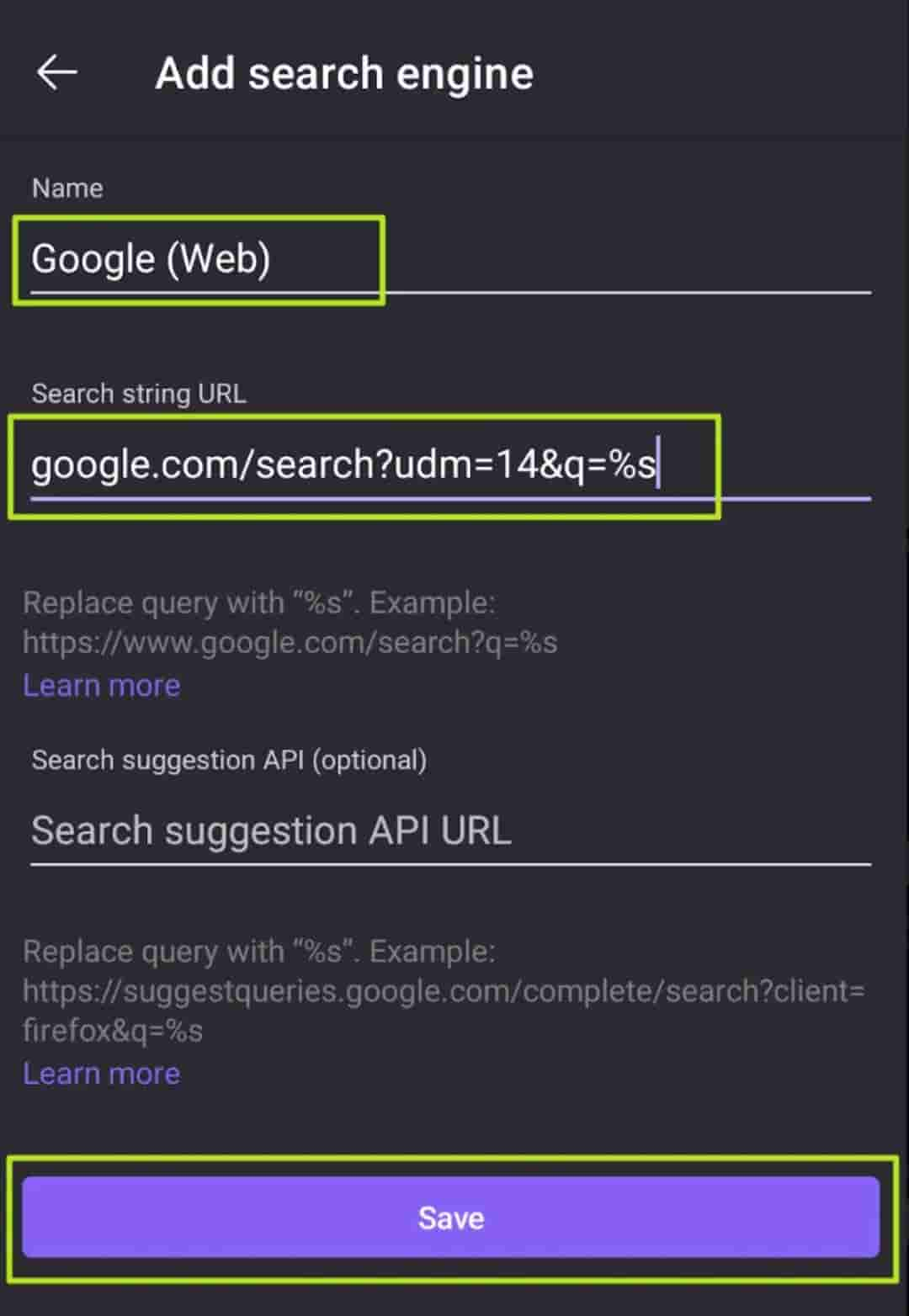
- Select Google Web from the menu
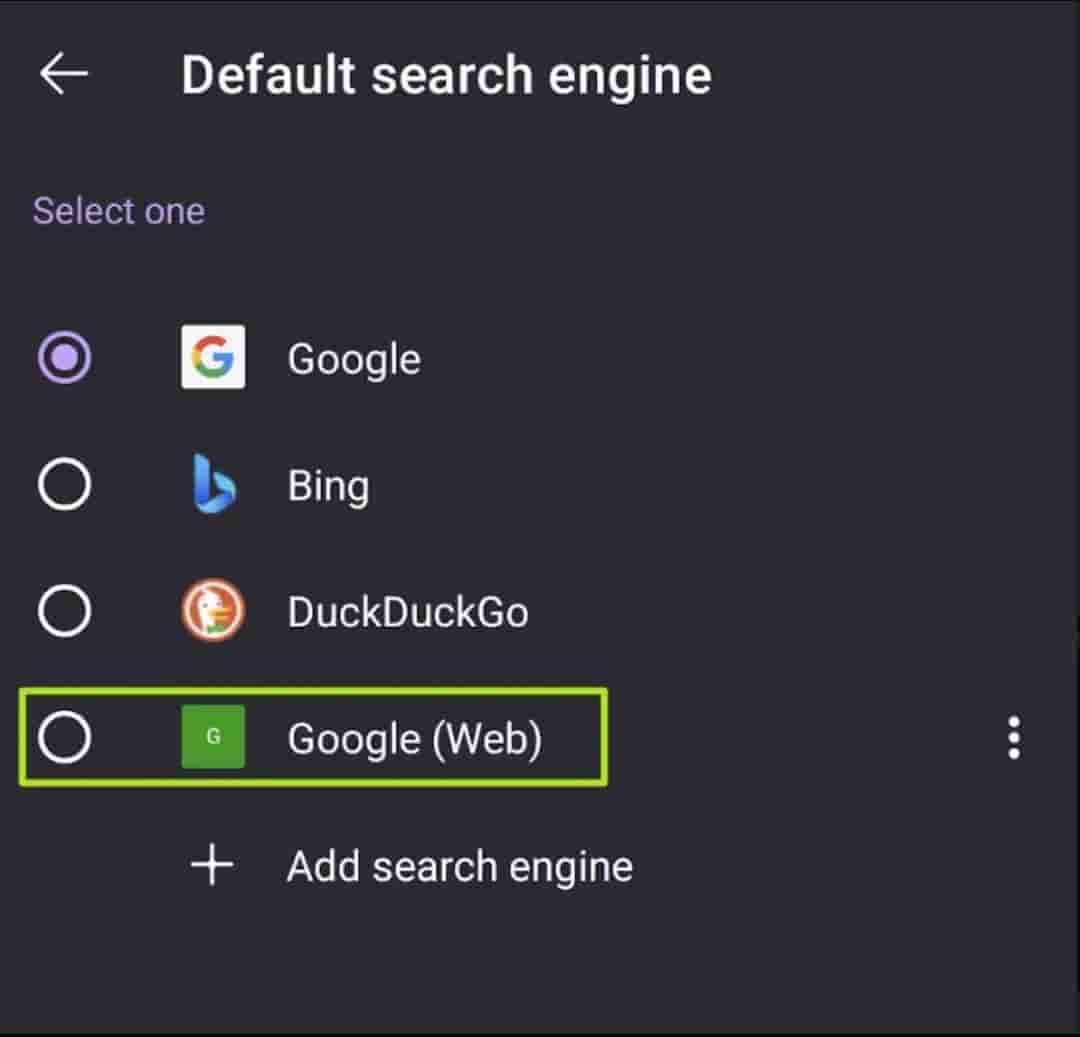
Now when you search from Firefox’s address bar you will get the Google Web tab.