Mark highlight and erase on pdf like never before with Google Drive’s new annotation feature
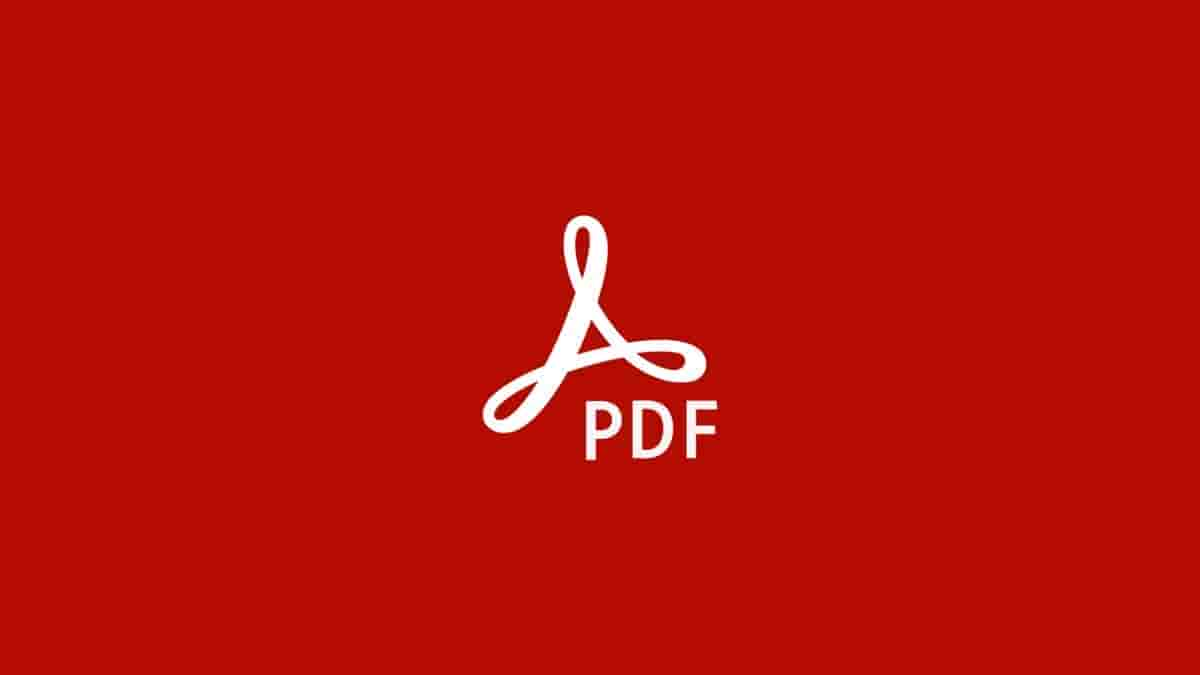
Things have gone online from offline, pages to screens,s and books to pdf. It does not matter whether you are reading a book or pdf, annotation is a must thing to do. But it does not feel as easy as it feels in the book.
There are some apps like Adobe Acrobat that enable you to mark, annotate and highlight text on PDF. But this awesome feature has now arrived in Google Drive. This notification can be seen on Google Drive Help Centre website. It says that for this feature your phone needs to have Android 6.0 or up.
So if you want to experience this new feature go to Google Drive in the Play Store and tap on update. After updating it, open any pdf in your Google Drive and you will find a pen-like icon at the bottom right corner of the screen.
This will take you to multiple annotation tools which are marker or pen, Highlighter, eraser, undo & redo and show hide annotations. The changes that you have made using these tools can be saved with a new name that will enable you to distinguish between the unchanged original pdf and the changed pdf. So read and study like never before with these features of Google Drive.
Here’s how to annotate PDFs on Android in bullet points:
- Open the Google Drive app on your Android device
- Select the PDF you want to annotate
- Tap the “annotate” button located at the bottom right corner of the screen
- Use a stylus or your finger to select the desired annotation tool from the toolbar
- To move the toolbar, tap and hold it, then drag it to the desired location on the screen
- After you have finished annotating the PDF, choose to save the original PDF with the annotations or make a new copy with a different name
- If you save the new copy with a different name, the original unmarked copy will remain intact


