The Top Way to Transfer WhatsApp from Android to iPhone

Introduction
How can I transfer WhatsApp from Android to iPhone? Keep reading to learn different important methods.
Since many people don’t want to lose their WhatsApp history, many phone users are switching from Android to iPhone devices, which necessitates WhatsApp transfer. WhatsApp has ingrained itself into phone users’ daily lives since it speeds up contact with friends, family, and coworkers. Using WhatsApp, users may easily send and receive text, videos, and audio messages to a new phone if they want to retain your whole conversation, photos, and other documents.
One of the significant drawbacks of using WhatsApp as your primary messaging app is that you cannot transfer WhatsApp messages from Android to iPhone and vice versa. Fortunately, other resources can assist with this. How do you carry out WhatsApp backup from Android to iPhone? This post will show you the best solution for transferring WhatsApp messages across platforms.
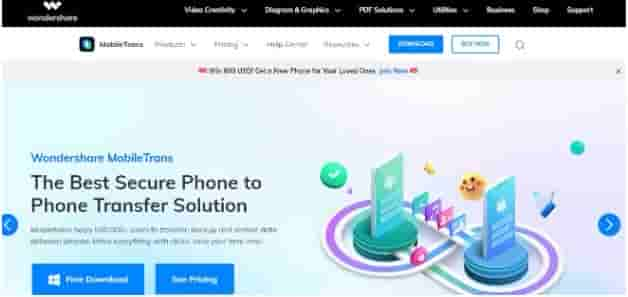
Importance of WhatsApp transfer
For many people, WhatsApp is the go-to communication app. The WhatsApp Transfer backup & restore process is possible from a local backup or Google Drive. To move your WhatsApp data and avoid losing your whole conversation history.
Without adequately backing up your WhatsApp data, you risk losing track of your conversations—or worse, your contacts—altogether. You can also move your message history from an old phone to a new one. WhatsApp backups are helpful if you lose or replace your phone. You run the danger of losing your phone and your messages if you don’t back up WhatsApp.
Solutions to transfer WhatsApp from Android to iPhone
Every day, WhatsApp automatically updates all its conversations to local storage. As a result, you must transfer WhatsApp chats from Android to iPhone smartphones. You may restore the previous backup while creating your WhatsApp account. However, this technique will only work if both devices utilize the same phone number.
Additionally, you may save a backup of your WhatsApp data on Google Drive. Additionally, WhatsApp allows us to set the automated backup option and choose between daily, weekly, or monthly frequency. The conversation history will get recovered since you have a backup of your WhatsApp data. Follow these instructions to transfer WhatsApp messages from one Android phone to an iPhone using Google Drive.
Google Drive is beneficial because the operating systems and settings of Android backup are different from those of the iPhone. This approach is infeasible. As a result, it can be challenging to directly backup data from an Android Google drive to an iOS device. There is, however, a workaround for this.
How to restore WhatsApp messages from Android to iPhone?
This technique focuses on backing up WhatsApp to Google Drive and using it with your new iPhone after switching from an Android device to an iPhone. Therefore, you should certainly follow the instructions below if you’ve been wondering how to migrate WhatsApp from Android to iPhone:
Step 1: Launch WhatsApp and Select “Chat Backup” from “Settings > Chats.
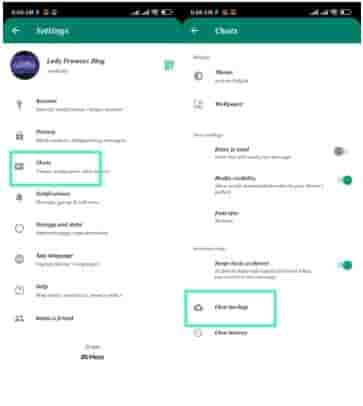
Step 2: Click “Back up to Google Drive” after selecting “Back Up.”
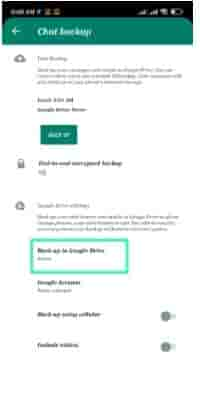
Step 3: After uninstalling WhatsApp on Android, sign into your account again on your iPhone.
Step 4. After completing the steps above, you will get a notice asking you to “Restore” the backed-up messages to your WhatsApp account. If you choose this option, all the WhatsApp messages you have backed up on your Android device will instantly synchronize with your iPhone.
How to use MobileTrans-WhatsApp Transfer and MobileTrans app to transfer WhatsApp from Android to iPhone
Use MobileTrans – WhatsApp Transfer to restore WhatsApp from Android to iPhone. The app enables the management and transmission of WhatsApp messages. Your WhatsApp history and conversations are transferred, along with backups, from a PC or Mac. Additionally, you may directly restore a WhatsApp backup from your smartphone. Consequently, using MobileTrans to transfer WhatsApp to an iPhone is simple and fast. Concerns regarding device compatibility won’t be necessary.
Let’s explain the procedure of transferring WhatsApp chats from Android to iPhone with MobileTrans using the simple steps listed below.
Step 1: Download MobileTrans and Run it on a PC
Connect both of your devices to your PC. Start Wondershare MobileTrans, then choose WhatsApp Transfer to go on.
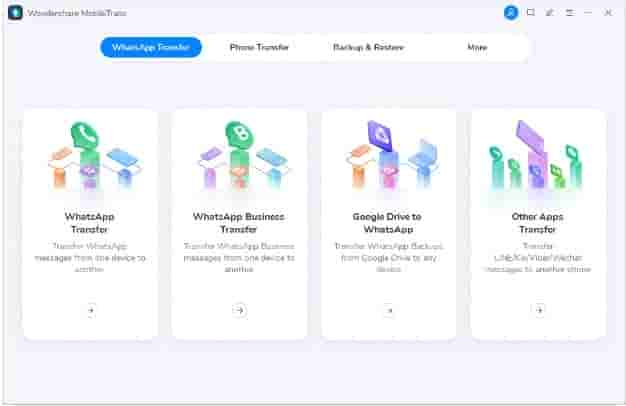
Step 2: Start the Transfer
MobileTrans will automatically identify your devices. Click “Start” after confirming the data from the source device. You can use the Flip option if the screen shows the incorrect device as the source and destination.
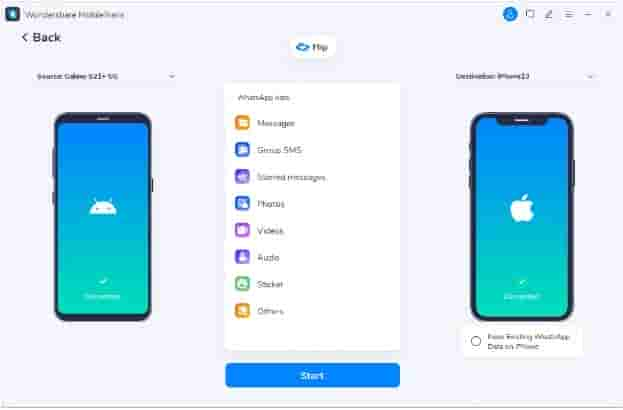
Step 3: Finish the Transfer
Comply with the directions and wait for WhatsApp to finish the transfer procedure.

As we’ve previously said, it’s a straightforward procedure that will save you time and hassle.
How to move WhatsApp Data from an iPhone to your new Galaxy? The new Z Fold 3 and Z Flip 3.
The new method to transfer WhatsApp Android to iPhone conversation is now here. The messaging service, owned by Facebook, debuted its latest feature at the Samsung Unpacked 2021 event, which saw the introduction of the Galaxy Z Fold 3 and Z Flip 3 smartphones. If you decide to transfer to mobile operating systems, WhatsApp allows you to migrate your whole chat history smoothly and safely, including voice notes, photographs, and chats.
The only drawback of this solution is that it only works with higher-version Android phones.
Requirements
- To begin with, to transfer your WhatsApp data, you will need the following:
- Your new device must have installed the Samsung SmartSwitch software version 3.7.22.1 or higher.
- On your outdated smartphone, WhatsApp iOS version 2.21.160.17 or higher.
- Using WhatsApp on your new smartphone requires Android version 2.21.16.20 or above.
- You must install Android version 10 or later on your new Samsung phone. USB-C to Lightning cord (or equivalent adapters)
- Use the phone number you used for the previous device on the new one.
- Your Samsung phone must be out of the box or factory reset.
- Regardless of the specific data, you are transferring. Your new Samsung phone should have a storage capacity that is at least equal to or more than the overall storage space now being utilized on your iPhone.
Step 1: Visit Settings > Accounts and backup from the Samsung home screen. Bring old device data with you.
Step 2: “What should this phone do?” will be shown to you. Choose to Receive data. Then, click iPhone/iPad under Select a source.
Step 3: When requested, connect your iPhone using a cable (you must turn on your phone). Tap “Trust” on the pop-up on your iPhone. Then on your Samsung, choose Next.
Step 4: Choose the files you want to move, such as “Data from iPhone applications,” and then press Transfer. (If you don’t have WhatsApp installed, you could be requested to do so.)
Step 5. Use the iPhone’s camera to scan the QR code on your Galaxy phone when requested.
Step 6: On your iPhone, tap Start, then finish configuring your Galaxy phone.
Step 7: Open WhatsApp and sign in with the same phone number you used to access it on your iPhone when you get to the home screen.
Step 8: When asked, choose Start to import your data and wait for it to finish.
You should see the successful import of your WhatsApp data.
Features/Advantages of MobileTrans
- Sync all your WhatsApp chats, attachments, and videos.
- You can move WhatsApp Business across Android and iPhone devices.
- Transfer GB WhatsApp, WeChat, LINE, and Kik to the new phone.
- You can move backups of WhatsApp from Google Drive to an iPhone.
- It is perfect for cross-platform WhatsApp transmission since it works on all platforms.
- It is quick and simple.
- It has no size restrictions.
Conclusion
In conclusion, using these techniques, you may transfer WhatsApp from Android to iPhone. Even those with little technical experience can choose whichever of these approaches suits their needs the best and implement them efficiently. However, using the MobileTrans WhatsApp transfer software is the most suggested method when comparing the best ways to move WhatsApp from Android to iPhone. With this flexible and user-friendly solution, you can swiftly shift WhatsApp from an iPhone to an Android device.


